If you want to replace a word as a whole in an article, it is very troublesome to change it one by one. Here I will teach you how to use the replacement function of Word.
In any version of Word, open the file and then press the shortcut key Ctrl H to bring up the search window.
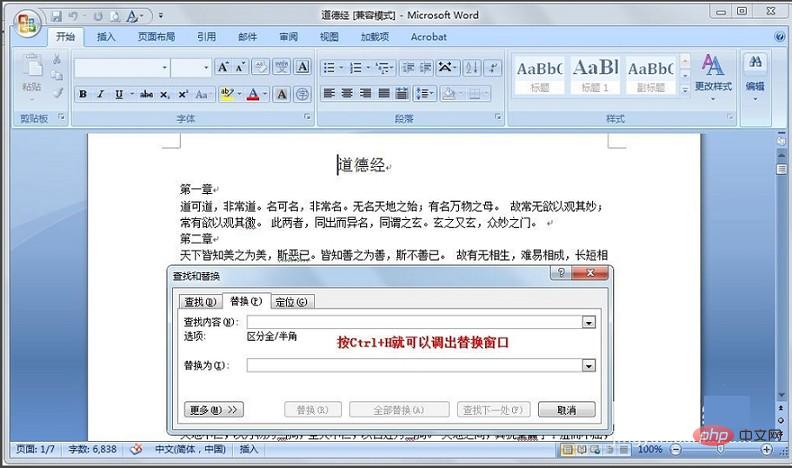
Another method is to select "Start" in the upper left corner and then execute "Edit-Replace". For the Word 2003 version, just click "Edit-Find-Replace" in the upper left corner.
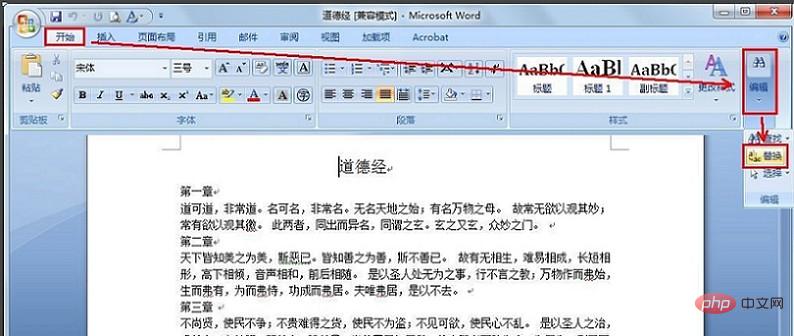
Input the word you want to find and the word you want to replace in the pop-up window, then click "Find Next" and click "Replace" when you find the appropriate position. That's it.
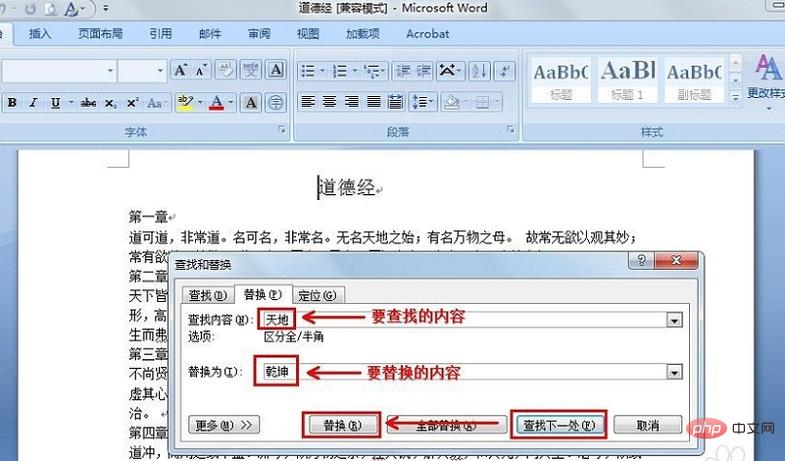
If you want to replace all the words in the entire article, just click Replace All, and a window will pop up to prompt you how many places have been replaced.
Recommended: "Word Beginner's Tutorial"
The above is the detailed content of How to use text replacement in Word. For more information, please follow other related articles on the PHP Chinese website!
 How to change word background color to white
How to change word background color to white
 How to delete the last blank page in word
How to delete the last blank page in word
 Why can't I delete the last blank page in word?
Why can't I delete the last blank page in word?
 Word single page changes paper orientation
Word single page changes paper orientation
 word to ppt
word to ppt
 Word page number starts from the third page as 1 tutorial
Word page number starts from the third page as 1 tutorial
 Tutorial on merging multiple words into one word
Tutorial on merging multiple words into one word
 word insert table
word insert table