
First open the wps form software.
Click Insert, find the table, and select the area in the box below.
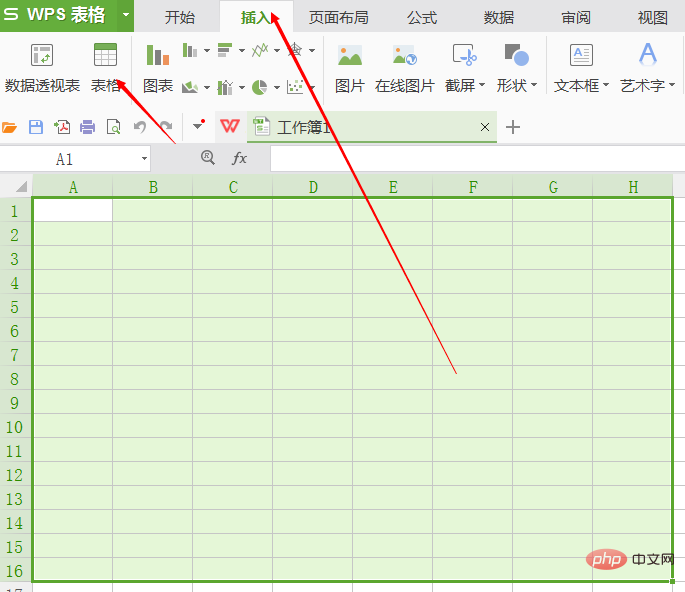
Click the chart again to pop up the chart insertion box.
After selecting, click OK to pop up the selected image.

Related recommendations: "Word Beginner Tutorial"
After selecting the chart, click to select where the chart points.
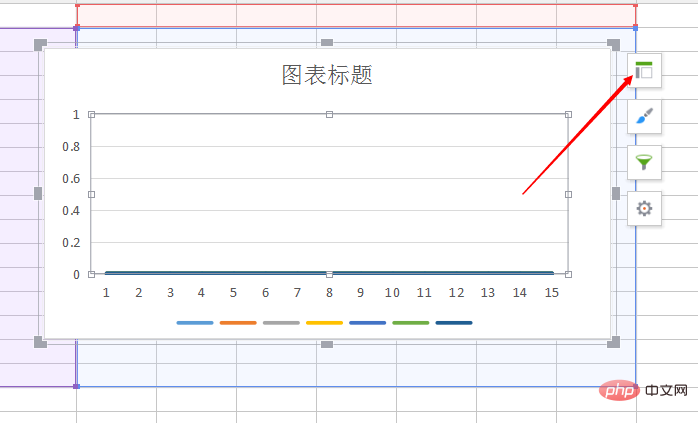
Find the coordinate axis, click on the small triangle, and pay attention to the right side.
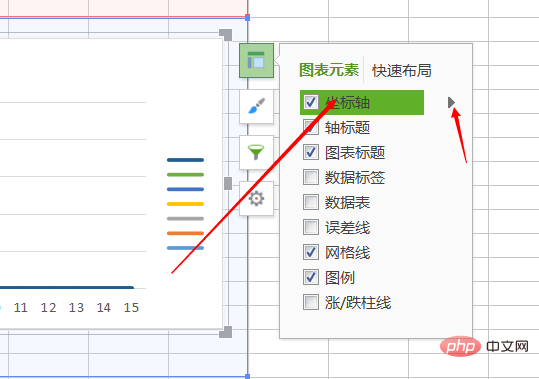
Click more and the operation box will pop up on the right.
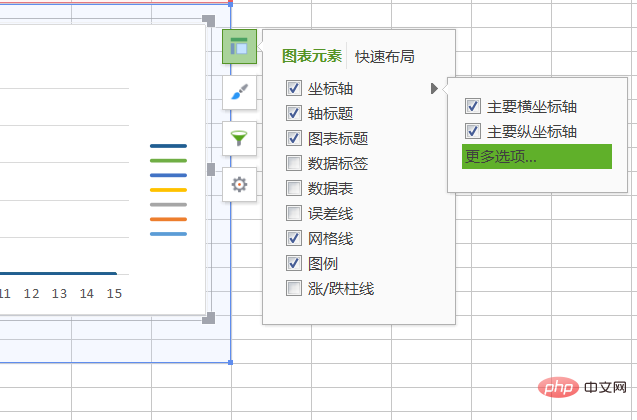
#Find the vertical coordinate intersection and select the classification number (do not select automatic). The scale distance in the original image is 1, which can be directly changed to a larger number.
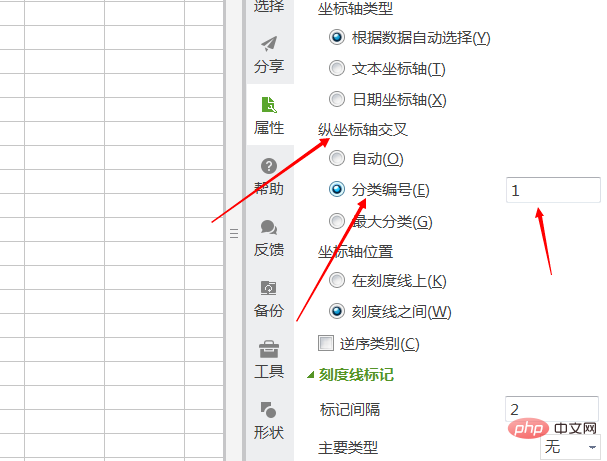
The step size of the original image is 1, that is, the distance between two adjacent numbers is 1. How to change the distance (step size) between two numbers, find the label, and the label interval.
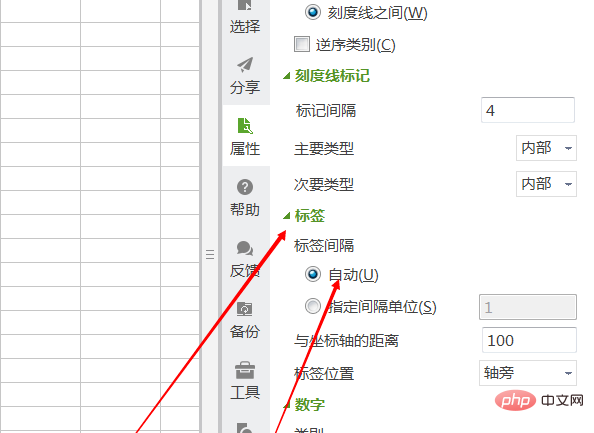
Modify to automatically specify the interval, for example, change it to three, then change the visible distance to three.
If you want to change the unit of the coordinates, find the number, category.
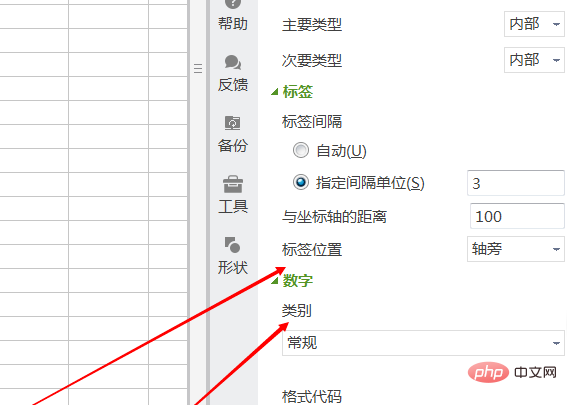
After clicking it, you can see that there are many types of units. For example, currency, the visible axis changes to currency units.
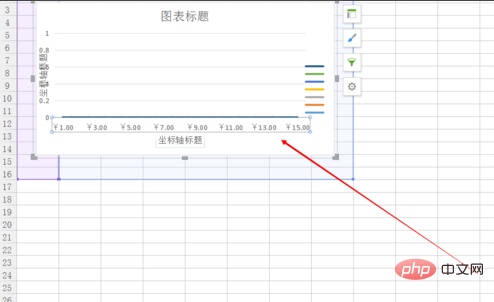
Whether it is time and currency type, you can also change the time format, decimal points, etc.
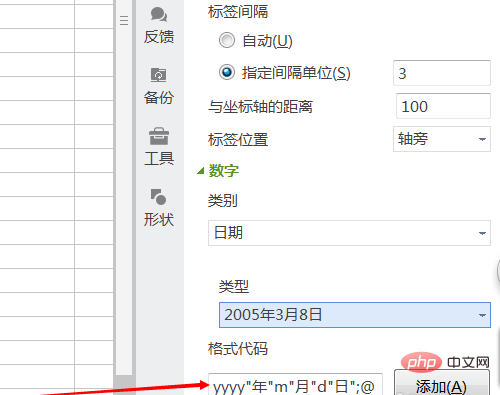
The above is the detailed content of wps table chart settings xy axis. For more information, please follow other related articles on the PHP Chinese website!