
Word is a very commonly used software in daily life, work and study. Mastering some tips can help improve efficiency. So how to set the page in Word2013 so that the page number is not displayed on the home page? Let’s introduce it below, come and take a look!
First create a new Word document.
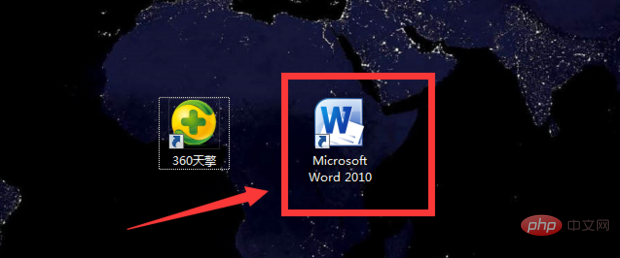
Click "Insert" - "Page Number" in the menu bar.
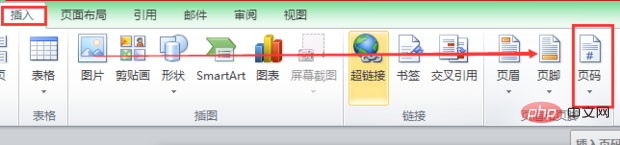
Choose the location and format for inserting page numbers.
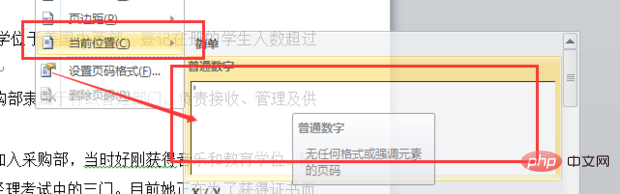
Related recommendations: "Word Beginner's Tutorial"
Click "Page Number" under the "Insert" tab——" Format page numbers."
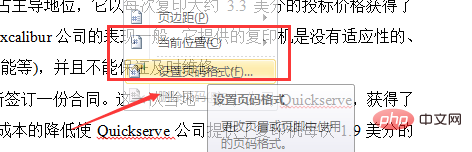
#Set the starting page number to 0 in the "Page Number Format" window.
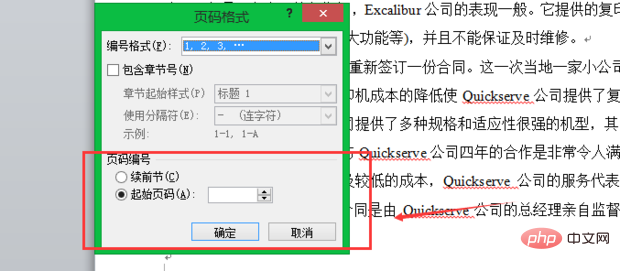
Select "Different Home Page" under "Header and Footer Tools" and confirm.
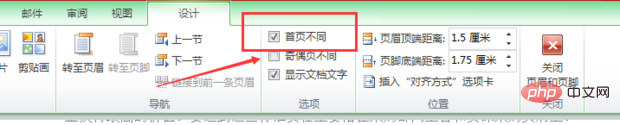
You can see that there is no page number on the home page.

But other pages have page numbers.

The above is the detailed content of How to add page numbers in word without adding them to the home page. For more information, please follow other related articles on the PHP Chinese website!
 How to change word background color to white
How to change word background color to white
 How to delete the last blank page in word
How to delete the last blank page in word
 Why can't I delete the last blank page in word?
Why can't I delete the last blank page in word?
 Word single page changes paper orientation
Word single page changes paper orientation
 word to ppt
word to ppt
 Word page number starts from the third page as 1 tutorial
Word page number starts from the third page as 1 tutorial
 Tutorial on merging multiple words into one word
Tutorial on merging multiple words into one word
 word insert table
word insert table