
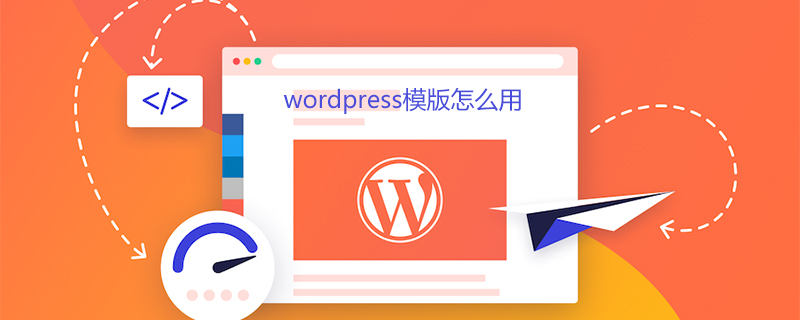
How to use the wordpress template
The wordpress template needs to be installed before it can be used.
WordPress theme installation method one:
Enter the website backend (usually: domain name/wp-admin), click Appearance in the left menu, then click Theme, and there will be There is an "Add" button, click "Upload Theme" and select the theme compressed package you want to install, then click Enable. The operation is as follows:
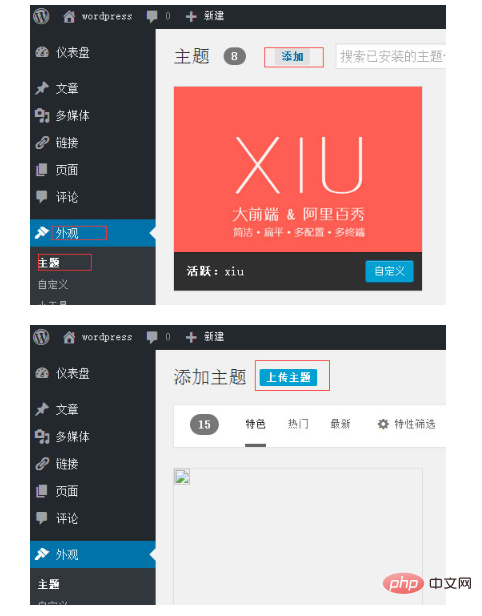
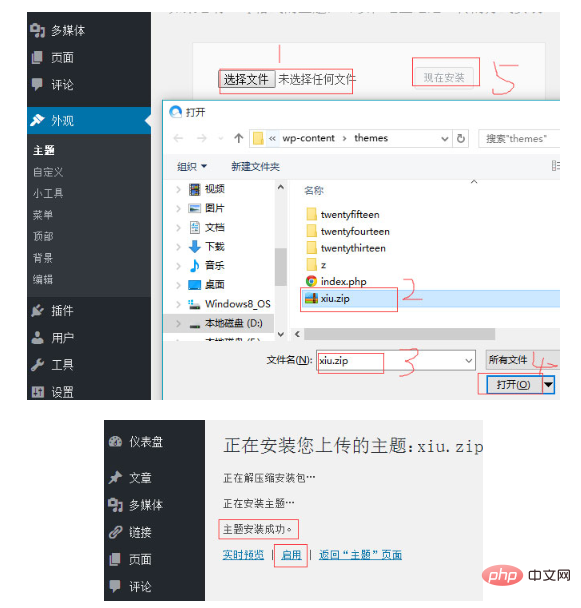
WordPress theme installation method two:
Upload the decompressed theme folder to the website space/wp-content/themes/ folder, enter the background-theme, and find Your theme and click to activate it. The steps are as follows:
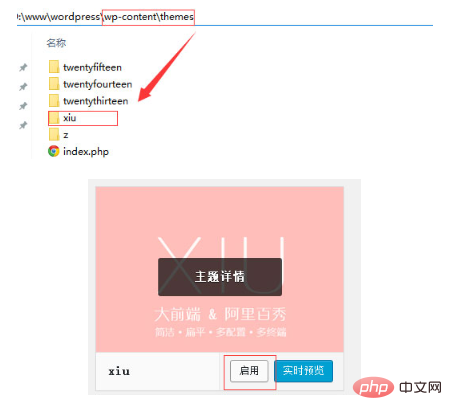
The above is the installation method of WordPress theme.
PS: Under normal circumstances, initial settings must be carried out after the theme is installed. If there is the word "xxx theme settings" in the left menu of your background - appearance, click on the settings and then save the settings. At this point, the theme is really installed.
For more WordPress technical articles, please visit the WordPress Tutorial column!
The above is the detailed content of How to use WordPress template. For more information, please follow other related articles on the PHP Chinese website!
 wordpress seo
wordpress seo
 How to install wordpress after downloading it
How to install wordpress after downloading it
 Introduction to java access control modifiers
Introduction to java access control modifiers
 Free website domain name
Free website domain name
 Solution to slow access speed when renting a US server
Solution to slow access speed when renting a US server
 Usage of base keyword in C#
Usage of base keyword in C#
 Ranking of the top ten digital currency exchanges
Ranking of the top ten digital currency exchanges
 How to introduce external css into html
How to introduce external css into html