
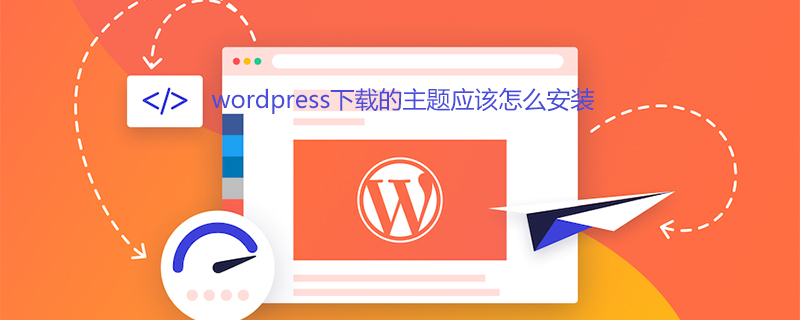
How to install the theme downloaded from wordpress
Installation method:
First enter the WordPress backend of our own website, select the theme – Add a new theme
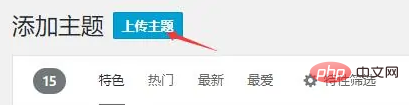
You will see an upload theme button on the right side of the added theme, click it to upload Theme file compressed package
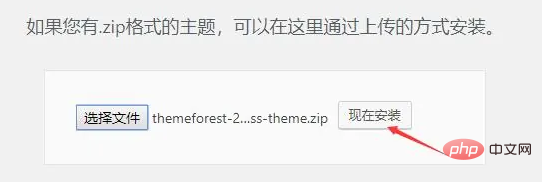
Select the downloaded theme file, such as themeforest, click Install Now, wait for a while and the installation will be successful
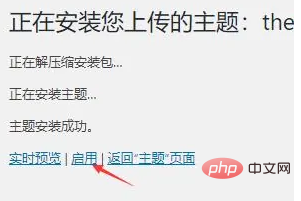
Here you can use the theme directly, or you can go to the theme background later and see the theme you just uploaded. Like other themes, you can enable and close it at any time. At this time, you can visit the following web page. You can see that it is a new theme
Activate the theme
Although we have just installed the theme, we have not registered it yet Our theme is the most important thing. If the theme is not activated, there will be many functional restrictions that cannot be used.
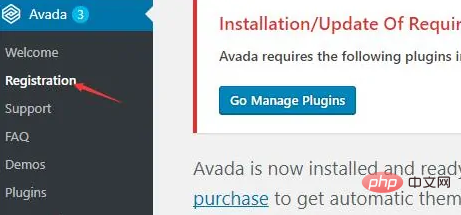
Regarding activation, many themes have different methods. Some require a Purchase Code (License certificate when downloading), some require tokens, etc., which are generally activated. Detailed instructions are given in the interface or documentation
After the theme is activated, it is basically installed. The only thing left is to install some necessary plug-ins and set the theme to your own preferences
For more WordPress technical articles, please visit the WordPress Tutorial column!
The above is the detailed content of How to install the downloaded WordPress theme. For more information, please follow other related articles on the PHP Chinese website!