
When using Excel to rank some data (such as ranking student test scores, product sales, profits, etc.), many people may first think of using Excel sorting function, but after using the sorting function, the cell order of the original table will change. If you don’t want to change the order of cells when ranking, but just want to display the corresponding rankings, you can consider using the Rank function. Here is how to operate it for reference.
For example, to display the ranking of each score in the table below:

First click the mouse in the cell in the first row of the table where the ranking is to be displayed. , select the cell.
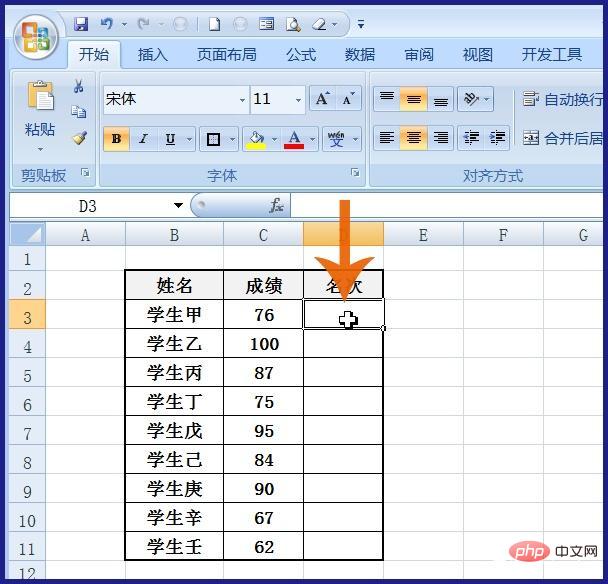
Then enter in the edit bar: =rank(
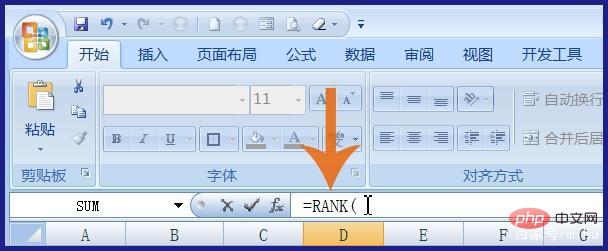
After entering, click on the left side containing the score with the mouse Cell.
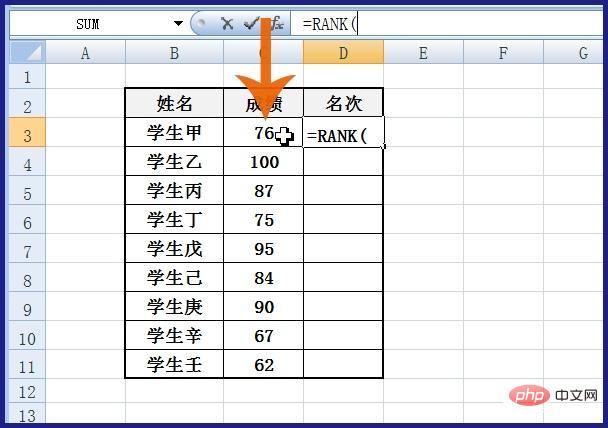
After clicking, the name of the clicked cell will be automatically entered in the edit bar, followed by an English comma.
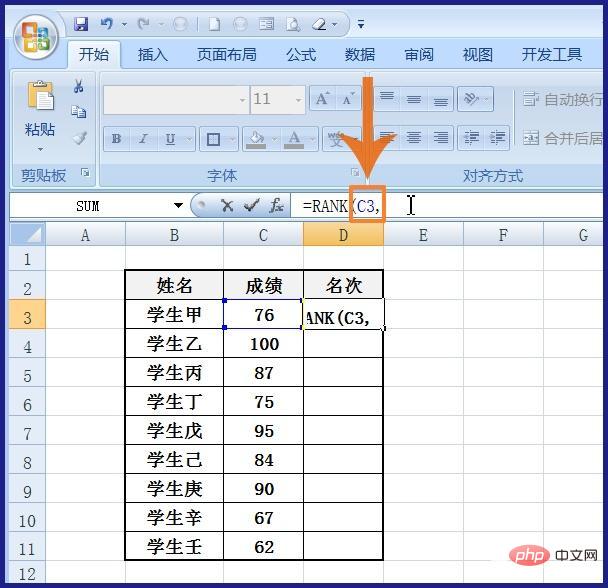
After entering the comma, select all the cells containing grades in the grade column. You can use the left mouse button to click on the first cell containing grades above the grade column, and then hold down the left mouse button. Hold on, drag the mouse down to the last cell in the column, and then release the left mouse button. If there are many cells in the grade column, you can also use the Shift key on the keyboard and click on the first and last cells with the mouse to select. .
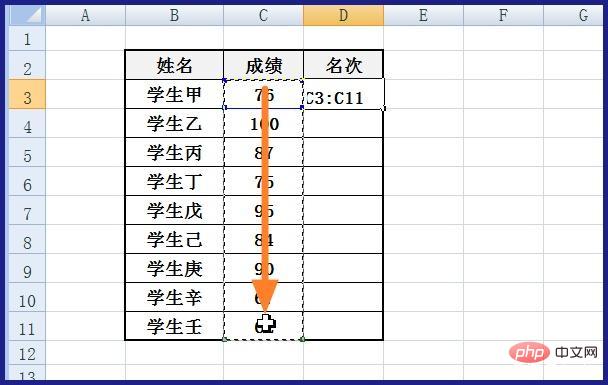
After selecting the cell range, the characters representing the cell range are automatically input into the edit bar. At this time, immediately press the F4 key on the keyboard (the purpose is to change the cell range. The relative reference of the cell becomes an absolute reference).
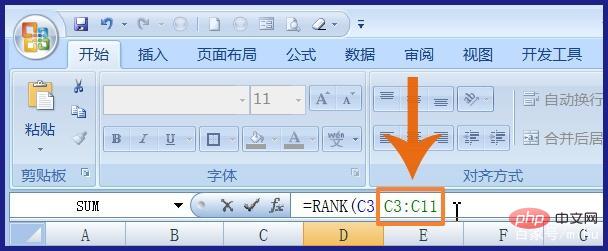
After pressing the F4 key on the keyboard, the $ symbol is added before the letters and numbers representing the cell range, that is, It becomes an absolute reference.

At this time, enter the following brackets to complete the input of the function formula.
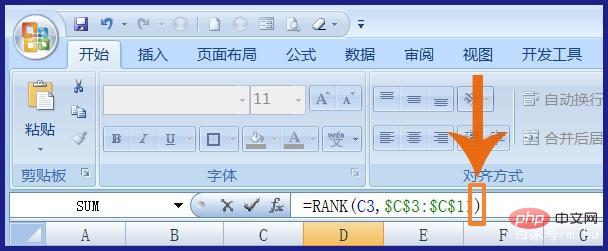
After completing the formula input, press the Enter key on the keyboard or click the check button on the left side of the edit bar with the mouse.
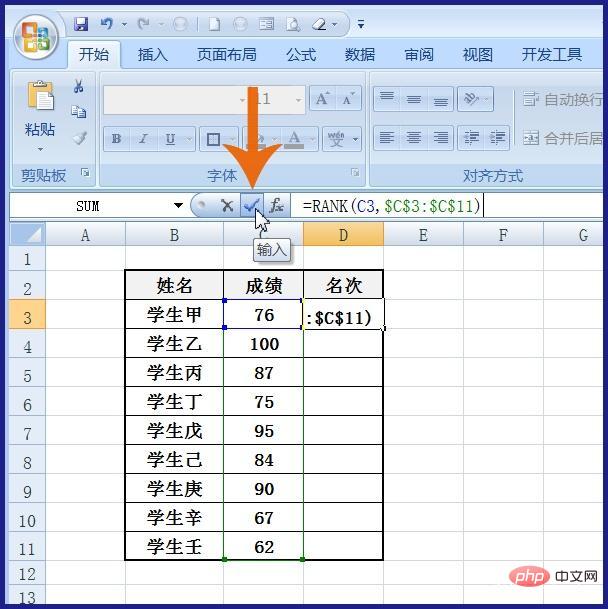
The ranking cell of the first row at this time The ranking corresponding to the result on the left will be displayed. Then point the mouse pointer to the lower right corner of the cell. When the mouse pointer turns into a cross, double-click the left mouse button or hold down the left mouse button and drag the mouse down to the column. tail.
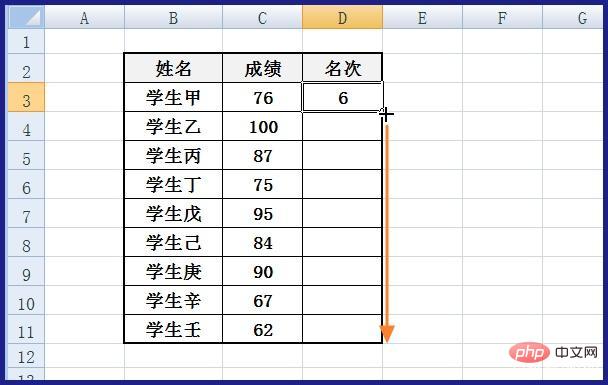
In this way, the ranking of the corresponding result will be displayed in each cell of the ranking column.
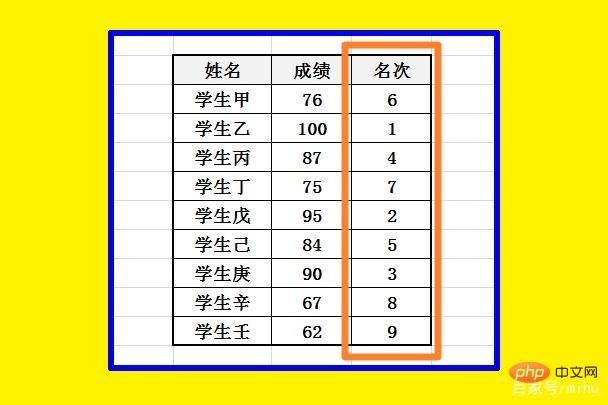
For more Excel-related technical articles, please visit the Excel Tutorial column to learn!
The above is the detailed content of How to automatically rank Excel tables. For more information, please follow other related articles on the PHP Chinese website!




