
For a large number of people entering the workplace, Excel may be used frequently. Today I will share a more practical function: vlookup to quickly import data between different tables.
Many people don’t understand the usage of this function. Today I will explain it in detail.
VLOOKUP(lookup_value,table_array,col_index_num,range_lookup)
I believe many people are confused when they see this. Then let me explain it.
lookup_value The value to be found
table_array The area to be searched
col_index_num The number of columns in which the data is required to be found in the search area
range_lookup Fuzzy matching/exact Match
Maybe some people still don’t understand it. So let’s take a look at an example.
Let’s look at these two tables:
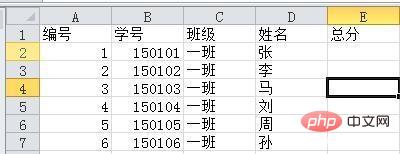
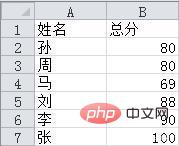
If the data in the two tables are different, the data in the other table must be Import, that is, the total score of the score table in the picture is imported into the student table. At this time we use vlookup.
We will perform the following operations in the student table
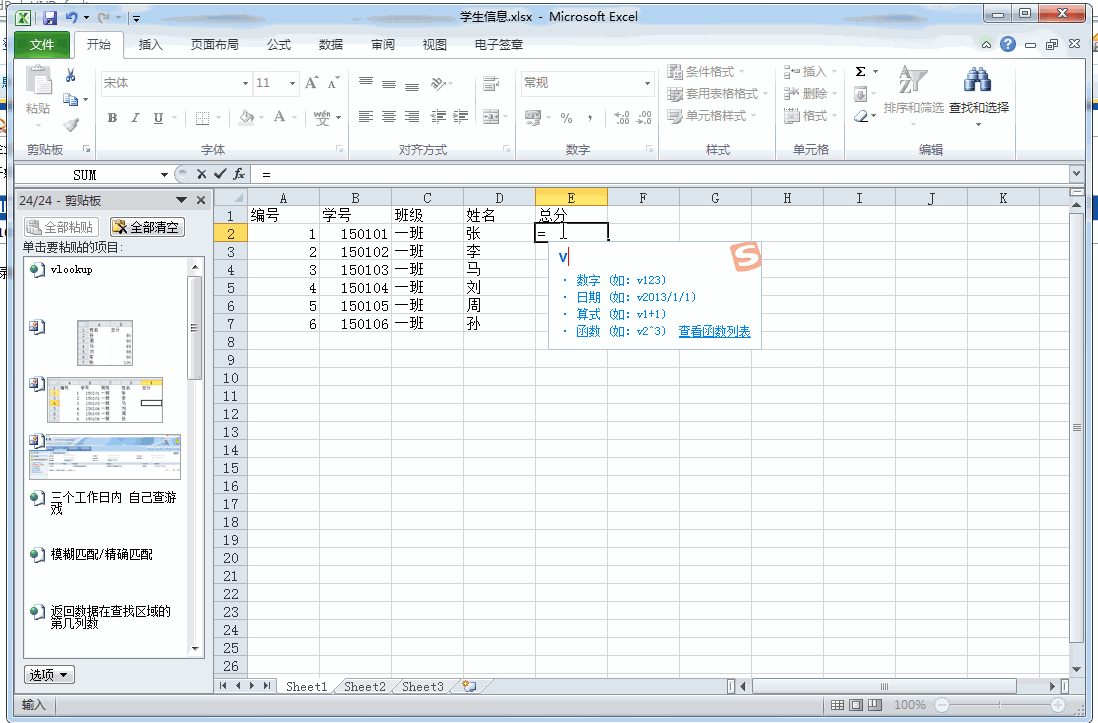
=VLOOKUP(D2,[score information.xlsx]Sheet1!$A$1:$B$7 ,2,0) We can see that the formula looks like this in practical application.
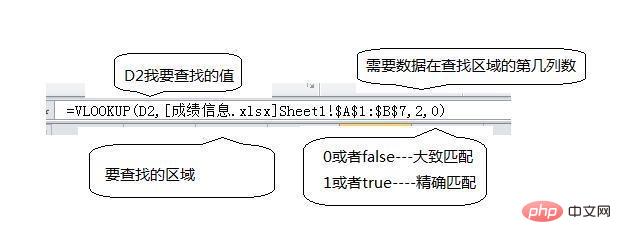
This way we can quickly import data between different tables.
When using formulas, we need to note that one of the objects we select must be on the leftmost side of the table. In my example, one of the name columns must be on the leftmost side of the table. This is required for two data in different tables or Sheet pages.
Do you feel like you can suddenly be freed from the tedious work? Getting off work early is no longer a dream.
If you don’t understand, you can leave a comment in the comment area.
For more Excel-related technical articles, please visit the Excel Tutorial column to learn!
The above is the detailed content of How to import data between different Excel tables. For more information, please follow other related articles on the PHP Chinese website!