
The following is a method to prevent the header from displaying on the first page:
1. Double-click the header to enter the header editing interface, and then click [Insert] [Header] option in the item, select [Edit Header] in the [Header] drop-down bar
2, enter the [Edit Header] page, and then Check [Different Home Page] above. After checking "Different Home Page", the text on the header of the Word2007 document will be automatically deleted
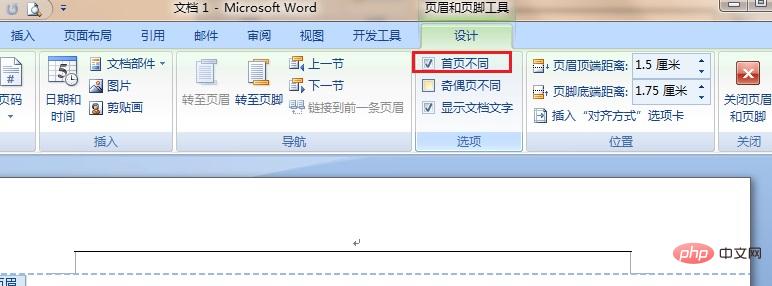
3. After deleting the text, the actual page The header has not been deleted completely, and the horizontal header line on the first page is still there. At this time, you can click [Close Header and Footer] on the upper right side. The header and footer on the first page of the Word document, that is, the home page, are all deleted. Deleted
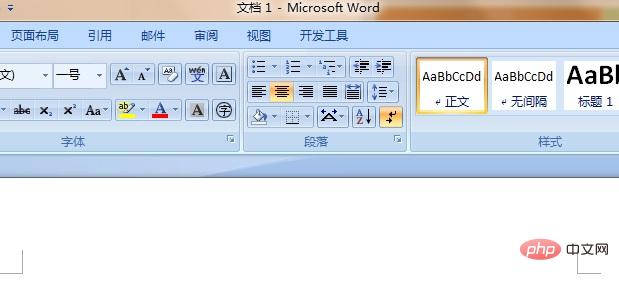
#For more Word-related technical articles, please visit the Word Tutorial column to learn!
The above is the detailed content of How to set the first page of Word header not to be displayed. For more information, please follow other related articles on the PHP Chinese website!