
When editing a paper, you need to set the cover, abstract, and table of contents, a total of 3 pages, and then set the text content, that is, set the page numbers starting from page 4, so what should I do? What about settings? Let me share with you how to operate it.
1. First, pull the right scroll bar to the end of page 3, click at the end, then click Page Layout, click the Insert Page Break and Section Break button, and then click Next Page.
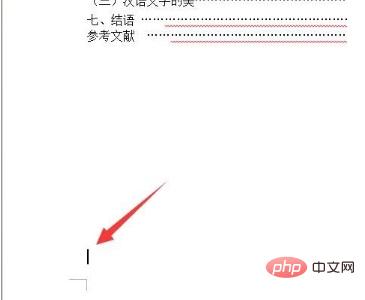
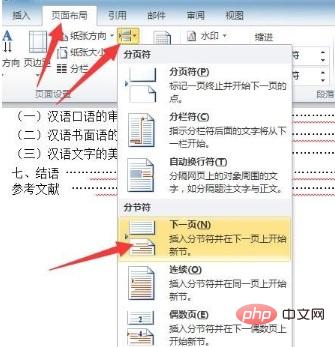
Next click on the content on page 4, click the Insert tab, then click the page number, click at the bottom of the page, and click Normal Number 3, insert the page number at the bottom right.
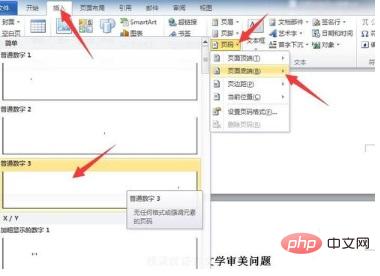
After inserting, select page number 4 on page 4, click the link on the Design tab to go to the previous header, and cancel the link.

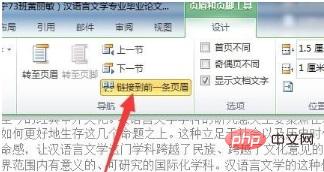
Next, pull the scroll bar on the right up to page 1, delete the page number on page 1, and Page 2 and page 3 will also be deleted because they are linked.
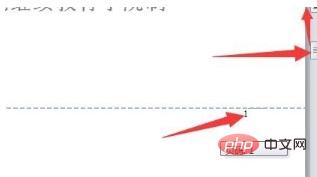
Pull back to page 4, select the page number on page 4, click the Design tab, click Page Number, and click Set Page Number Format.
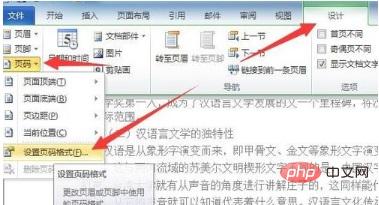
#The page number format dialog box pops up, select the starting page number in the page number, enter 1 for the following number, and click OK.
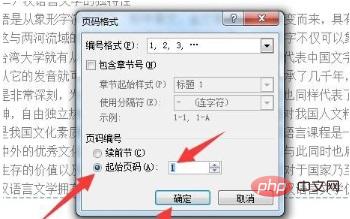
For more technical articles related to Word, please visit the Word Tutorial column to learn!
The above is the detailed content of How to set page numbers starting from the fourth page. For more information, please follow other related articles on the PHP Chinese website!