

Solution steps for Windows Resource Protection to be unable to perform the requested operation:
1. Start-Accessories-Console (right-click as administrator) Run as super administrator) Run the sfc /scannow command in the console window;
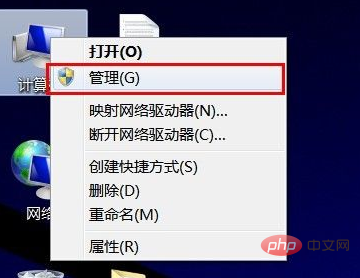
2. Restart into safe mode as a super administrator and run sfc /scannow in the console;
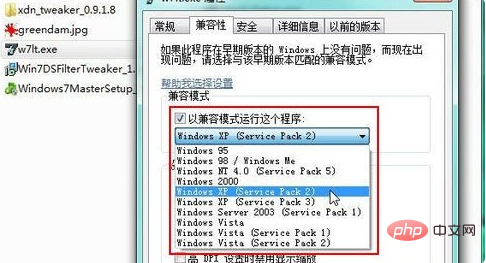
3. Press F8 after booting to enter and select Repair System, then select the console to run the command you want to run;
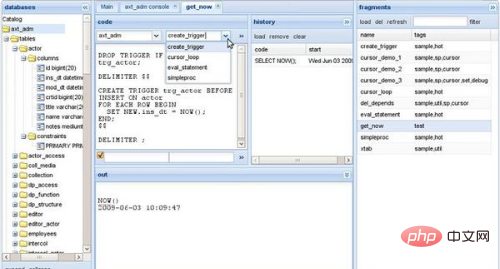
4. Enter servives.msc during operation to confirm, then find Win Modules Installer and set its startup type to manual.
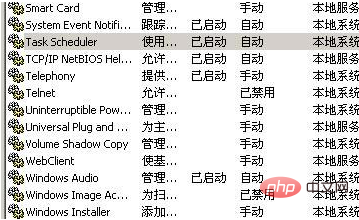
The above is the detailed content of Solution to Windows Resource Protection Unable to Perform Requested Operation. For more information, please follow other related articles on the PHP Chinese website!