
Word2007 is used here.
Steps to add a blue shadow border to text:
1. Open the text that needs to be set. Take the text below as an example and select the page border in the page layout page. Button
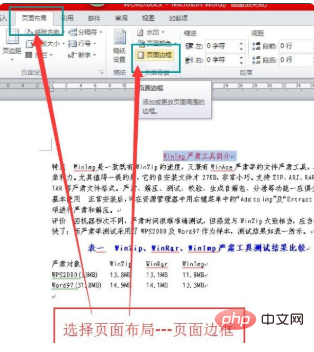
2. After clicking, the border and shading dialog box appears
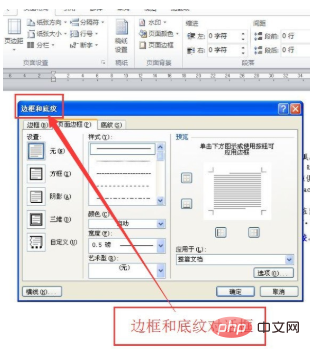
3. Select the border in the dialog box Button
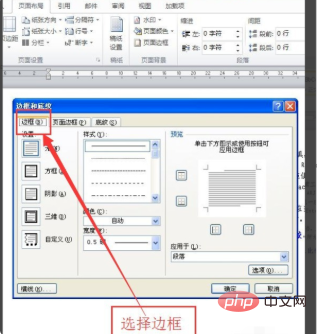
4. In the border, select the shadow and click the blue button
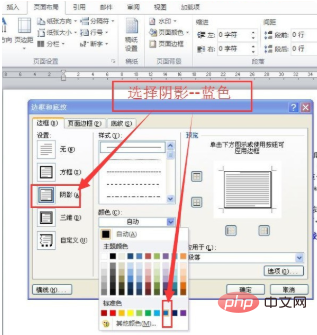
5. Select Apply to Paragraph and click Confirm
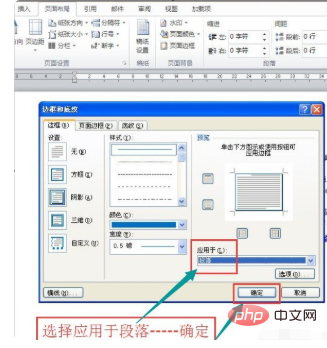
6. Get the result as shown in the figure
For more Word-related tutorials, please visit the Word Beginner Tutorial column!
The above is the detailed content of How to add a blue shadow border to text. For more information, please follow other related articles on the PHP Chinese website!
 How to modify the text in the picture
How to modify the text in the picture
 How to sell LUNA coins
How to sell LUNA coins
 How many people can you raise on Douyin?
How many people can you raise on Douyin?
 The difference between currentregion and usedrange
The difference between currentregion and usedrange
 Why does the computer automatically restart?
Why does the computer automatically restart?
 Introduction to the difference between javascript and java
Introduction to the difference between javascript and java
 How to solve the problem that the hard disk partition cannot be opened
How to solve the problem that the hard disk partition cannot be opened
 Complete collection of SQL query statements
Complete collection of SQL query statements