
In many cases, we will encounter situations where the picture is too large to be added. For example, if you want to use a very favorite picture as your avatar, but you can't use it, that is too uncomfortable. You can easily solve it with the following method, come and try it.
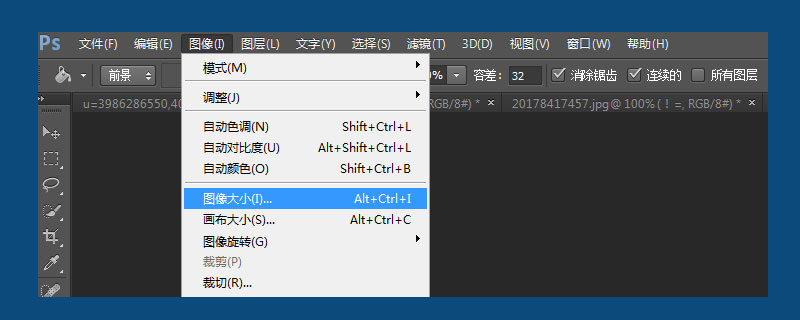
First, prepare the picture. Open photoshop and open the image in photoshop (ctrl O).
Click Image-Image Size in the menu bar. You can also directly press the ctrl alt I shortcut to open it.
Modify the pixel value of the image size in the window that appears. Generally, we change it to 1024*768. When we enter, we only need to enter 1024, and photoshop will automatically modify the subsequent values for us.
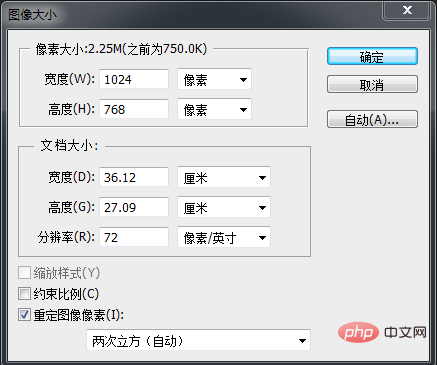
save document. Click File-Save or press ctrl S to save directly. Select the saved file format as JPEG and do not select anything else.
If the size of your picture is too large, you can trim the size of the picture.
Click on image-canvas size. Open the modify canvas size interface and enter the value you want to modify to modify the image.
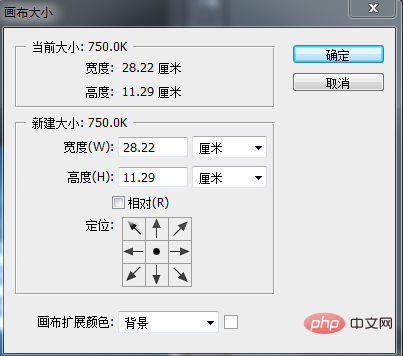
Customize the method to modify the image size.
Press the C key or click Cut in the toolbox. Drag the mouse to change the size at will. After selecting the size and pressing Enter, the image will be automatically cut. .
The above is the detailed content of Use PS to solve the problem of images that are too large and cannot be added. For more information, please follow other related articles on the PHP Chinese website!