
Steps to set word font shadow:
As shown in the picture, after opening word, this is what I need to modify the effect Text
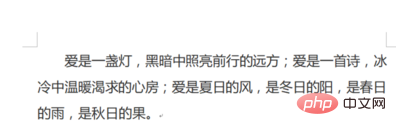
#1. First select the text, left-click the "A" above the word to change the text effect menu, as shown in the picture
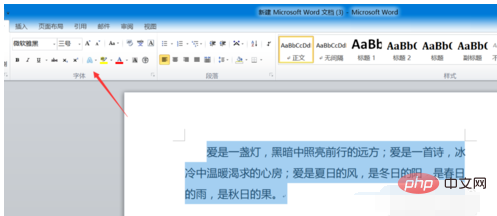
2. In the pop-up window, find the shadow and click to enter
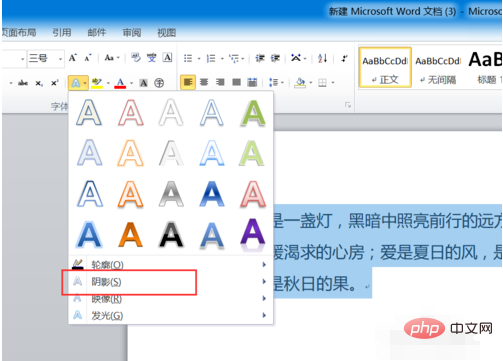
3. As shown in the picture, select the desired effect type and click But
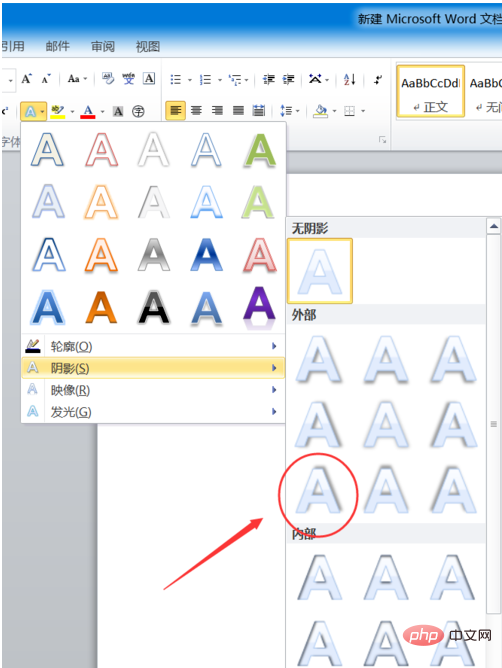
In this way, we added a shadow effect to the paragraph
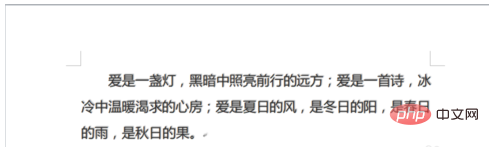
As shown in the picture, We can also choose other text effects
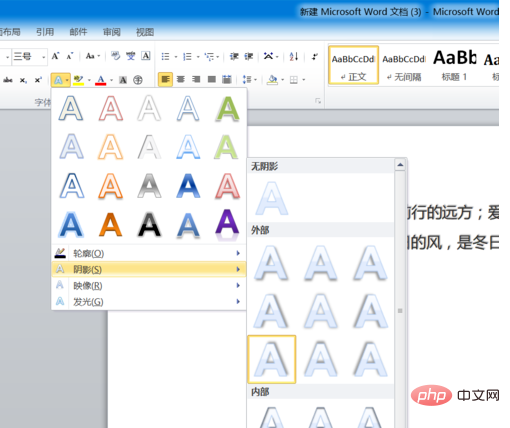
The above is the detailed content of How to set the font shadow in word?. For more information, please follow other related articles on the PHP Chinese website!
 How to solve invalid synrax
How to solve invalid synrax
 What to do if windows photo viewer is out of memory
What to do if windows photo viewer is out of memory
 Common encryption methods for data encryption storage
Common encryption methods for data encryption storage
 Introduction to foreign free vps software
Introduction to foreign free vps software
 The difference between scratch and python
The difference between scratch and python
 What does network access denied mean wifi?
What does network access denied mean wifi?
 Port 8080 is occupied
Port 8080 is occupied
 SQL 5120 error solution
SQL 5120 error solution