
How to convert psd format to jpg format: first open photoshop; then import the psd file that needs to be converted; finally click the [Save As] option to change the format to jpg, and click [Save].

There are many picture formats now. Some pictures require us to install special software to open them. Let’s take a look at how to convert psd format files to In JPG format.
Steps to convert psd to jpg:
First double-click the ps shortcut icon on the desktop, open the ps software, and enter the ps operation interface, as shown in the figure As shown:
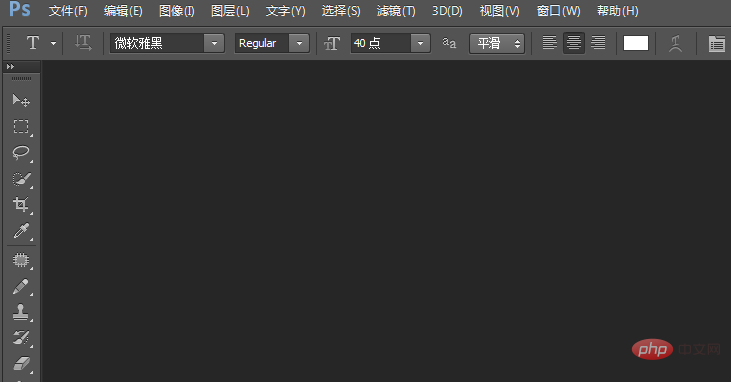
Press the Ctrl O key in this interface, and the Open Picture dialog box will pop up. Find the psd format file we need in the dialog box, as shown in the figure. Display:
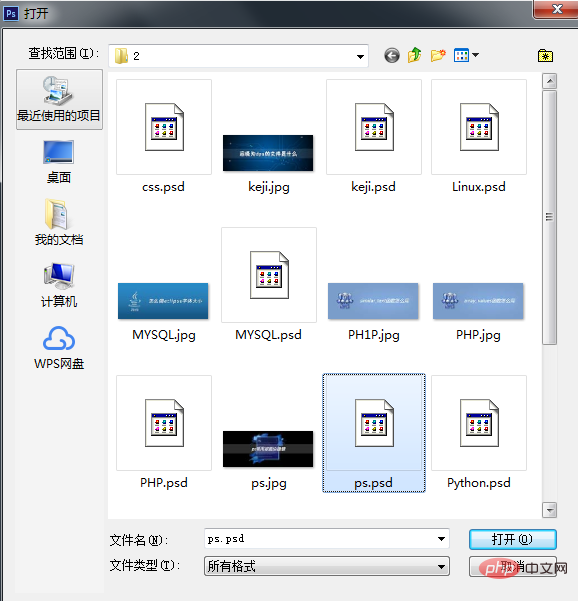
In the opened interface, find the File menu in the menu, as shown in the figure:
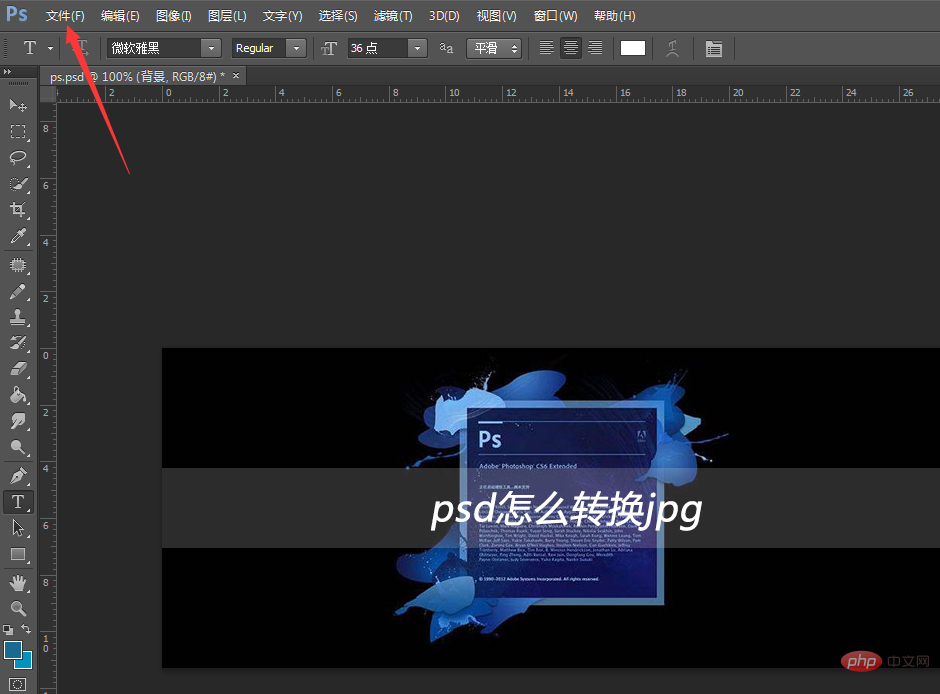 Click the File menu, and in its sub-menu Find the Save As option in the level menu, as shown in the figure:
Click the File menu, and in its sub-menu Find the Save As option in the level menu, as shown in the figure:
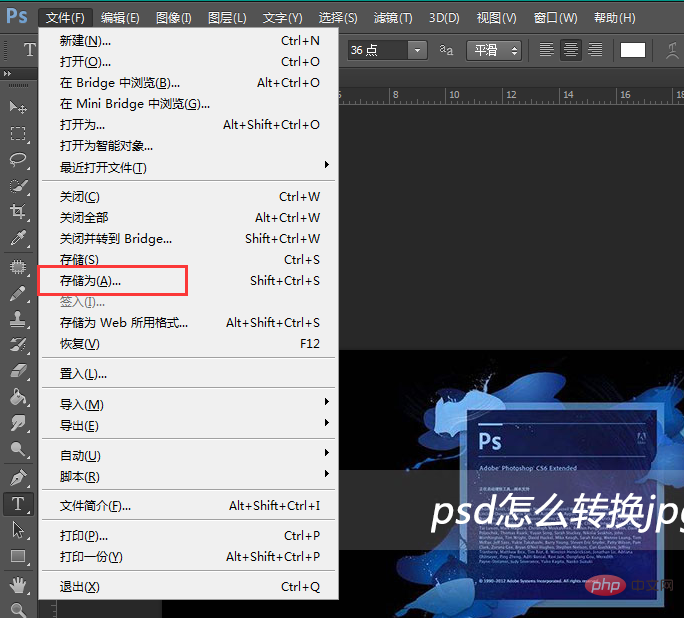
Click the Save As option, find the Format option in the pop-up menu, and click the selection box after the Format option , find the jpg option in its drop-down list, as shown in the figure:
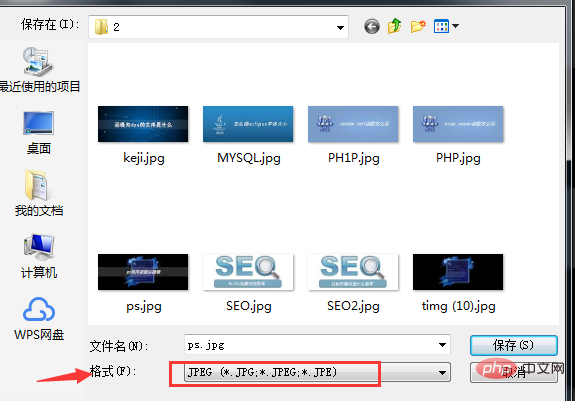
After selecting the jpg format, click Save, the jpg options dialog box will pop up, and set it in the dialog box The parameters are as shown in the figure:
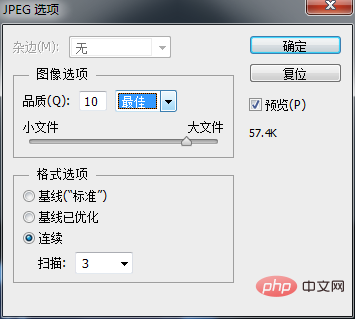
After setting the parameters, click OK and a jpg format image file will appear in the saved path, as shown in the figure:
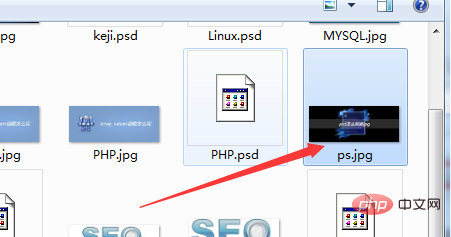
The above is the detailed content of How to convert psd format to jpg format. For more information, please follow other related articles on the PHP Chinese website!