Importing data, as the name suggests, is to import external data into the Access table. There are many file types that can be imported into the Access 2007 database. For example, dBASE files, Excel files, HTML and XML files, text files, ODBC database files, etc. The following article takes importing Excel files as an example to introduce the method of file import.

Steps to import Excel data into Access database:
1. Open the database and click "External Data" under the tab Click the Excel button
in the "Import" group. This will pop up a "Get External Data - Excel Spreadsheet" dialog box.
2. In the "Get External Data - Excel Spreadsheet" dialog box, click the "Browse" button, select the Excel file in the pop-up "Open" dialog box, and then select "Import source data into current Click the "OK" button to pop up the "Import Data Table Wizard" dialog box.
3. In the "Import Data Sheet Wizard" dialog box, you can see that there are 3 Sheet sheets in the Excel spreadsheet. We select the "Show Worksheet" radio button and the "Sheet1" option
Click the "Next" button to pop up the interface for selecting the field name.
4. Check the "First row contains column headers" checkbox
Click the "Next" button to pop up the specify field interface.
5. Click each column in the preview window below to display the corresponding field information above and set the field name, data type and other parameters
Click the "Next" button to pop up the primary key setting interface.
6. Select the "I choose the primary key myself" radio button and select the primary key field in the drop-down list on the right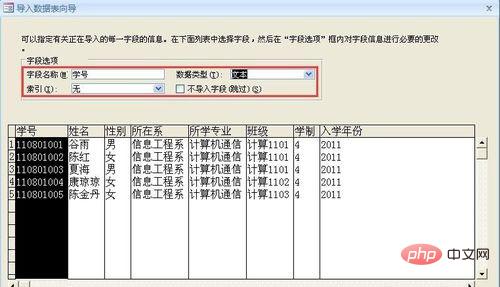
Click "Next " button.
7. Enter the data table name in the pop-up interface
Click the "Finish" button, an interface pops up to ask whether you want to save the import step.
8. Check the "Save Import Steps" check box, enter the necessary description information in the "Description" text box, and click the "Save Import" button to complete the import of data and save the import steps.
The above is the detailed content of How to import data into Access database?. For more information, please follow other related articles on the PHP Chinese website!