
When we installed the VMware virtual machine for the first time, we found that it could not be used and the virtual machine could not be opened; or after using it several times, it suddenly could not be opened. What is the reason? How to solve it? The following article will give you a detailed introduction, I hope it will be helpful to you.

Causes and solutions for VMware virtual machines that cannot be opened:
Reason 1: Firewall interception
Most of the time, the virtual machine cannot be opened because of firewall interception. Just turn off the firewall.
Solution 1:Disconnect from the Internet, turn off anti-virus software (360, Tencent Butler, etc.), and turn off the firewall.
Solution 2:Add VMware in "Allow a program to communicate through Windows Firewall".
Cause 2: Insufficient permissions to run the software
When we first installed VMware virtual When the computer is running, sometimes the software cannot run due to insufficient permissions to run the software. In this case, run VMware as an administrator.
Solution:Right-click the VMware icon and select [ Properties]—》[Compatibility]—》[Run this program as administrator]
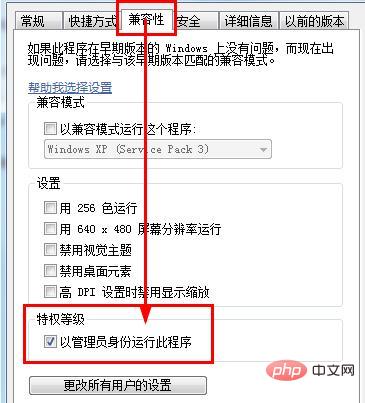
##Cause 3: Abnormal shutdown of the virtual machine Machine
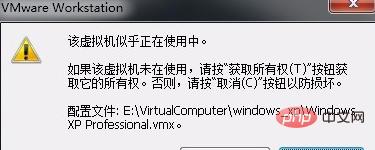
Solution:
1. Shut down VMware, including shutting down all VMware processes in the process (if it is currently turned on. If you do not shut down, "" .lck" folder);2. Completely disconnect from the network, including disabling VMware Network Adapter VMnet1 VMware Network Adapter VMnet8 and local connections;
3. Delete the ".lck" folder in the virtual machine directory.
The above is the detailed content of What should I do if the VMware virtual machine cannot be opened?. For more information, please follow other related articles on the PHP Chinese website!




