
This article mainly introduces how to add text to picture editing. Adding text to pictures is very simple, and we can easily achieve it with Photoshop.

How to add text to picture editing:
1. First, we use Photoshop to open the picture you want to add text to.
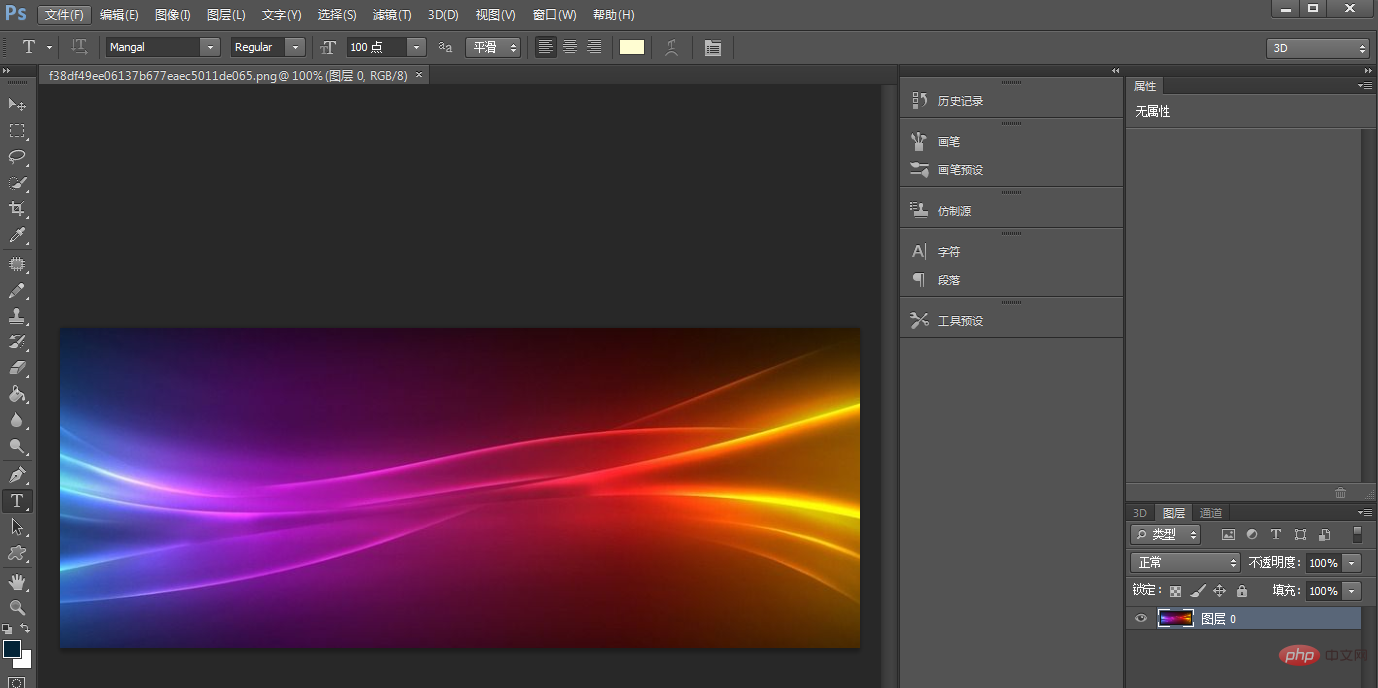
#2. Then click "T" to start editing text on the picture.
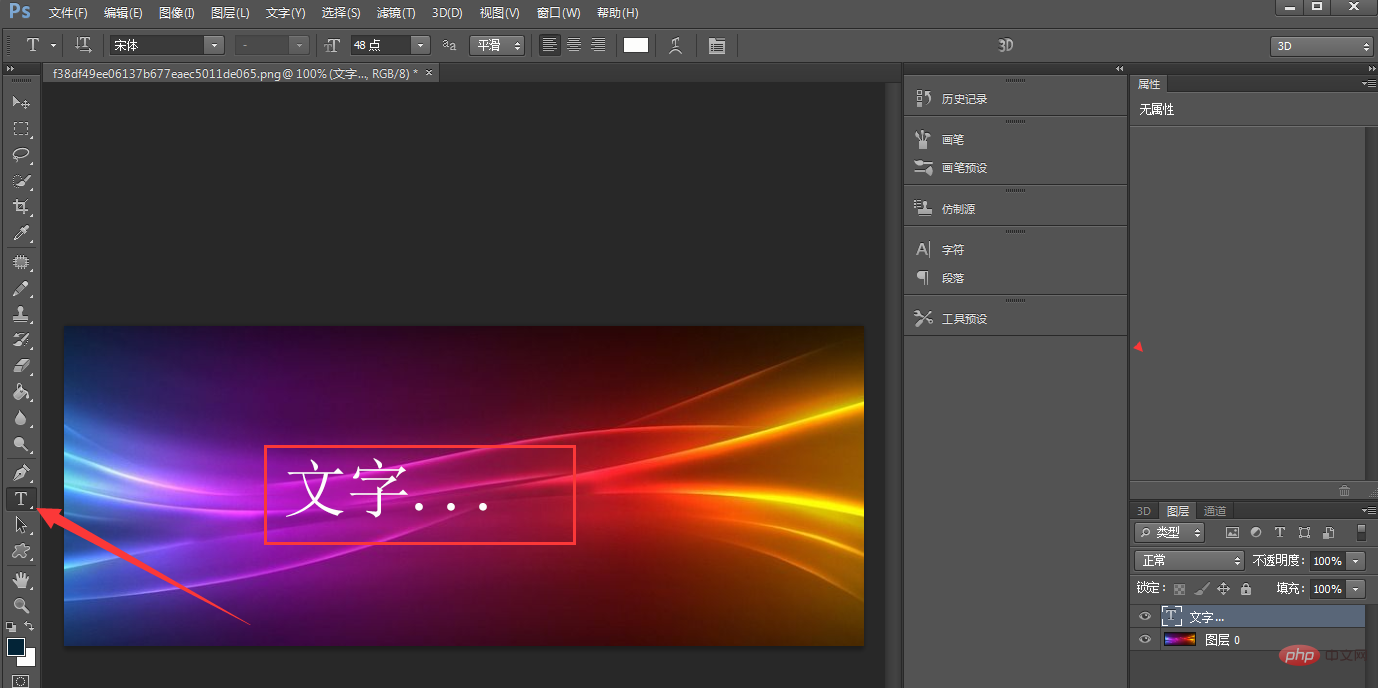
#3. The text size, font, and color can also be set.
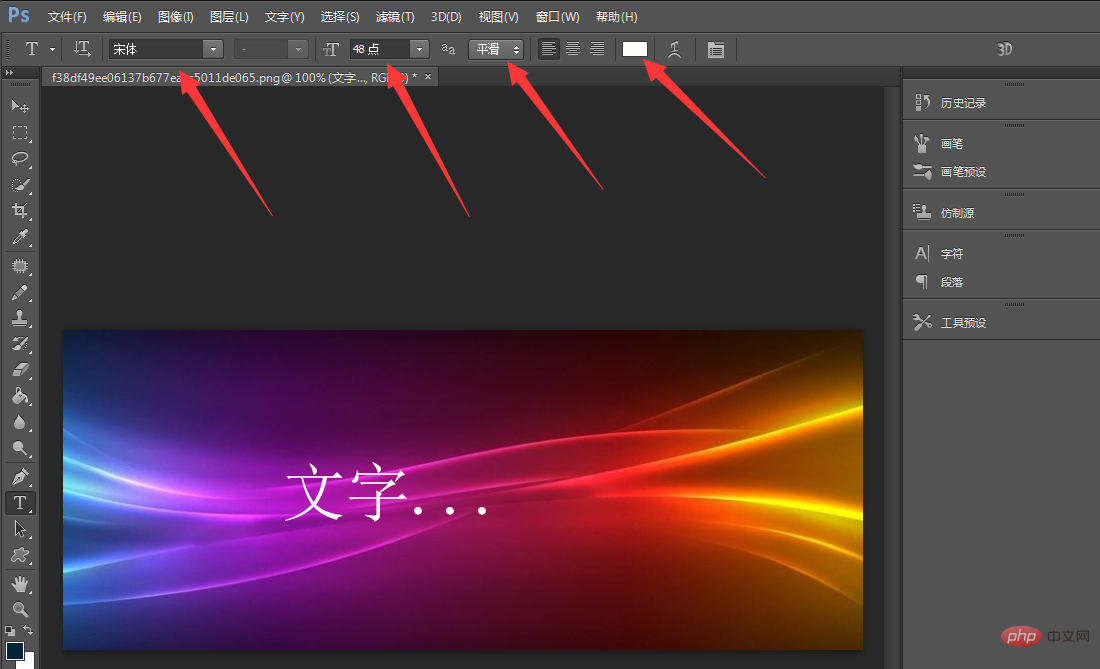
#4. Then right-click the mouse to open the text effect settings and layer style. You can further add effects to the text, such as text shadows and other effects.
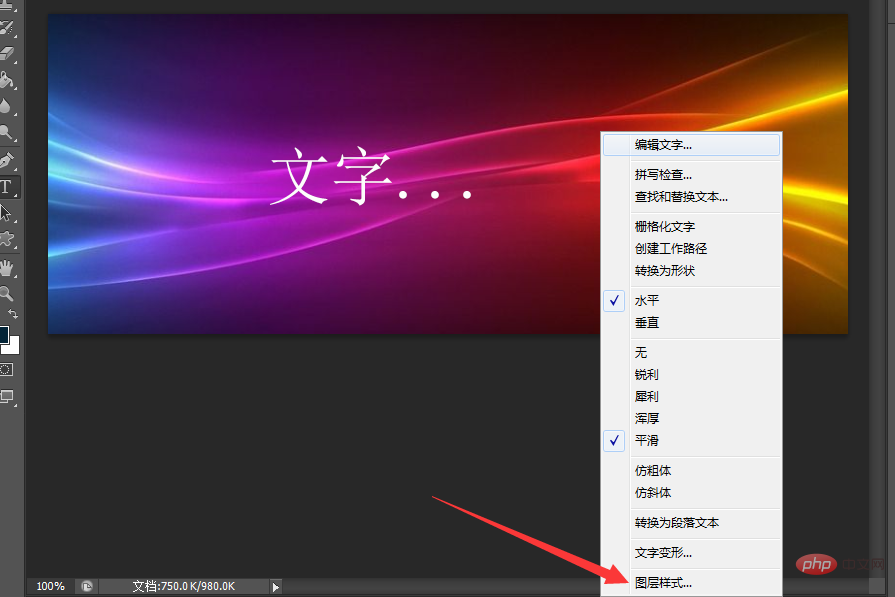
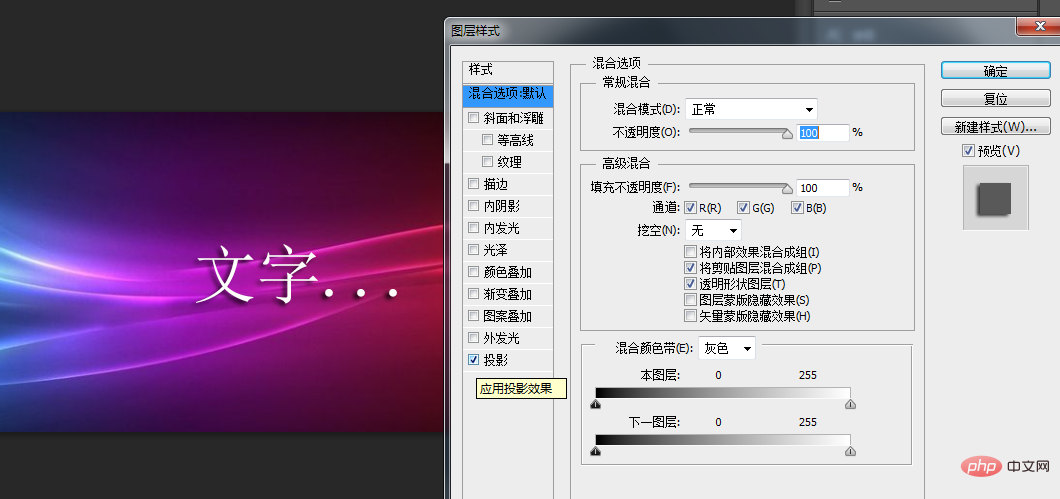 This article is about how to add text to pictures. I hope it will be helpful to friends who need it!
This article is about how to add text to pictures. I hope it will be helpful to friends who need it!
The above is the detailed content of How to add text to picture editing?. For more information, please follow other related articles on the PHP Chinese website!