
PS method to eliminate edge aliasing: Open the picture selection magic wand tool, unlock the layer in the window and then move the mouse to the background area, left-click it and press the delete key, then right-click the portrait and select Feather. Set the feathering radius to 4, click OK and press the Delete key, so that the edge aliasing is not so obvious
For places where the precision of page software interface design is very high, details are always troubled by aliasing. , today I will share with you how to eliminate edge jaggedness, which has a certain reference effect. I hope it will be helpful to everyone

[Recommended course: PS tutorial】
PS method to eliminate edge aliasing:
1. First open ps , left-click "File", click "Open" and then open a file
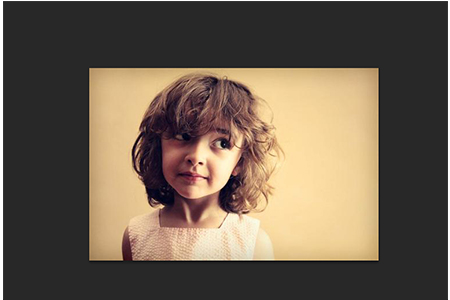
2. Open the material picture, left-click the fourth icon in the toolbox on the left "Quick Selection Tool", in the pop-up menu, left-click the "Magic Wand Tool"

3. Left-click "Window" and click "Layer" , drag the small lock to the small trash can icon below the layer window.
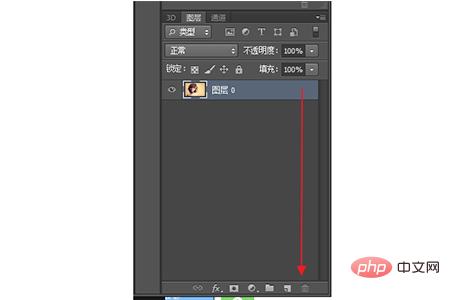
4. Move the mouse to the background area, left-click and press the "Delete" key. At this time, you will find that some areas on the edge of the portrait have not been deleted
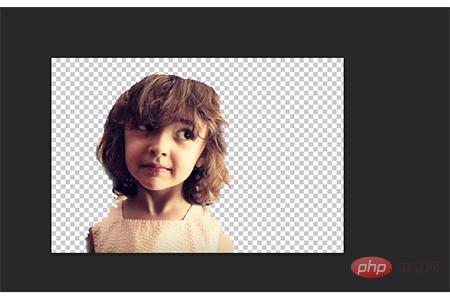
5. Right-click "Portrait", left-click "Feather" in the drop-down menu, set the feather radius to 4, left-click "OK" and press "Delete" ” key so that the edges are slightly softer.

Summary: The above is the entire content of this article, I hope it will be helpful to everyone.
The above is the detailed content of How to eliminate edge aliasing in ps. For more information, please follow other related articles on the PHP Chinese website!