
How to move text in ps: First open the ps software; then select the "Text Tool" and click on the text; then hold down the Ctrl key; finally move the mouse cursor into the box and move the mouse to move the text Moved.

We often need to use text in PS, but the position of the text may not be determined at once. In this case, you need to move the text to make it in the appropriate position. Position, so let’s take a look at how to move text in PS.
The first method
Select the text tool ->Click the text to ensure that the mouse cursor appears, then hold down the Ctrl key and a Box, move the mouse cursor into the box and move the mouse to move the text.
Second method
Select the text on the layer, then select the move tool, place the mouse cursor on the text and move the mouse to move the text directly.
The third method
Select the text first, and then use the selection tool to select the text, as follows
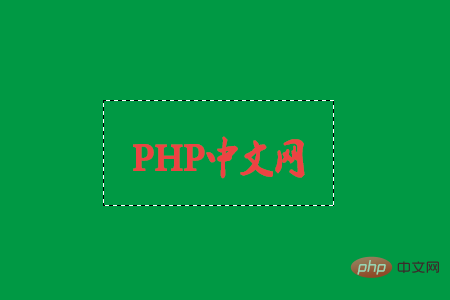
Then click the selection move tool and place the mouse cursor on the selection area. If you move the mouse, the text will move in the same way.
Note: When the layer is locked, it must be unlocked before it can be moved.
The above is the detailed content of How to move text in ps. For more information, please follow other related articles on the PHP Chinese website!