
When we make web pages, we often need to upload pictures. We may choose pictures or take photos to upload. If we simply use
<input type="file"/>
, although this method can also achieve the function, it may be difficult in terms of user experience. It will be a little different, so this article records the use of css+js to implement the preview and compressed upload functions after the image is selected. Some of them come from the Internet, and are recorded and organized here.
Effect preview:
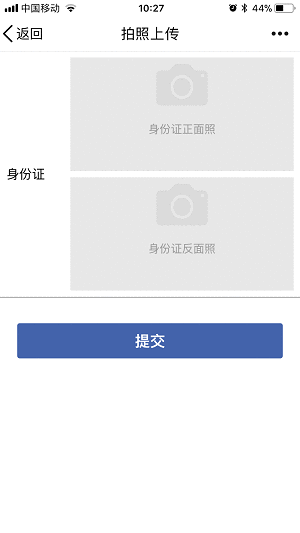
1. Create index.html
<!DOCTYPE html>
<html>
<head>
<meta charset="UTF-8">
<meta name="viewport" content="width=device-width, initial-scale=1.0, maximum-scale=1.0, user-scalable=no">
<title>拍照上传</title>
<link rel="stylesheet" href="index.css"/>
<script type='text/javascript' src='index.js' charset='utf-8'></script>
</head>
<body>
<form id="mainForm">
<p class="content">
<p class="label">身份证</p>
<p class="img-area">
<p class="container">
<input type="file" id='id-face' name='face' accept="image/*" />
<p id='face-empty-result'>
<img style='width:4rem' src="https://github.com/wangheng3751/my-resources/blob/master/images/camera.png?raw=true" alt="">
<p>身份证正面照</p>
</p>
<img style='width: 100%' id='face-result'/>
</p>
<p class="container" style='margin-top:0.5rem;'>
<input type="file" id='id-back' name='back' accept="image/*" />
<p id='back-empty-result'>
<img style='width:4rem' src="https://github.com/wangheng3751/my-resources/blob/master/images/camera.png?raw=true" alt="">
<p>身份证反面照</p>
</p>
<img style='width: 100%' id='back-result'/>
</p>
</p>
</p>
<p class="btn">
提交
</p>
</form>
</body>
</html>2. Create index.css
body{
margin: 0
}
.content{
padding:0.5rem;
display: flex;
align-items: center;
border-bottom: 1px #999 solid
}
.label{
width:5rem;
}
.img-area{
flex:1
}
.container{
background-color:#e7e7e7;
position: relative;
}
.container p{
text-align: center;
padding:0.5rem 0
}
.container input{
opacity:0;
filter:alpha(opacity=0);
height: 100%;
width: 100%;
position: absolute;
top: 0;
left: 0;
z-index: 9;
}
.container p{
font-size: 0.9rem;
color:#999
}
.btn{
background-color: #4363ab;
color: #fff;
text-align: center;
padding: 0.5rem 1rem;
width:80%;
border-radius: 0.2rem;
margin: 2rem auto;
font-weight: 600;
font-size: 1.2rem
}3. Create index.js
window.onload=function(){
document.getElementById("id-face").addEventListener("change", function(){
onFileChange(this,"face-result","face-empty-result")
});
document.getElementById("id-back").addEventListener("change", function(){
onFileChange(this,"back-result","back-empty-result")
});
document.getElementsByClassName("btn")[0].addEventListener("click", function(){
submit();
});
};
/**
* 选中图片时的处理
* @param {*} fileObj input file元素
* @param {*} el //选中后用于显示图片的元素ID
* @param {*} btnel //未选中图片时显示的按钮区域ID
*/
function onFileChange(fileObj,el,btnel){
var windowURL = window.URL || window.webkitURL;
var dataURL;
var imgObj = document.getElementById(el);
document.getElementById(btnel).style.display="none";
imgObj.style.display="block";
if (fileObj && fileObj.files && fileObj.files[0]) {
dataURL = windowURL.createObjectURL(fileObj.files[0]);
imgObj.src=dataURL;
} else {
dataURL = fileObj.value;
imgObj.style.filter = "progid:DXImageTransform.Microsoft.AlphaImageLoader(sizingMethod=scale)";
imgObj.filters.item("DXImageTransform.Microsoft.AlphaImageLoader").src = dataURL;
}
}
/**
* 将图片压缩后返回base64格式的数据
* @param {*} image img元素
* @param {*} width 压缩后图片宽度
* @param {*} height 压缩后图片高度
* @param {*} qua //图片质量1-100
*/
function compressImageTobase64(image,width,height,qua){
var quality = qua ? qua / 100 : 0.8;
var canvas = document.createElement("canvas"),
ctx = canvas.getContext('2d');
var w = image.naturalWidth,
h = image.naturalHeight;
canvas.width = width||w;
canvas.height = height||h;
ctx.drawImage(image, 0, 0, w, h, 0, 0, width||w, height||h);
var data = canvas.toDataURL("image/jpeg", quality);
return data;
}
//提交
function submit(){
//1、form提交
//document.getElementById("mainForm").submit();
//2、压缩后ajax提交
var face_data=compressImageTobase64(document.getElementById("face-result"),200,100,90);
var back_data=compressImageTobase64(document.getElementById("back-result"),200,100,90);
var formData = new FormData();
formData.append("face",face_data);
formData.append("back",back_data);
//需引入jQuery
$.ajax({
url:"/地址",
type: 'POST',
cache: false,
data: formData,
timeout:180000,
processData: false,
contentType: false,
success:function(r){
},
error:function(r){
}
});
}Related recommendations:
Using JavaScript to preview and upload images without refreshing the page tutorial
javascript Solutions to problems found when previewing uploaded images_Image special effects
jQuery implements local preview of uploaded images_jquery
The above is the detailed content of html+css+js implements photo preview and upload image function example sharing. For more information, please follow other related articles on the PHP Chinese website!




