
Today, because the memory of the C drive became insufficient, I chose to reinstall the system again. Reinstall the system. The image URL of the win7 reinstallation system is: http://win.njbda.cn/win7.html
I chose the 64-bit system of "Yulin Mufeng", so here comes the problem. Everyone's computer system is different, so we need to download win7 according to our own system. So, if like me If you don't remember how to check the number of your system, then right-click "My Computer" or "Computer" and click "Properties", then we can see:
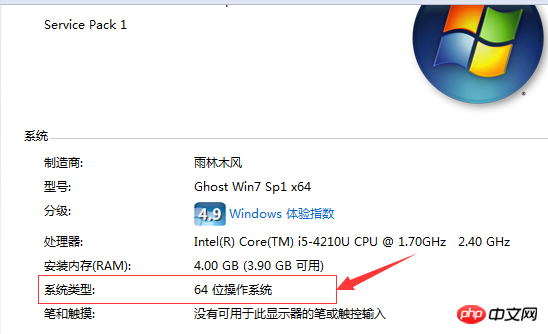
Okay, so you can see that my system is 64-bit, so I can choose to download:
Note: Be sure to download it and not reinstall it. In the system disk, for example, if I want to reinstall the C drive, then I need to download win7 to a drive other than the C drive, and it cannot be placed in a folder with Chinese characters.
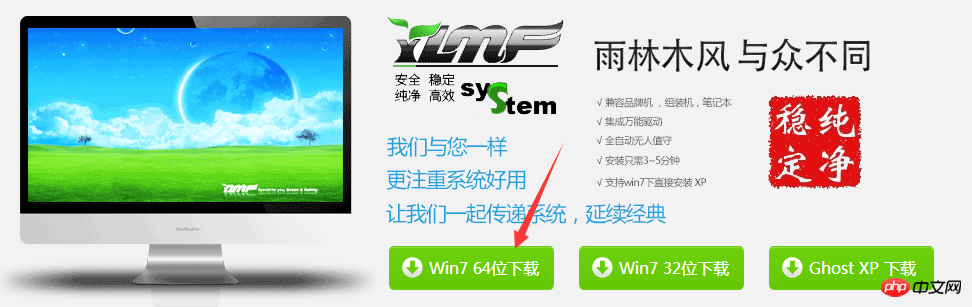
Then, after downloading, you still need to find the restore system. I like to use the onekey ghost restore method because it is very convenient! ! ! Address:
http://dl.pconline.com.cn/html_2/1/59/id=50599&pn=0.html
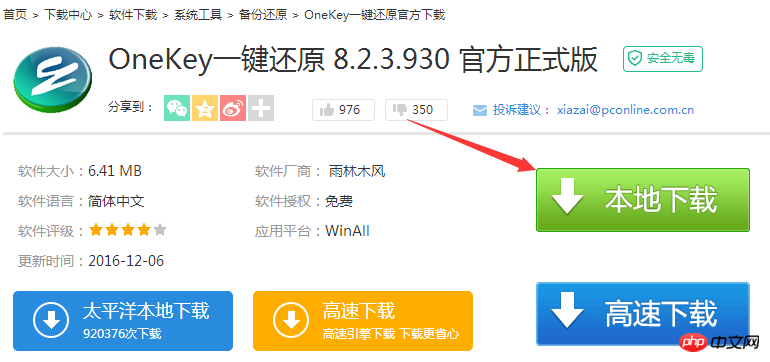 # Okay, at this point, we are not far from success! ! After downloading the restore system, we open the onekey Ghost exe file, and it will appear:
# Okay, at this point, we are not far from success! ! After downloading the restore system, we open the onekey Ghost exe file, and it will appear:
 We can see that this software automatically recognizes the win7 system Location, then, what I want to reinstall is the C drive, then select the C drive in the selection below, and then click the "OK button". After that, we just need to leave the computer alone and let it automatically
We can see that this software automatically recognizes the win7 system Location, then, what I want to reinstall is the C drive, then select the C drive in the selection below, and then click the "OK button". After that, we just need to leave the computer alone and let it automatically
The system is fine, and finally you will see the win7 systemstatus after reinstallation!
The above is the detailed content of The process of reinstalling win7 system. For more information, please follow other related articles on the PHP Chinese website!
 Introduction to screenshot shortcut keys in Windows 7 system
Introduction to screenshot shortcut keys in Windows 7 system
 Solution to the problem that win7 system cannot start
Solution to the problem that win7 system cannot start
 How to repair win7 system if it is damaged and cannot be booted
How to repair win7 system if it is damaged and cannot be booted
 Solution to no sound in win7 system
Solution to no sound in win7 system
 Detailed process of upgrading win7 system to win10 system
Detailed process of upgrading win7 system to win10 system
 The specific process of connecting to wifi in win7 system
The specific process of connecting to wifi in win7 system
 How to solve the problem that IE shortcut cannot be deleted
How to solve the problem that IE shortcut cannot be deleted
 What should I do if the docker container cannot access the external network?
What should I do if the docker container cannot access the external network?




