
This article mainly introduces the IIS+php configuration tutorial under Windows 7 in detail. It has certain reference value. Interested friends can refer to it
WINDOWS 7 IIS+ PHP configuration tutorial, the specific content is as follows
Open Start-> Control Panel-> Programs and Features-> Turn Windows functions on or off

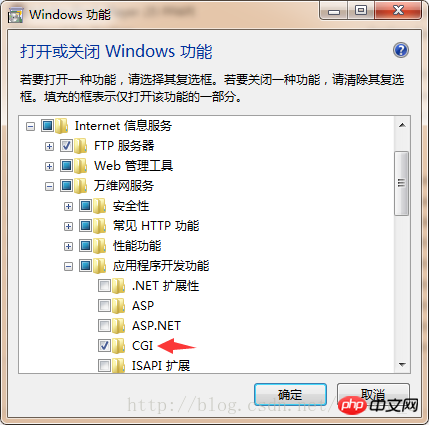 ##Click OK
##Click OK
PHP download,
InstallationDownload the corresponding version as needed
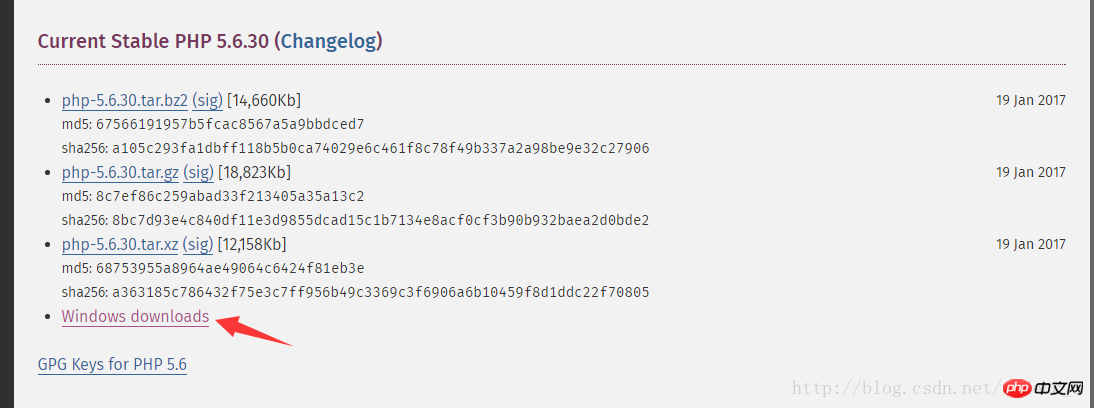
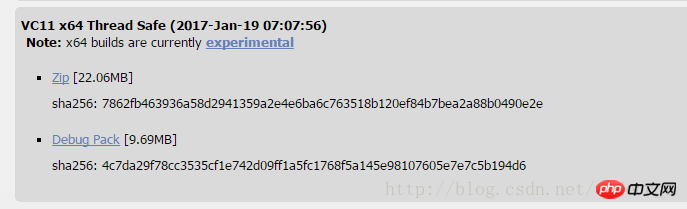 Download php-5.6.30-Win32-VC11-x64.
Download php-5.6.30-Win32-VC11-x64.
##Create the php56 file in the root directory of drive C folder, unzip it to this directory 
editor
; extension_dir = "./"
extension_dir = "C:/php56/ext"
;cgi.force_redirect = 1
cgi.force_redirect = 0
;cgi.fix_pathinfo=1
;fastcgi.impersonate = 1
Exit
Click to start , enter iis, open Internet Information Services Manager
Click Handler Mapping, then click Add Module Mapping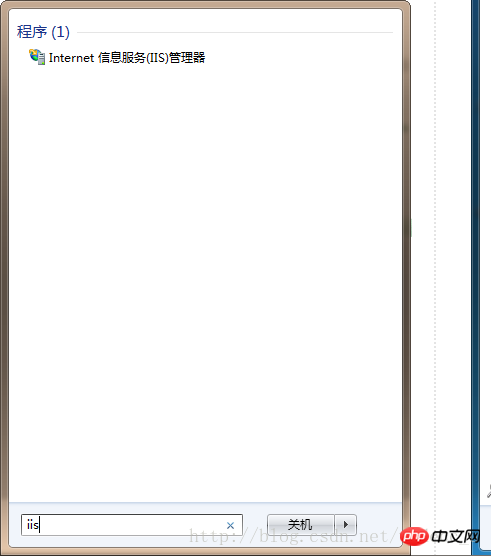
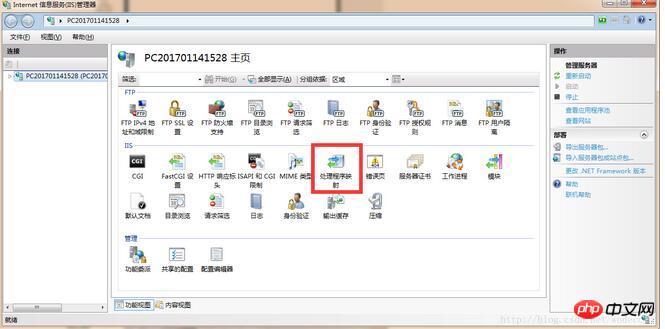
Enter the following information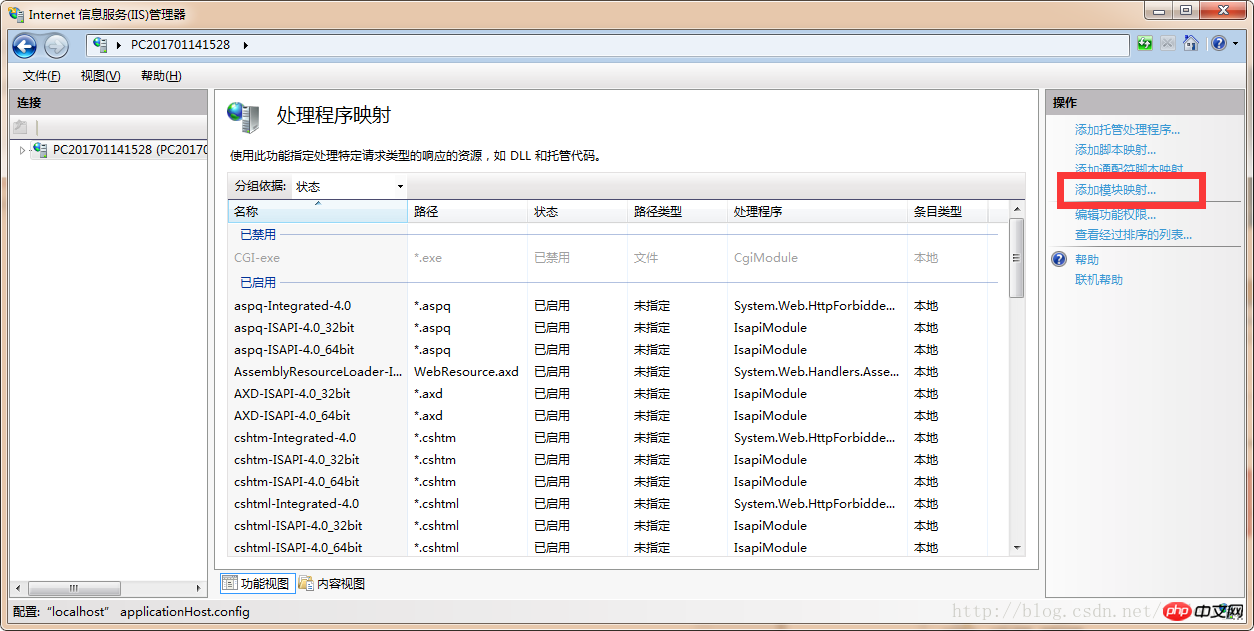
Enter the folder directory where iis opens port 80 by default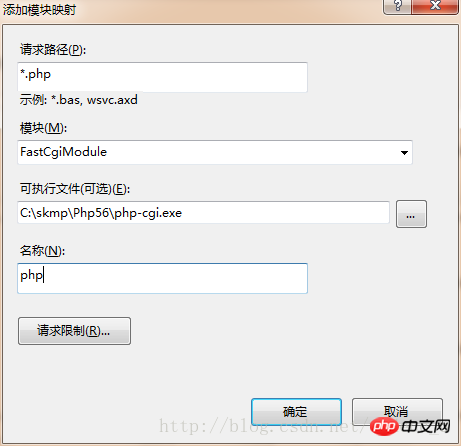
phpinfo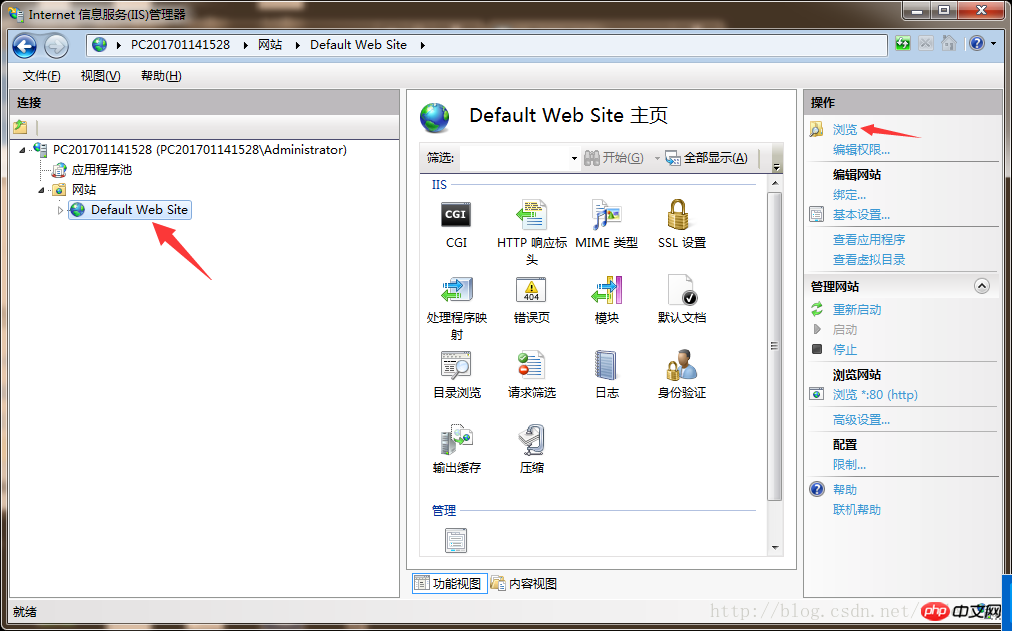 .php, open it with a text editor and enter the following content
.php, open it with a text editor and enter the following content
<?php phpinfo(); ?>
The above is the detailed content of IIS+php configuration tutorial under Windows 7. For more information, please follow other related articles on the PHP Chinese website!




