
This article mainly introduces you to the relevant information about using CSS3 to implement custom Checkbox special effects. The article gives a complete example code for your reference and study. I believe it has certain reference value for everyone to learn custom Checkbox styles. I feel Friends who are interested, please come and take a look below.
Preface
Everyone knows that CheckBox is a method in HTML that allows users to interact with materials on the home page. The so-called CheckBox control is what we generally call a check box, which is usually used to turn on or off an option. Recently, I encountered a need at work. I needed to customize the style of the checkbox. I finally implemented several styles, so I thought of sharing it with everyone. Friends in need can refer to it and learn. Without further ado, let’s take a look. Let’s introduce it in detail.
The rendering is as follows
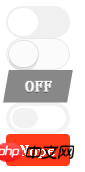
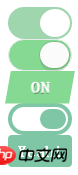
##Example code
<!DOCTYPE html>
<html>
<head>
<meta charset="UTF-8">
<title>CSS3自定义Checkbox特效</title>
</head>
<style type="text/css">
.tgl{display:none}
.tgl,.tgl *,.tgl :after,.tgl :before,.tgl+.tgl-btn,.tgl:after,.tgl:before{-webkit-box-sizing:border-box;-moz-box-sizing:border-box;box-sizing:border-box}
.tgl ::-moz-selection,.tgl :after::-moz-selection,.tgl :before::-moz-selection,.tgl+.tgl-btn::-moz-selection,.tgl::-moz-selection,.tgl:after::-moz-selection,.tgl:before::-moz-selection{background:0 0}
.tgl ::selection,.tgl :after::selection,.tgl :before::selection,.tgl+.tgl-btn::selection,.tgl::selection,.tgl:after::selection,.tgl:before::selection{background:0 0}
.tgl+.tgl-btn{outline:0;display:block;width:4em;height:2em;position:relative;cursor:pointer}
.tgl+.tgl-btn:after,.tgl+.tgl-btn:before{position:relative;display:block;content:"";width:50%;height:100%}
.tgl+.tgl-btn:after{left:0}
.tgl+.tgl-btn:before{display:none}
.tgl:checked+.tgl-btn:after{left:50%}
.tgl-light+.tgl-btn{background:#f0f0f0;border-radius:2em;padding:2px;-webkit-transition:all .4s ease;transition:all .4s ease}
.tgl-light+.tgl-btn:after{border-radius:50%;background:#fff;-webkit-transition:all .2s ease;transition:all .2s ease}
.tgl-light:checked+.tgl-btn{background:#9FD6AE}
.tgl-ios+.tgl-btn{background:#fbfbfb;border-radius:2em;padding:2px;-webkit-transition:all .4s ease;transition:all .4s ease;border:1px solid #e8eae9}
.tgl-ios+.tgl-btn:after{border-radius:2em;background:#fbfbfb;-webkit-transition:left .3s cubic-bezier(.175,.885,.32,1.275),padding .3s ease,margin .3s ease;transition:left .3s cubic-bezier(.175,.885,.32,1.275),padding .3s ease,margin .3s ease;-webkit-box-shadow:0 0 0 1px rgba(0,0,0,.1),0 4px 0 rgba(0,0,0,.08);box-shadow:0 0 0 1px rgba(0,0,0,.1),0 4px 0 rgba(0,0,0,.08)}
.tgl-ios+.tgl-btn:active{-webkit-box-shadow:inset 0 0 0 2em #e8eae9;box-shadow:inset 0 0 0 2em #e8eae9}
.tgl-ios+.tgl-btn:active:after{padding-right:.8em}
.tgl-ios:checked+.tgl-btn{background:#86d993}
.tgl-ios:checked+.tgl-btn:active{-webkit-box-shadow:none;box-shadow:none}
.tgl-ios:checked+.tgl-btn:active:after{margin-left:-.8em}
.tgl-skewed+.tgl-btn{overflow:hidden;-webkit-transform:skew(-10deg);-ms-transform:skew(-10deg);transform:skew(-10deg);-webkit-backface-visibility:hidden;-ms-backface-visibility:hidden;backface-visibility:hidden;-webkit-transition:all .2s ease;transition:all .2s ease;font-family:sans-serif;background:#888}
.tgl-skewed+.tgl-btn:after,.tgl-skewed+.tgl-btn:before{-webkit-transform:skew(10deg);-ms-transform:skew(10deg);transform:skew(10deg);display:inline-block;-webkit-transition:all .2s ease;transition:all .2s ease;width:100%;text-align:center;position:absolute;line-height:2em;font-weight:700;color:#fff;text-shadow:0 1px 0 rgba(0,0,0,.4)}
.tgl-skewed+.tgl-btn:after{left:100%;content:attr(data-tg-on)}
.tgl-skewed+.tgl-btn:before{left:0;content:attr(data-tg-off)}
.tgl-skewed+.tgl-btn:active{background:#888}
.tgl-skewed+.tgl-btn:active:before{left:-10%}
.tgl-skewed:checked+.tgl-btn{background:#86d993}
.tgl-skewed:checked+.tgl-btn:before{left:-100%}
.tgl-skewed:checked+.tgl-btn:after{left:0}
.tgl-skewed:checked+.tgl-btn:active:after{left:10%}
.tgl-flat+.tgl-btn{padding:2px;-webkit-transition:all .2s ease;transition:all .2s ease;background:#fff;border:4px solid #f2f2f2;border-radius:2em}
.tgl-flat+.tgl-btn:after{-webkit-transition:all .2s ease;transition:all .2s ease;background:#f2f2f2;content:"";border-radius:1em}
.tgl-flat:checked+.tgl-btn{border:4px solid #7FC6A6}
.tgl-flat:checked+.tgl-btn:after{left:50%;background:#7FC6A6}
.tgl-flip+.tgl-btn{padding:2px;-webkit-transition:all .2s ease;transition:all .2s ease;font-family:sans-serif;-webkit-perspective:100px;-ms-perspective:100px;perspective:100px}
.tgl-flip+.tgl-btn:after,.tgl-flip+.tgl-btn:before{display:inline-block;-webkit-transition:all .4s ease;transition:all .4s ease;width:100%;text-align:center;position:absolute;line-height:2em;font-weight:700;color:#fff;position:absolute;top:0;left:0;-webkit-backface-visibility:hidden;-ms-backface-visibility:hidden;backface-visibility:hidden;border-radius:4px}
.tgl-flip+.tgl-btn:after{content:attr(data-tg-on);background:#02C66F;-webkit-transform:rotateY(-180deg);-ms-transform:rotateY(-180deg);transform:rotateY(-180deg)}
.tgl-flip+.tgl-btn:before{background:#FF3A19;content:attr(data-tg-off)}
.tgl-flip+.tgl-btn:active:before{-webkit-transform:rotateY(-20deg);-ms-transform:rotateY(-20deg);transform:rotateY(-20deg)}
.tgl-flip:checked+.tgl-btn:before{-webkit-transform:rotateY(180deg);-ms-transform:rotateY(180deg);transform:rotateY(180deg)}
.tgl-flip:checked+.tgl-btn:after{-webkit-transform:rotateY(0);-ms-transform:rotateY(0);transform:rotateY(0);left:0;background:#7FC6A6}
.tgl-flip:checked+.tgl-btn:active:after{-webkit-transform:rotateY(20deg);-ms-transform:rotateY(20deg);transform:rotateY(20deg)}
</style>
<body>
<span class='tg-list-item'>
<input class='tgl tgl-light' id='cb1' type='checkbox'>
<label class='tgl-btn' for='cb1'></label>
</span>
<span class='tg-list-item'>
<input class='tgl tgl-ios' id='cb2' type='checkbox'>
<label class='tgl-btn' for='cb2'></label>
</span>
<span class='tg-list-item'>
<input class='tgl tgl-skewed' id='cb3' type='checkbox'>
<label class='tgl-btn' data-tg-off='OFF' data-tg-on='ON' for='cb3'></label>
</span>
<span class='tg-list-item'>
<input class='tgl tgl-flat' id='cb4' type='checkbox'>
<label class='tgl-btn' for='cb4'></label>
</span>
<span class='tg-list-item'>
<input class='tgl tgl-flip' id='cb5' type='checkbox'>
<label class='tgl-btn' data-tg-off='Nope' data-tg-on='Yeah!' for='cb5'></label>
</span>
</body>
</html>The above is the detailed content of CSS3 implementation of custom Checkbox special effects example code. For more information, please follow other related articles on the PHP Chinese website!
 css3 tutorial
css3 tutorial
 What are the css3 gradient properties?
What are the css3 gradient properties?
 How to solve the problem of black screen after turning on the computer and unable to enter the desktop
How to solve the problem of black screen after turning on the computer and unable to enter the desktop
 windows explorer has stopped working
windows explorer has stopped working
 How to solve dns resolution failure
How to solve dns resolution failure
 The main components that make up the CPU
The main components that make up the CPU
 geforce 940mx
geforce 940mx
 kernelpanic solution
kernelpanic solution




