
This article introduces the detailed explanation of HTML hyperlinks
Hyperlinks are frequently used HTML elements in websites, because various pages of the website are connected by hyperlinks, and hyperlinks complete the page. Jump between. Hyperlinks are the main means of interaction between browsers and servers, and we will gradually learn more about them in the following technologies.
— Note: Pictures can also be used as links, which will be studied in detail in the next chapter "Pictures in Web Pages".
4.5.1 Add a link to the text
The label of the hyperlink is , add a super link to the text Links are similar to other modification tags. The text after adding the link has its own special style to distinguish it from other text. The default link style is blue text with underline. A hyperlink jumps to another page. The tag has an href attribute responsible for specifying the address of the new page. The address specified by href generally uses a relative address.
— Description: In website development, document relative addresses are more commonly used.
Create a web page file in the D:\web\ directory, name it a.htm, and write the code as shown in code 4.18.
Code 4.18 Hyperlink settings: a.htm
Enter the list settings page
Enter http://localhost/a.htm in the browser address bar, and the browsing effect is as shown in Figure 4.19.
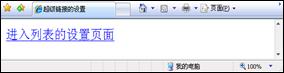
Figure 4.19 Hyperlink settings
Readers can see the default style of hyperlinks from Figure 4.19. When clicking a link on the page, the page It will jump to the ul_ol.htm page in the same directory, which is the list setting page in the previous section. When you click the browser's "Back" button to return to the a.htm page, the color of the text link turns purple to tell the viewer that this link has been visited.
4.5.2 Modify the window opening method of the link
By default, the way a hyperlink opens a new page is to overwrite itself. According to the different needs of the browser, readers can specify other ways of opening new windows for hyperlinks. The hyperlink tag provides the target attribute for setting. The values are _self (self-overwriting, default), _blank (create a new window to open a new page), _top (open in the entire window of the browser, all frame structures will be ignored) ), _parent (open in the previous window).
— Note: The _top and _parent methods are used for frame pages, and will be explained in detail in later chapters.
4.5.3 Add prompt text to the link
In many cases, the text of the hyperlink is not enough to describe the content to be linked. The hyperlink The tag provides a title attribute that can easily prompt the viewer. The value of the title attribute is the prompt content. When the viewer's cursor stays on the hyperlink, the prompt content will appear. This will not affect the neatness of the page layout. Modify the a.htm web page file and write the code as shown in code 4.19.
Code 4.19 Hyperlink settings: a.htm
Enter the list The settings page
in the browser Enter http://localhost/a.htm in the address bar, and the browsing effect is as shown in Figure 4.20.

Figure 4.20 Hyperlink prompt text
## 4.5.4 What is an anchor
Many web articles have a lot of content, resulting in very long pages, and viewers need to constantly drag the browser's scroll bar to find the content they need. The anchor function of the hyperlink can solve this problem. The anchor is derived from the anchor on the ship. After the anchor is dropped, the ship will not easily drift away or get lost. In fact, anchors are used to jump to different locations within a single page. Some places are called bookmarks.The name attribute of the hyperlink tag is used to define the name of the anchor. A page can define multiple anchors. The href attribute of the hyperlink can jump to the corresponding anchor based on the name. Create a web page file in the D:\web\ directory, name it a_anchor.htm, and write the code as shown in Code 4.20.
Code 4.20 Hyperlink anchor: a_anchor.htm
Here is the top anchor
No. 1< ;br />
●1st term (1789-1797)Here is the 1st Anchor
Name: George Washington
George Washington
Birth and Death: 1732-1799
Political Party:: Federation
● 2nd term (1797-1801)< ;a name="2">Here is the 2nd anchor
Name: John Adams
John Adams
Birth and Death: 1735-1826
Political Party:: Confederacy
●3rd term (1801-1809)Here is the 3rd anchor
Name: Thomas Jefferson
Thomas Jefferson
Birth and Death: 1743-1826
Political Party:: Democratic Party
●The 4th (1809-1817)Here is the anchor of the 4th
Name: James· Madison
James Madison
Birth and Death: 1751-1836
Political Party: Democratic Party
●The 5th (1817-1825)This is the anchor of the 5th
Name: James Monroe
James Monroe
Birth and Death: 1758-1831
Party: Democratic Party
l>
Before testing, readers can see from code 4.20 that the tag is also used to define anchors, and the name of the anchor is defined with the name attribute (the name has no restrictions and can be customized). When looking for anchor links, use the href attribute to specify the corresponding name, and add a # symbol in front of the name. Enter http://localhost/a_anchor.htm in the browser address bar, and the browsing effect is as shown in Figure 4.21.
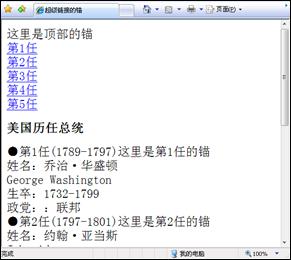
Figure 4.21 Hyperlink anchor
When the viewer clicks the hyperlink, the page will automatically scroll to the anchor position of the href attribute value name.
— Note: The tag that defines the anchor does not necessarily need specific content, it is just a positioning.
4.5.5 Email, FTP and Telnet links
Hyperlinks can also further expand the functions of web pages. The more commonly used ones are Email, FTP and Telnet connections. To complete the above functions, you only need to modify the href value of the hyperlink. The format for sending an email is:
The email address must be complete, such as intel@qq .com.
As mentioned earlier, the http protocol is used to browse the web, and the FTP server is connected using the FTP protocol. The link format is as follows:
The difference between an FTP server link and a web page link lies in the protocols used. FTP requires login permission from the server administrator. However, some FTP servers can be accessed anonymously and some public files can be obtained. Similarly, a similar method is used to connect to the server of the Telnet protocol, with the following format:
The telnet protocol is rarely used, and the http protocol is mostly used. Create a web page file in the D:\web\ directory, name it mail.htm, and write the code as shown in Code 4.21.
Code 4.21 Other settings for hyperlinks: mail.htm
> ;
Enter http://localhost/mail.htm in the browser address bar, the browsing effect is as shown in Figure 4.22 shown.
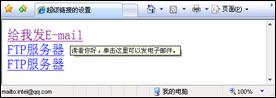
Figure 4.22 Other settings for hyperlinks
The above is the detailed content of Introducing HTML hyperlinks in detail. For more information, please follow other related articles on the PHP Chinese website!




