How to re-open a recently closed tab in Safari?
Use the Command Shift Z shortcut key on Mac to quickly restore the newly closed Safari tab page; 1. Press Command Shift Z on Mac to immediately restore the recently closed tab page; 2. iPhone or iPad users can find "Close Tab Page" in the "Tag Page" interface to restore it; 3. If the closing time is long, you can find and restore it through "History"; 4. When closing multiple tabs in succession, Safari only retains the last closed page for recovery. It is recommended to avoid repeated operations before restoring to avoid overwriting the records.

Safari has a very convenient function, which is to quickly reopen the newly closed tab page. There is no need for complicated operations, and it can save a lot of time at critical moments.
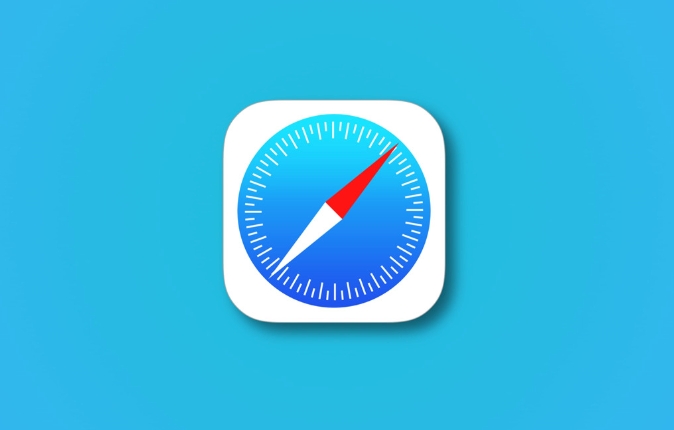
Quick recovery with shortcut keys
The easiest way is to use shortcut keys. On your Mac, press Command Shift Z to immediately reopen the recently closed tab page. This method is fast and suitable for people who often use keyboard operations.
If you are using an iPhone or iPad, there are no shortcut keys on Safari, but you can find the "Close Tabs" column in the "Tags" interface, click in and select Recover.
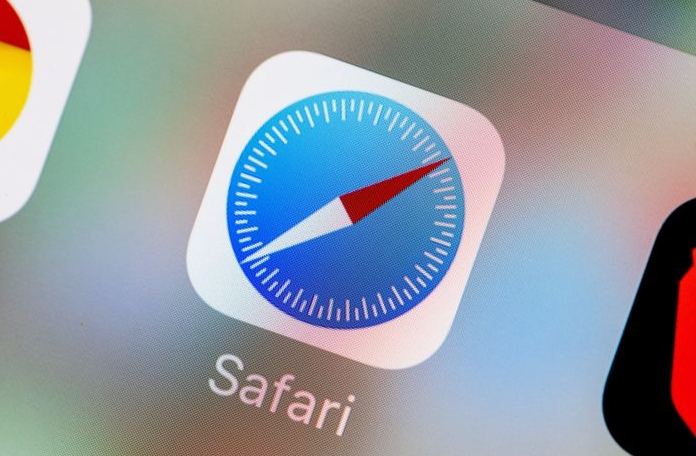
Find in history
If it has been turned off for a while, the shortcut keys may not work. At this time, you can search in the "Historical Record". Click "History" in the Safari menu bar, and then select "Show Recent History" to find the page you want in the pop-up list.
Or press Command Y directly to open the history panel, enter the URL or title keyword to search, and then click to recover.
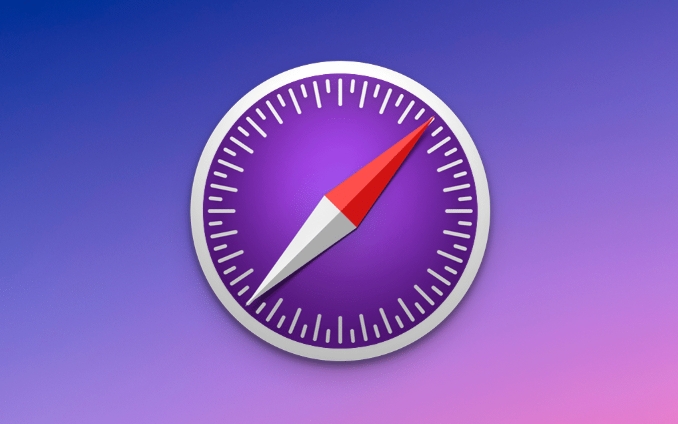
What should I do if multiple tab pages are closed continuously?
Sometimes I have a few pages of hand sliding, what should I do if I want to recover multiple pages?
In fact, Safari will only retain the last tab that was closed for recovery (whether it is using shortcut keys or the "tab" interface).
So if you close multiple times in a row, you may only be able to retrieve the last one.
A little tips to avoid this:
- Do not press the shortcut key randomly before recovery, otherwise the last closed record will be overwritten.
- You can view the "Close Tags" list in the "Tags Group" on the mobile phone, and you may be able to save it.
Basically these methods are just the ones. Although they are not complicated, they are really convenient to use.
The above is the detailed content of How to re-open a recently closed tab in Safari?. For more information, please follow other related articles on the PHP Chinese website!

Hot AI Tools

Undress AI Tool
Undress images for free

Undresser.AI Undress
AI-powered app for creating realistic nude photos

AI Clothes Remover
Online AI tool for removing clothes from photos.

Clothoff.io
AI clothes remover

Video Face Swap
Swap faces in any video effortlessly with our completely free AI face swap tool!

Hot Article

Hot Tools

Notepad++7.3.1
Easy-to-use and free code editor

SublimeText3 Chinese version
Chinese version, very easy to use

Zend Studio 13.0.1
Powerful PHP integrated development environment

Dreamweaver CS6
Visual web development tools

SublimeText3 Mac version
God-level code editing software (SublimeText3)
 How to manage notifications in Microsoft Edge
Aug 06, 2025 am 03:38 AM
How to manage notifications in Microsoft Edge
Aug 06, 2025 am 03:38 AM
There are three ways to turn off notifications from Microsoft Edge browser: one is to close globally, open Edge → click the menu button → select "Settings" → "Privacy, Search and Services" → "Permissions" → "Notifications" → turn off the top switch; the second is to manage website permissions one by one, click on the "Three dots" on the right side of a specific website on the "Notifications" page to select "Allow" or "Block". Unlisted websites can be added manually; the third is to deal with frequent pop-up problems, which can be alleviated by clearing notification records, "Focus Mode" blocking, installing ad blocking plug-ins, etc. These methods can effectively reduce interference and improve browsing experience.
 Why is scrolling not smooth in Chrome
Aug 08, 2025 am 03:58 AM
Why is scrolling not smooth in Chrome
Aug 08, 2025 am 03:58 AM
If Chrome scrolling is not smooth, you can try the following methods to solve it: 1. Check whether hardware acceleration is turned on or conflicted, and try to turn it off to improve stability; 2. Disable resource-consuming extension plug-ins, especially ad blocking plug-ins; 3. Complex web page content may cause scrolling lag, and you can change the browser or network environment test; 4. Update Chrome and system versions and clean caches to optimize performance.
 How to fix Chrome's download UI (bubble) not appearing
Aug 02, 2025 am 12:08 AM
How to fix Chrome's download UI (bubble) not appearing
Aug 02, 2025 am 12:08 AM
The Chrome download prompt box does not pop up may be due to the disabled notification permissions, abnormal browser settings, restricted background behavior, or corrupted program. 1. Check Chrome and the system's "notification" permissions to make sure it is not blocked; 2. Try to reset Chrome settings to the default state; 3. Test whether it is normal in incognito mode and troubleshoot the interference of the extension plug-in; 4. Update or reinstall Chrome to fix potential program problems.
 What is the 'utility process' in Chrome's task manager
Aug 05, 2025 am 07:43 AM
What is the 'utility process' in Chrome's task manager
Aug 05, 2025 am 07:43 AM
Chrome's utility processes are responsible for handling system-level tasks that are not related to web pages or extensions, such as managing downloads, handling clipboard access, running network stacks, etc. 1. It isolates different types of practical tasks to improve security and performance, such as handling network, GPU and audio related tasks separately. 2. It is normal for multiple utility processes to run at the same time. Each process works independently to prevent one problem from causing overall crash. 3. If a utility process occupies too much resources, it may be caused by temporary operations, such as downloading large files. If it continues to be high, you can try restarting the browser, checking for extensions, or updating Chrome.
 What is the 'Aw, Snap!' error in Chrome
Aug 04, 2025 am 01:21 AM
What is the 'Aw, Snap!' error in Chrome
Aug 04, 2025 am 01:21 AM
"Aw,Snap!" error is usually caused by website problems, browser extension interference, outdated Chrome version or insufficient system resources. It can be solved through the following steps: 1. Check whether it is a problem with the website itself, try to refresh the page, use other browsers, or wait for a while; 2. Exclude extensions or set interferences, use traceless mode to test and troubleshoot expansions one by one; 3. Update Chrome version and clear cached data; 4. Turn off hardware acceleration and check system resource usage. Trying one by one in sequence usually solves the problem.
 How to prevent canvas fingerprinting in Chrome
Aug 13, 2025 am 12:30 AM
How to prevent canvas fingerprinting in Chrome
Aug 13, 2025 am 12:30 AM
Prevent Canvas fingerprint recognition can be prevented by 1. Use privacy plug-ins such as CanvasBlocker to block or forge Canvas data; 2. Enable Chrome's experimental privacy sandbox feature; 3. Use browser or command line parameters that support anti-fingerprint mode; 4. Monitor website permission requests and check suspicious scripts. These combinations of methods can effectively reduce the risk of being tracked.
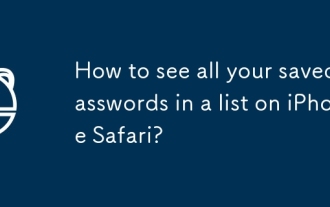 How to see all your saved passwords in a list on iPhone Safari?
Aug 04, 2025 am 03:29 AM
How to see all your saved passwords in a list on iPhone Safari?
Aug 04, 2025 am 03:29 AM
Yes, you can view all saved passwords in Safari on your iPhone. The specific operations are as follows: First, open the settings, click "Password", and after verification through Face ID, Touch ID or password, you can see all the websites and applications that have saved the login information; click any entry and verify again to view the corresponding password. To view a specific password, click on the target website or app in the password list, and then click on the eye icon in the password field to temporarily display the password. Additionally, you can delete your password by swiping left or update your password when you log in again. It should be noted that passwords cannot be exported directly, and be sure to lock your iPhone with a strong password and log in again after other devices change their passwords to synchronize updates.
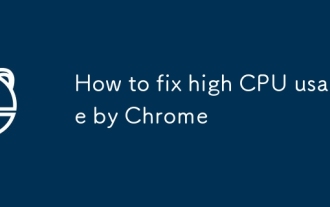 How to fix high CPU usage by Chrome
Aug 07, 2025 am 08:38 AM
How to fix high CPU usage by Chrome
Aug 07, 2025 am 08:38 AM
The problem of Chrome occupies high CPU can be solved by the following methods: 1. Use Task Manager (Shift Esc) to locate high resource-consuming tabs or extensions and close them; 2. Disable or uninstall unnecessary extensions and select lightweight alternatives; 3. Turn off Chrome's hardware acceleration function and keep browsers updated; 4. Clean caches and cookies to improve operational efficiency; 5. Control the number of tabs and use plug-ins to hibernate uncommon pages. The above steps can effectively reduce CPU usage.







