How to Use the `find` Command in Linux Like a Pro
Use -name for case-sensitive and -iname for case-insensitive file searches. 2. Filter by type with -type (f, d, l), by size with -size ( 100M, -50K), and by modification time with -mtime (-7, 30) or -mmin. 3. Execute actions on found files using -exec with {} \; or {} for efficiency, and test with echo first. 4. Combine conditions using AND (implied), OR (-o), NOT (! or -not), and parentheses \( \) for grouping. 5. Optimize by avoiding permission errors (2>/dev/null), limiting depth with -maxdepth, and starting searches in specific directories. Real-world examples include compressing old logs, finding large directories, deleting empty files, and detecting SUID files for security, all demonstrating how mastering find enhances efficiency and control in Linux environments.

The find command in Linux is one of the most powerful tools for searching and managing files directly from the terminal. While basic usage is simple, mastering find unlocks advanced file operations that save time and boost productivity. Here’s how to use find like a pro — going beyond basic searches to real-world, efficient workflows.

1. Search Files by Name (Case-Sensitive and Case-Insensitive)
The most common use of find is locating files by name.
find /path/to/search -name "filename.txt"
This searches for files named exactly filename.txt. The search is case-sensitive.
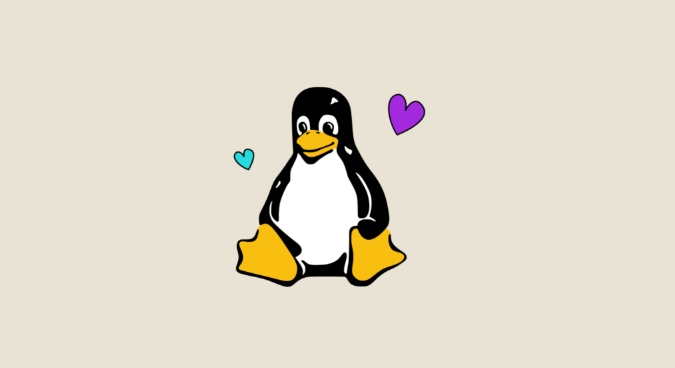
For a case-insensitive search, use -iname:
find /home -iname "*.txt"
This finds all .txt files under /home, regardless of whether they’re .TXT, .Txt, etc.
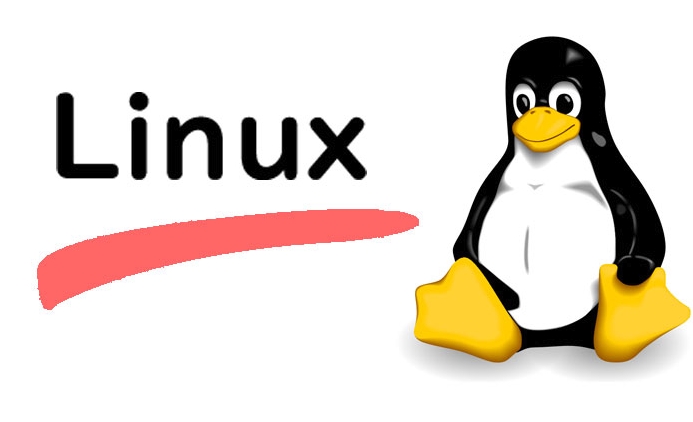
? Tip: Always quote patterns with wildcards (
*,?) to prevent the shell from expanding them prematurely.
2. Filter by File Type, Size, and Modification Time
Pro users combine filters to narrow results precisely.
By File Type
Use -type to specify what kind of file you're looking for:
f= regular filed= directoryl= symbolic link
find /var/log -type f -name "*.log"
Finds only regular files ending in .log.
By Size
Search files based on size using -size:
100M→ larger than 100 megabytes-50K→ smaller than 50 kilobytes1G→ exactly 1 gigabyte (rarely used)
find ~ -type f -size 1G
Finds all files in your home directory bigger than 1GB.
By Modification Time
Use -mtime to find files modified n days ago:
-mtime -7→ changed in the last 7 days-mtime 30→ unchanged for more than 30 days
find /var/log -type f -name "*.log" -mtime 30
Finds log files older than 30 days — useful for cleanup.
You can also use -mmin for minutes (great for monitoring recent changes):
find . -type f -mmin -5
Finds files modified in the last 5 minutes in the current directory.
3. Execute Commands on Found Files with -exec
One of find's superpowers is running actions on matched files using -exec.
Delete Files Safely
Instead of risky rm *.log (which can fail with too many files), use:
find /tmp -name "*.tmp" -type f -exec rm -f {} \;{}is a placeholder for each found file.\;ends the command (runs once per file).
For better performance with many files, use instead of \;:
find /tmp -name "*.tmp" -type f -exec rm -f {} This passes multiple files to a single rm call — faster and safer.
Change Permissions or Ownership
Fix permissions on config files:
find /home -name "*.conf" -type f -exec chmod 644 {} \;Or change ownership:
find /opt/apps -type d -name "logs" -exec chown admin:admin {} \;Preview Before Running
Always test first! Replace the action with echo:
find . -name "*.bak" -exec echo "Would delete: {}" \;This shows what would be affected before making changes.
4. Combine Conditions with AND, OR, NOT
find supports logical operators to build complex queries.
AND is implied when chaining expressions:
find /tmp -type f -name "*.tmp" -mtime 7
Means: regular file AND name ends in
.tmpAND modified over 7 days ago.OR uses
-o:find . -name "*.txt" -o -name "*.log"
Finds
.txtOR.logfiles.NOT uses
-notor!(escape!in some shells):find . -type f ! -name "*.pdf"
All files that are not PDFs.
? Use parentheses to group conditions. Escape them with
\or quote:find . \( -name "*.txt" -o -name "*.md" \) -mtime -7Finds
.txtor.mdfiles modified in the last 7 days.
5. Optimize and Avoid Common Pitfalls
Even pros make mistakes. Here’s how to stay sharp:
Avoid permission noise: Redirect errors when searching system dirs:
find / -name "secret.conf" 2>/dev/null
Suppresses "Permission denied" spam.
Start specific: Don’t search from
/unless necessary. Narrow the path:find ~/Documents -name "*.odt"
Use
-maxdepthto limit recursion:find /etc -maxdepth 2 -name "*.conf"
Only searches
/etcand immediate subdirectories.Don’t parse
lsoutput:findoutputs clean paths — perfect for scripting.
Bonus: Real-World Pro Examples
Here are some practical one-liners you’ll actually use:
Find and compress old logs:
find /var/log -name "*.log" -mtime 30 -exec gzip {} \;Locate large directories:
find /home -type d -exec du -sh {} \; | sort -hr | head -10Find empty files and delete them:
find . -type f -empty -delete
Find files with SUID bit set (security check):
find / -type f -perm /4000 2>/dev/null
Mastering
findisn’t about memorizing every option — it’s about understanding how to chain conditions and actions to solve real problems efficiently. Once you’re comfortable combining name, type, time, size, and-exec, you’ll wonder how you ever managed without it.Basically, start small, test often, and build up. The command looks cryptic at first, but soon becomes second nature.
The above is the detailed content of How to Use the `find` Command in Linux Like a Pro. For more information, please follow other related articles on the PHP Chinese website!

Hot AI Tools

Undress AI Tool
Undress images for free

Undresser.AI Undress
AI-powered app for creating realistic nude photos

AI Clothes Remover
Online AI tool for removing clothes from photos.

Clothoff.io
AI clothes remover

Video Face Swap
Swap faces in any video effortlessly with our completely free AI face swap tool!

Hot Article

Hot Tools

Notepad++7.3.1
Easy-to-use and free code editor

SublimeText3 Chinese version
Chinese version, very easy to use

Zend Studio 13.0.1
Powerful PHP integrated development environment

Dreamweaver CS6
Visual web development tools

SublimeText3 Mac version
God-level code editing software (SublimeText3)
 How to install software on Linux using the terminal?
Aug 02, 2025 pm 12:58 PM
How to install software on Linux using the terminal?
Aug 02, 2025 pm 12:58 PM
There are three main ways to install software on Linux: 1. Use a package manager, such as apt, dnf or pacman, and then execute the install command after updating the source, such as sudoaptininstallcurl; 2. For .deb or .rpm files, use dpkg or rpm commands to install, and repair dependencies when needed; 3. Use snap or flatpak to install applications across platforms, such as sudosnapinstall software name, which is suitable for users who are pursuing version updates. It is recommended to use the system's own package manager for better compatibility and performance.
 How to Schedule Tasks on Linux with Cron and anacron
Aug 01, 2025 am 06:11 AM
How to Schedule Tasks on Linux with Cron and anacron
Aug 01, 2025 am 06:11 AM
cronisusedforpreciseschedulingonalways-onsystems,whileanacronensuresperiodictasksrunonsystemsthataren'tcontinuouslypowered,suchaslaptops;1.Usecronforexacttiming(e.g.,3AMdaily)viacrontab-ewithsyntaxMINHOURDOMMONDOWCOMMAND;2.Useanacronfordaily,weekly,o
 The Ultimate Guide to High-Performance Gaming on Linux
Aug 03, 2025 am 05:51 AM
The Ultimate Guide to High-Performance Gaming on Linux
Aug 03, 2025 am 05:51 AM
ChoosePop!_OS,Ubuntu,NobaraLinux,orArchLinuxforoptimalgamingperformancewithminimaloverhead.2.InstallofficialNVIDIAproprietarydriversforNVIDIAGPUs,ensureup-to-dateMesaandkernelversionsforAMDandIntelGPUs.3.EnabletheperformanceCPUgovernor,usealow-latenc
 What are the main pros and cons of Linux vs. Windows?
Aug 03, 2025 am 02:56 AM
What are the main pros and cons of Linux vs. Windows?
Aug 03, 2025 am 02:56 AM
Linux is suitable for old hardware, has high security and is customizable, but has weak software compatibility; Windows software is rich and easy to use, but has high resource utilization. 1. In terms of performance, Linux is lightweight and efficient, suitable for old devices; Windows has high hardware requirements. 2. In terms of software, Windows has wider compatibility, especially professional tools and games; Linux needs to use tools to run some software. 3. In terms of security, Linux permission management is stricter and updates are convenient; although Windows is protected, it is still vulnerable to attacks. 4. In terms of difficulty of use, the Linux learning curve is steep; Windows operation is intuitive. Choose according to requirements: choose Linux with performance and security, and choose Windows with compatibility and ease of use.
 The Importance of Time Synchronization on Linux with NTP
Aug 01, 2025 am 06:00 AM
The Importance of Time Synchronization on Linux with NTP
Aug 01, 2025 am 06:00 AM
Timesynchronizationiscrucialforsystemreliabilityandsecuritybecauseinconsistenttimecauseslogconfusion,securityfailures,misfiredscheduledtasks,anddistributedsystemerrors;1.CheckNTPstatususingtimedatectlstatustoconfirmsynchronizationandserviceactivity;2
 Understanding RAID Configurations on a Linux Server
Aug 05, 2025 am 11:50 AM
Understanding RAID Configurations on a Linux Server
Aug 05, 2025 am 11:50 AM
RAIDimprovesstorageperformanceandreliabilityonLinuxserversthroughvariousconfigurations;RAID0offersspeedbutnoredundancy;RAID1providesmirroringforcriticaldatawith50�pacityloss;RAID5supportssingle-drivefailuretoleranceusingparityandrequiresatleastthre
 Linux how to enable and disable services at boot
Aug 08, 2025 am 10:23 AM
Linux how to enable and disable services at boot
Aug 08, 2025 am 10:23 AM
To manage the startup of Linux services, use the systemctl command. 1. Check the service status: systemctlstatus can check whether the service is running, enabled or disabled. 2. Enable the service startup: sudosystemctlenable, such as sudosystemctlenablenginx. If it is started at the same time, use sudosystemctlenable--nownginx. 3. Disable the service startup: sudosystemctldisable, such as sudosystemctldisablecups. If it is stopped at the same time, use sudosystemctldisabl
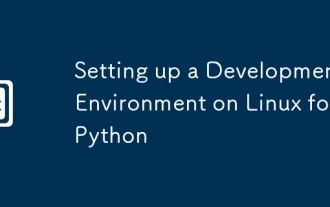 Setting up a Development Environment on Linux for Python
Aug 03, 2025 am 12:26 AM
Setting up a Development Environment on Linux for Python
Aug 03, 2025 am 12:26 AM
InstallPythonandessentialtoolsusingyourdistribution’spackagemanager,ensuringpython3-venvandpython3-devareincludedforenvironmentisolationandCextensions.2.Alwaysusevirtualenvironmentsbyrunningpython3-mvenvmyproject_envandactivatewithsourcemyproject_env







