Linux how to view system logs
The main methods to view system logs in Linux are: 1. Use the journalctl command (applicable to systems using systemd), such as journalctl -f to monitor the logs in real time, journalctl -u ssh.service to view specific service logs, journalctl -p err filter logs above the error level; 2. View traditional log files in the /var/log directory, such as /var/log/syslog or /var/log/messages to record system events, /var/log/auth.log record login attempts, and use less, tail -f and other commands to view; 3. Use the dmesg command to view kernel ring buffer information, dmesg -H --follow can display time-stamped hardware and startup messages in real time; 4. Pay attention to log permissions and rotation issues. Compressed logs can be viewed by zless or zcat. Finally, journalctl or traditional log files should be selected according to the system type for troubleshooting to fully cover various log needs.

In Linux, system logs provide valuable information about system events, errors, services, and security-related activities. There are several ways to view system logs depending on your distribution and logging system (typically syslog or journald ). Here's how to check them effectively.
1. Using journalctl (for systems with systemd )
Most modern Linux distributions use systemd , which logs events through journald . The journalctl command is the primary tool to access these logs.
-
View all logs :
journalctl
View recent logs :
journalctl -n 50
(Shows the last 50 lines)
Follow logs in real time :
journalctl -f
(Like
tail -f, useful for monitoring)View logs from today only :
journalctl --since today
Check logs for a specific service :
journalctl -u ssh.service
(Replace
ssh.servicewith any service name)View kernel messages :
journalctl -k
Filter by log level (eg, errors and above):
journalctl -p err
(Levels: debug, info, notice, warning, err, crit, alert, emergeg)
Note: Use
sudoif you need to access system-wide logs and aren't in thesystemd-journalgroup.
2. View traditional log files in /var/log
Even with systemd , logs are often also stored in plain text files under /var/log .
Common log files include:
-
/var/log/syslog– General system log (on Debian/Ubuntu) -
/var/log/messages– General system log (on RHEL/CentOS/Fedora) -
/var/log/auth.log– Authentication and login attempts (Debian/Ubuntu) -
/var/log/secure– Security and authentication logs (RHEL/CentOS) -
/var/log/kern.log– Kernel-specific messages -
/var/log/boot.log– System boot messages -
/var/log/dmesg– Kernel ring buffer (hardware/driver messages)
You can view them with:
less /var/log/syslog tail -f /var/log/auth.log cat /var/log/dmesg
3. Using dmesg for hardware and boot messages
The dmesg command shows kernel ring buffer messages, useful for hardware issues and early boot problems.
View all kernel messages:
dmesg
Human-readable output with timestamps:
dmesg -H
Follow new messages:
dmesg -H --follow
4. Log management tips
- Permissions : Some logs require
sudoto read. - Log rotation : Old logs may be compressed (eg,
syslog.1.gz) and rotated bylogrotate. - Use
zcatorzlessto view compressed logs:zless /var/log/syslog.1.gz
- On older systems without
systemd, tools likersyslogorsyslog-nghandle logging, and logs are only in/var/log.
Basically, start with journalctl -f for real-time monitoring or check /var/log/syslog (or /var/log/messages ) for a quick look. The exact method depends on your system, but these tools cover most cases.
The above is the detailed content of Linux how to view system logs. For more information, please follow other related articles on the PHP Chinese website!

Hot AI Tools

Undress AI Tool
Undress images for free

Undresser.AI Undress
AI-powered app for creating realistic nude photos

AI Clothes Remover
Online AI tool for removing clothes from photos.

Clothoff.io
AI clothes remover

Video Face Swap
Swap faces in any video effortlessly with our completely free AI face swap tool!

Hot Article

Hot Tools

Notepad++7.3.1
Easy-to-use and free code editor

SublimeText3 Chinese version
Chinese version, very easy to use

Zend Studio 13.0.1
Powerful PHP integrated development environment

Dreamweaver CS6
Visual web development tools

SublimeText3 Mac version
God-level code editing software (SublimeText3)
 How to install software on Linux using the terminal?
Aug 02, 2025 pm 12:58 PM
How to install software on Linux using the terminal?
Aug 02, 2025 pm 12:58 PM
There are three main ways to install software on Linux: 1. Use a package manager, such as apt, dnf or pacman, and then execute the install command after updating the source, such as sudoaptininstallcurl; 2. For .deb or .rpm files, use dpkg or rpm commands to install, and repair dependencies when needed; 3. Use snap or flatpak to install applications across platforms, such as sudosnapinstall software name, which is suitable for users who are pursuing version updates. It is recommended to use the system's own package manager for better compatibility and performance.
 How to Schedule Tasks on Linux with Cron and anacron
Aug 01, 2025 am 06:11 AM
How to Schedule Tasks on Linux with Cron and anacron
Aug 01, 2025 am 06:11 AM
cronisusedforpreciseschedulingonalways-onsystems,whileanacronensuresperiodictasksrunonsystemsthataren'tcontinuouslypowered,suchaslaptops;1.Usecronforexacttiming(e.g.,3AMdaily)viacrontab-ewithsyntaxMINHOURDOMMONDOWCOMMAND;2.Useanacronfordaily,weekly,o
 The Ultimate Guide to High-Performance Gaming on Linux
Aug 03, 2025 am 05:51 AM
The Ultimate Guide to High-Performance Gaming on Linux
Aug 03, 2025 am 05:51 AM
ChoosePop!_OS,Ubuntu,NobaraLinux,orArchLinuxforoptimalgamingperformancewithminimaloverhead.2.InstallofficialNVIDIAproprietarydriversforNVIDIAGPUs,ensureup-to-dateMesaandkernelversionsforAMDandIntelGPUs.3.EnabletheperformanceCPUgovernor,usealow-latenc
 What are the main pros and cons of Linux vs. Windows?
Aug 03, 2025 am 02:56 AM
What are the main pros and cons of Linux vs. Windows?
Aug 03, 2025 am 02:56 AM
Linux is suitable for old hardware, has high security and is customizable, but has weak software compatibility; Windows software is rich and easy to use, but has high resource utilization. 1. In terms of performance, Linux is lightweight and efficient, suitable for old devices; Windows has high hardware requirements. 2. In terms of software, Windows has wider compatibility, especially professional tools and games; Linux needs to use tools to run some software. 3. In terms of security, Linux permission management is stricter and updates are convenient; although Windows is protected, it is still vulnerable to attacks. 4. In terms of difficulty of use, the Linux learning curve is steep; Windows operation is intuitive. Choose according to requirements: choose Linux with performance and security, and choose Windows with compatibility and ease of use.
 The Importance of Time Synchronization on Linux with NTP
Aug 01, 2025 am 06:00 AM
The Importance of Time Synchronization on Linux with NTP
Aug 01, 2025 am 06:00 AM
Timesynchronizationiscrucialforsystemreliabilityandsecuritybecauseinconsistenttimecauseslogconfusion,securityfailures,misfiredscheduledtasks,anddistributedsystemerrors;1.CheckNTPstatususingtimedatectlstatustoconfirmsynchronizationandserviceactivity;2
 Understanding RAID Configurations on a Linux Server
Aug 05, 2025 am 11:50 AM
Understanding RAID Configurations on a Linux Server
Aug 05, 2025 am 11:50 AM
RAIDimprovesstorageperformanceandreliabilityonLinuxserversthroughvariousconfigurations;RAID0offersspeedbutnoredundancy;RAID1providesmirroringforcriticaldatawith50�pacityloss;RAID5supportssingle-drivefailuretoleranceusingparityandrequiresatleastthre
 Linux how to enable and disable services at boot
Aug 08, 2025 am 10:23 AM
Linux how to enable and disable services at boot
Aug 08, 2025 am 10:23 AM
To manage the startup of Linux services, use the systemctl command. 1. Check the service status: systemctlstatus can check whether the service is running, enabled or disabled. 2. Enable the service startup: sudosystemctlenable, such as sudosystemctlenablenginx. If it is started at the same time, use sudosystemctlenable--nownginx. 3. Disable the service startup: sudosystemctldisable, such as sudosystemctldisablecups. If it is stopped at the same time, use sudosystemctldisabl
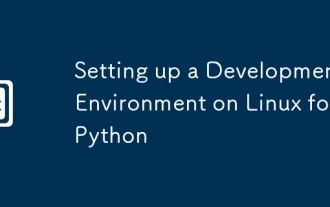 Setting up a Development Environment on Linux for Python
Aug 03, 2025 am 12:26 AM
Setting up a Development Environment on Linux for Python
Aug 03, 2025 am 12:26 AM
InstallPythonandessentialtoolsusingyourdistribution’spackagemanager,ensuringpython3-venvandpython3-devareincludedforenvironmentisolationandCextensions.2.Alwaysusevirtualenvironmentsbyrunningpython3-mvenvmyproject_envandactivatewithsourcemyproject_env







