How to see saved passwords in Chrome
Chrome browser allows users to view saved passwords through built-in settings. The specific steps are as follows: 1. Enter chrome://settings/passwords in the address bar to enter the password management page; 2. Click the "Eye" icon on the right side of the corresponding entry, and you can view the plain text password after passing the identity verification; 3. To view the password, you need to meet the conditions such as administrator permissions, device login status, and browser synchronization status; 4. You can click the three points in the upper right corner to select "Export Password" to export the password as a CSV file for backup; 5. Notes include: Low-version browsers may not display the "Eye" icon, the password cannot be viewed on iOS, and if you forget the system password, you cannot complete verification.

Chrome itself does not provide the ability to view saved passwords directly, but you can manage these passwords through its built-in settings, including viewing, exporting, or deleting them. Here are the steps to see the password you saved earlier in Chrome.

How to view saved passwords in Chrome
Open Chrome browser and enter:
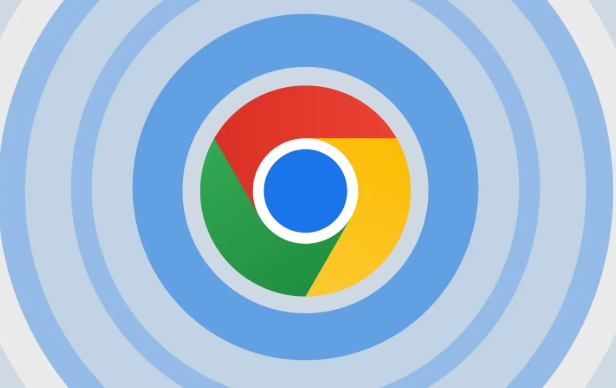
chrome://settings/passwords
After pressing Enter, it will jump to the "Password" setting page. In this page, you can see a list of all saved website usernames and passwords.
To view a specific password, click the "Eye" icon (display password button) on the right side of the corresponding entry. The system may ask you to authenticate (such as Windows login password, Mac user password, or PIN, etc.). After passing the verification, you can see the plain text password.
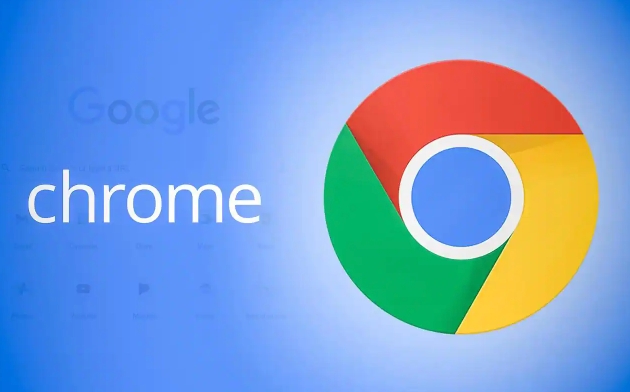
Conditions to be met before viewing password
- Operating system permissions : You need administrator permissions for the current computer account.
- Device login status : It must be operated on the device you are logged in and unlocked.
- Browser synchronization status : If you sync your password through your Google account, make sure that the Chrome you are currently using is logged in with your account.
If you are using Chrome on a controlled device at a company or school, you may not be able to view or export your password due to policy restrictions.
How to export a saved password (for backups)
If you want to export your saved password as a CSV file, you can do this:
- Open the password management page:
chrome://settings/passwords - Click on the three dots in the upper right corner (more options).
- Select Export Password.
- You will be prompted to save a CSV file with all usernames and passwords.
⚠️ Note: The exported file is not encrypted, please be sure to keep it properly to avoid leakage.
Frequently Asked Questions and Precautions
Why can't the "eye" icon be seen?
It may be because the browser version is lower or the system does not enable the relevant features. It is recommended to update Chrome to the latest version.Can you view the password on your mobile phone?
Chrome on Android supports viewing saved passwords, but currently does not support direct viewing or exporting on iOS.What to do if you forget your system password?
If you cannot authenticate, you cannot view any password. This is actually a design for safety reasons.
Basically these are the operations. Although the process is not complicated, don't try to bypass system verification easily, as it will not only be illegal but also risky.
The above is the detailed content of How to see saved passwords in Chrome. For more information, please follow other related articles on the PHP Chinese website!

Hot AI Tools

Undress AI Tool
Undress images for free

Undresser.AI Undress
AI-powered app for creating realistic nude photos

AI Clothes Remover
Online AI tool for removing clothes from photos.

Clothoff.io
AI clothes remover

Video Face Swap
Swap faces in any video effortlessly with our completely free AI face swap tool!

Hot Article

Hot Tools

Notepad++7.3.1
Easy-to-use and free code editor

SublimeText3 Chinese version
Chinese version, very easy to use

Zend Studio 13.0.1
Powerful PHP integrated development environment

Dreamweaver CS6
Visual web development tools

SublimeText3 Mac version
God-level code editing software (SublimeText3)
 How to manage notifications in Microsoft Edge
Aug 06, 2025 am 03:38 AM
How to manage notifications in Microsoft Edge
Aug 06, 2025 am 03:38 AM
There are three ways to turn off notifications from Microsoft Edge browser: one is to close globally, open Edge → click the menu button → select "Settings" → "Privacy, Search and Services" → "Permissions" → "Notifications" → turn off the top switch; the second is to manage website permissions one by one, click on the "Three dots" on the right side of a specific website on the "Notifications" page to select "Allow" or "Block". Unlisted websites can be added manually; the third is to deal with frequent pop-up problems, which can be alleviated by clearing notification records, "Focus Mode" blocking, installing ad blocking plug-ins, etc. These methods can effectively reduce interference and improve browsing experience.
 Why is scrolling not smooth in Chrome
Aug 08, 2025 am 03:58 AM
Why is scrolling not smooth in Chrome
Aug 08, 2025 am 03:58 AM
If Chrome scrolling is not smooth, you can try the following methods to solve it: 1. Check whether hardware acceleration is turned on or conflicted, and try to turn it off to improve stability; 2. Disable resource-consuming extension plug-ins, especially ad blocking plug-ins; 3. Complex web page content may cause scrolling lag, and you can change the browser or network environment test; 4. Update Chrome and system versions and clean caches to optimize performance.
 How to fix Chrome's download UI (bubble) not appearing
Aug 02, 2025 am 12:08 AM
How to fix Chrome's download UI (bubble) not appearing
Aug 02, 2025 am 12:08 AM
The Chrome download prompt box does not pop up may be due to the disabled notification permissions, abnormal browser settings, restricted background behavior, or corrupted program. 1. Check Chrome and the system's "notification" permissions to make sure it is not blocked; 2. Try to reset Chrome settings to the default state; 3. Test whether it is normal in incognito mode and troubleshoot the interference of the extension plug-in; 4. Update or reinstall Chrome to fix potential program problems.
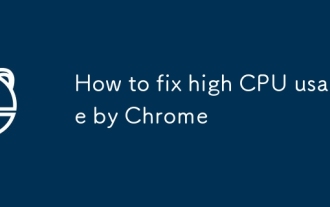 How to fix high CPU usage by Chrome
Aug 07, 2025 am 08:38 AM
How to fix high CPU usage by Chrome
Aug 07, 2025 am 08:38 AM
The problem of Chrome occupies high CPU can be solved by the following methods: 1. Use Task Manager (Shift Esc) to locate high resource-consuming tabs or extensions and close them; 2. Disable or uninstall unnecessary extensions and select lightweight alternatives; 3. Turn off Chrome's hardware acceleration function and keep browsers updated; 4. Clean caches and cookies to improve operational efficiency; 5. Control the number of tabs and use plug-ins to hibernate uncommon pages. The above steps can effectively reduce CPU usage.
 What is the 'utility process' in Chrome's task manager
Aug 05, 2025 am 07:43 AM
What is the 'utility process' in Chrome's task manager
Aug 05, 2025 am 07:43 AM
Chrome's utility processes are responsible for handling system-level tasks that are not related to web pages or extensions, such as managing downloads, handling clipboard access, running network stacks, etc. 1. It isolates different types of practical tasks to improve security and performance, such as handling network, GPU and audio related tasks separately. 2. It is normal for multiple utility processes to run at the same time. Each process works independently to prevent one problem from causing overall crash. 3. If a utility process occupies too much resources, it may be caused by temporary operations, such as downloading large files. If it continues to be high, you can try restarting the browser, checking for extensions, or updating Chrome.
 What is the 'Aw, Snap!' error in Chrome
Aug 04, 2025 am 01:21 AM
What is the 'Aw, Snap!' error in Chrome
Aug 04, 2025 am 01:21 AM
"Aw,Snap!" error is usually caused by website problems, browser extension interference, outdated Chrome version or insufficient system resources. It can be solved through the following steps: 1. Check whether it is a problem with the website itself, try to refresh the page, use other browsers, or wait for a while; 2. Exclude extensions or set interferences, use traceless mode to test and troubleshoot expansions one by one; 3. Update Chrome version and clear cached data; 4. Turn off hardware acceleration and check system resource usage. Trying one by one in sequence usually solves the problem.
 How to disable Chrome's built-in translation prompt completely
Aug 17, 2025 am 05:07 AM
How to disable Chrome's built-in translation prompt completely
Aug 17, 2025 am 05:07 AM
TodisableChrome'stranslationprompt,youcanusefourmethods:1.Disabletranslationpersiteviathethree-dotmenuanduncheck“Translateto[yourlanguage]”orselect“Nevertranslate[language].”2.Gotochrome://flags,searchfor“OffertoTranslate–TriggeringUI,”setittoDisable
 How to prevent canvas fingerprinting in Chrome
Aug 13, 2025 am 12:30 AM
How to prevent canvas fingerprinting in Chrome
Aug 13, 2025 am 12:30 AM
Prevent Canvas fingerprint recognition can be prevented by 1. Use privacy plug-ins such as CanvasBlocker to block or forge Canvas data; 2. Enable Chrome's experimental privacy sandbox feature; 3. Use browser or command line parameters that support anti-fingerprint mode; 4. Monitor website permission requests and check suspicious scripts. These combinations of methods can effectively reduce the risk of being tracked.







