Linux how to check system uptime
Using the uptime command is the easiest way to view the running time of the Linux system. It will display the current time, the system has been running, the number of logged-in users and the system load; the specific steps are: 1. Enter uptime in the terminal and view the complete information such as "14:32:10 up 5:23, 1 user, load average: 0.15, 0.10, 0.05"; 2. Use uptime -p to display the running time, such as "up 5 hours, 23 minutes"; 3. Use uptime -s to view the system startup time, such as "2024-04-01 09:09:00"; in addition, you can also view the running time and idle time in seconds through cat /proc/uptime, or convert the seconds into a readable startup time with the date command, such as "echo "System booted: $(d -d @$(cut -f1 -d' ' /proc/uptime))" 2>/dev/null", so the uptime command is the preferred method for all Linux distributions due to its versatility and ease of use.

To check system uptime in Linux, you can use the uptime command. It's a simple and straightforward way to see how long the system has been running.
Using the uptime command
Open a terminal and type:
uptime
This will output something like:
14:32:10 up 5:23, 1 user, load average: 0.15, 0.10, 0.05
Here's what each part means:
-
14:32:10– current time -
up 5:23– system has been running for 5 hours and 23 minutes -
1 user– one user is currently logged in -
load average– system load over the last 1, 5, and 15 minutes
If you only want to see the uptime duration without other details, you can use:
uptime -p
Which outputs:
up 5 hours, 23 minutes
Or for a more machine-readable format:
uptime -s
This shows when the system was last booted:
2024-04-01 09:09:00
Alternative methods
You can also check uptime by reading the /proc/uptime file:
cat /proc/uptime
This shows two numbers:
- First number: uptime in seconds (including fractions)
- Second number: time spent in idle mode
Example:
19380.45 18025.30
That means the system has been up for about 19,380 seconds (~5h 23m).
For a human-readable boot time, you can combine it with other commands:
echo "System booted: $(date -d @$(cut -f1 -d' ' /proc/uptime))" 2>/dev/null
This uses the uptime value as a Unix timestamp to calculate the boot time.
So in short, uptime is the easiest and most common way. It's available on all Linux distributions by default.
The above is the detailed content of Linux how to check system uptime. For more information, please follow other related articles on the PHP Chinese website!

Hot AI Tools

Undress AI Tool
Undress images for free

Undresser.AI Undress
AI-powered app for creating realistic nude photos

AI Clothes Remover
Online AI tool for removing clothes from photos.

Clothoff.io
AI clothes remover

Video Face Swap
Swap faces in any video effortlessly with our completely free AI face swap tool!

Hot Article

Hot Tools

Notepad++7.3.1
Easy-to-use and free code editor

SublimeText3 Chinese version
Chinese version, very easy to use

Zend Studio 13.0.1
Powerful PHP integrated development environment

Dreamweaver CS6
Visual web development tools

SublimeText3 Mac version
God-level code editing software (SublimeText3)
 How to Schedule Tasks on Linux with Cron and anacron
Aug 01, 2025 am 06:11 AM
How to Schedule Tasks on Linux with Cron and anacron
Aug 01, 2025 am 06:11 AM
cronisusedforpreciseschedulingonalways-onsystems,whileanacronensuresperiodictasksrunonsystemsthataren'tcontinuouslypowered,suchaslaptops;1.Usecronforexacttiming(e.g.,3AMdaily)viacrontab-ewithsyntaxMINHOURDOMMONDOWCOMMAND;2.Useanacronfordaily,weekly,o
 How to install software on Linux using the terminal?
Aug 02, 2025 pm 12:58 PM
How to install software on Linux using the terminal?
Aug 02, 2025 pm 12:58 PM
There are three main ways to install software on Linux: 1. Use a package manager, such as apt, dnf or pacman, and then execute the install command after updating the source, such as sudoaptininstallcurl; 2. For .deb or .rpm files, use dpkg or rpm commands to install, and repair dependencies when needed; 3. Use snap or flatpak to install applications across platforms, such as sudosnapinstall software name, which is suitable for users who are pursuing version updates. It is recommended to use the system's own package manager for better compatibility and performance.
 The Ultimate Guide to High-Performance Gaming on Linux
Aug 03, 2025 am 05:51 AM
The Ultimate Guide to High-Performance Gaming on Linux
Aug 03, 2025 am 05:51 AM
ChoosePop!_OS,Ubuntu,NobaraLinux,orArchLinuxforoptimalgamingperformancewithminimaloverhead.2.InstallofficialNVIDIAproprietarydriversforNVIDIAGPUs,ensureup-to-dateMesaandkernelversionsforAMDandIntelGPUs.3.EnabletheperformanceCPUgovernor,usealow-latenc
 What are the main pros and cons of Linux vs. Windows?
Aug 03, 2025 am 02:56 AM
What are the main pros and cons of Linux vs. Windows?
Aug 03, 2025 am 02:56 AM
Linux is suitable for old hardware, has high security and is customizable, but has weak software compatibility; Windows software is rich and easy to use, but has high resource utilization. 1. In terms of performance, Linux is lightweight and efficient, suitable for old devices; Windows has high hardware requirements. 2. In terms of software, Windows has wider compatibility, especially professional tools and games; Linux needs to use tools to run some software. 3. In terms of security, Linux permission management is stricter and updates are convenient; although Windows is protected, it is still vulnerable to attacks. 4. In terms of difficulty of use, the Linux learning curve is steep; Windows operation is intuitive. Choose according to requirements: choose Linux with performance and security, and choose Windows with compatibility and ease of use.
 The Importance of Time Synchronization on Linux with NTP
Aug 01, 2025 am 06:00 AM
The Importance of Time Synchronization on Linux with NTP
Aug 01, 2025 am 06:00 AM
Timesynchronizationiscrucialforsystemreliabilityandsecuritybecauseinconsistenttimecauseslogconfusion,securityfailures,misfiredscheduledtasks,anddistributedsystemerrors;1.CheckNTPstatususingtimedatectlstatustoconfirmsynchronizationandserviceactivity;2
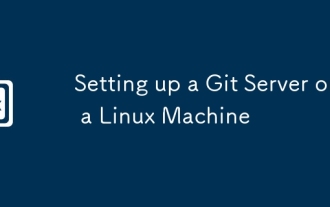 Setting up a Git Server on a Linux Machine
Jul 28, 2025 am 02:47 AM
Setting up a Git Server on a Linux Machine
Jul 28, 2025 am 02:47 AM
Install Git: Install Git through the package manager on the server and verify the version; 2. Create a dedicated Git user: Use adduser to create a git user and optionally restrict its shell access; 3. Configure developer SSH access: Set the .ssh directory and authorized_keys file for git users, and add the developer's public key; 4. Create a bare repository: Initialize the bare repository on the server and set correct ownership; 5. Client cloning and push: Developer cloning the repository through SSH, submit changes and successfully push code to complete the construction of a private Git server.
 Understanding RAID Configurations on a Linux Server
Aug 05, 2025 am 11:50 AM
Understanding RAID Configurations on a Linux Server
Aug 05, 2025 am 11:50 AM
RAIDimprovesstorageperformanceandreliabilityonLinuxserversthroughvariousconfigurations;RAID0offersspeedbutnoredundancy;RAID1providesmirroringforcriticaldatawith50�pacityloss;RAID5supportssingle-drivefailuretoleranceusingparityandrequiresatleastthre
 Linux how to enable and disable services at boot
Aug 08, 2025 am 10:23 AM
Linux how to enable and disable services at boot
Aug 08, 2025 am 10:23 AM
To manage the startup of Linux services, use the systemctl command. 1. Check the service status: systemctlstatus can check whether the service is running, enabled or disabled. 2. Enable the service startup: sudosystemctlenable, such as sudosystemctlenablenginx. If it is started at the same time, use sudosystemctlenable--nownginx. 3. Disable the service startup: sudosystemctldisable, such as sudosystemctldisablecups. If it is stopped at the same time, use sudosystemctldisabl







