How to use the sticky scroll feature in vscode?
To enable sticky scroll in VS Code, open Settings, search for sticky scroll, and check "Editor > Sticky Scroll: Enabled" or set "editor.stickyScroll.enabled": true in settings.json. 2. As you scroll, VS Code displays structural elements like class and function names in a sticky bar at the top, helping maintain context in large files, especially in languages with strong symbol outlining such as JavaScript, TypeScript, Python, and Java. 3. Customize sticky scroll by limiting visible levels with "editor.stickyScroll.maxLineCount": 5, disabling it for specific languages like Python using language-specific settings, and showing gutter icons with "editor.stickyScroll.showIcons": true to indicate sticky lines. 4. Sticky scroll works only in the active editor, requires structured code and language support for document symbols, and may not appear if conflicting extensions are present or symbol detection fails, but once enabled, it operates automatically without additional commands.

The sticky scroll feature in Visual Studio Code (VS Code) helps you keep track of your current code context by "sticking" important lines—like function or class definitions—at the top of the editor as you scroll through long files. This makes it easier to know where you are, especially in large files with many nested blocks.
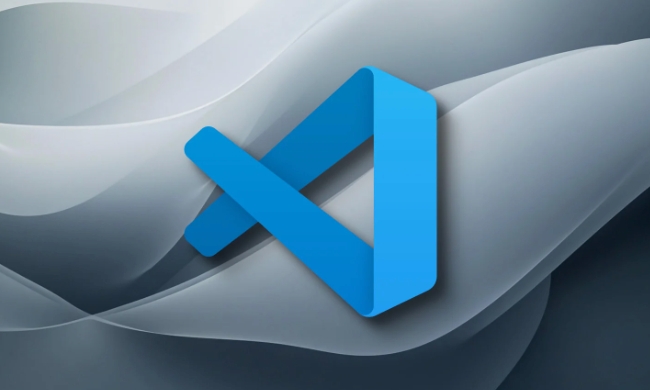
Here’s how to use and customize sticky scroll in VS Code:
1. Enable Sticky Scroll
Sticky scroll is disabled by default in most versions. To turn it on:

- Open Settings (
Ctrl+,on Windows/Linux orCmd+,on macOS). - Search for
sticky scroll. - Check the box for Editor > Sticky Scroll: Enabled, or set it to
truein yoursettings.json:
"editor.stickyScroll.enabled": true
Once enabled, as you scroll down in a file, parent scopes (like class and function names) will appear in a sticky bar at the top of the editor.
2. How It Works While Coding
As you scroll:
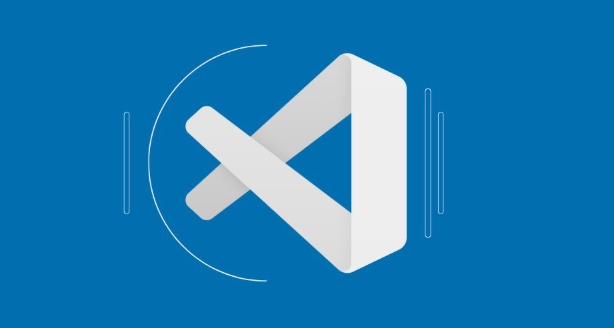
- VS Code automatically detects structural elements (e.g., functions, classes, conditionals) based on language syntax.
- The current hierarchy is shown in a semi-transparent bar above your code.
- For example, in a JavaScript file:
- If you're inside a method within a class, both the class name and method name may appear in the sticky bar.
- This helps you remember which method of which class you're editing without scrolling back up.
Note: Sticky scroll works best in languages with good outline support (like JavaScript, TypeScript, Python, and Java), since it relies on the document symbol structure.
3. Customize What Appears in Sticky Scroll
You can control how many levels are shown or which languages support it.
- Limit the number of items displayed:
"editor.stickyScroll.maxLineCount": 5
- Exclude certain languages:
"[python]": { "editor.stickyScroll.enabled": false }
You can also tweak whether to show the sticky scroll indicators in the editor’s line number gutter:
"editor.stickyScroll.showIcons": true
This adds small brackets or icons in the gutter to mark where sticky lines begin.
4. Limitations and Tips
- Not all languages support it equally – it depends on whether the language extension provides document symbols.
- Works only in the focused editor – if you have split views, only the active one shows sticky scroll.
- If you don’t see anything, try:
- Making sure the file has structured code (e.g., functions/classes).
- Using a language that supports symbol outlining.
- Checking that no extension is interfering.
Sticky scroll is subtle but powerful once you get used to it. It reduces mental load when navigating deep code sections.
Basically, just enable it in settings and start scrolling – you’ll notice the context stay visible at the top. No extra commands or shortcuts needed.
The above is the detailed content of How to use the sticky scroll feature in vscode?. For more information, please follow other related articles on the PHP Chinese website!

Hot AI Tools

Undress AI Tool
Undress images for free

Undresser.AI Undress
AI-powered app for creating realistic nude photos

AI Clothes Remover
Online AI tool for removing clothes from photos.

Clothoff.io
AI clothes remover

Video Face Swap
Swap faces in any video effortlessly with our completely free AI face swap tool!

Hot Article

Hot Tools

Notepad++7.3.1
Easy-to-use and free code editor

SublimeText3 Chinese version
Chinese version, very easy to use

Zend Studio 13.0.1
Powerful PHP integrated development environment

Dreamweaver CS6
Visual web development tools

SublimeText3 Mac version
God-level code editing software (SublimeText3)
 VSCode settings.json location
Aug 01, 2025 am 06:12 AM
VSCode settings.json location
Aug 01, 2025 am 06:12 AM
The settings.json file is located in the user-level or workspace-level path and is used to customize VSCode settings. 1. User-level path: Windows is C:\Users\\AppData\Roaming\Code\User\settings.json, macOS is /Users//Library/ApplicationSupport/Code/User/settings.json, Linux is /home//.config/Code/User/settings.json; 2. Workspace-level path: .vscode/settings in the project root directory
 How to configure workspace trust settings in vscode?
Jul 16, 2025 am 02:55 AM
How to configure workspace trust settings in vscode?
Jul 16, 2025 am 02:55 AM
WorkspacetrustinVSCodeisasecurityfeaturethatcontrolswhetherafoldercanrunautomatedtasksorextensions.Toconfigureit,youcantoggletrustviathestatusbarorCommandPalette,choosebetween"Trusted"and"RestrictedMode",adjustdefaultsettingslikep
 VSCode setup for Java development
Jul 27, 2025 am 02:28 AM
VSCode setup for Java development
Jul 27, 2025 am 02:28 AM
InstallJDK,setJAVA_HOME,installJavaExtensionPackinVSCode,createoropenaMaven/Gradleproject,ensureproperprojectstructure,andusebuilt-inrun/debugfeatures;1.InstallJDKandverifywithjava-versionandjavac-version,2.InstallMavenorGradleoptionally,3.SetJAVA_HO
 Where to find the VS Code settings.json file path on Linux?
Jul 16, 2025 am 01:03 AM
Where to find the VS Code settings.json file path on Linux?
Jul 16, 2025 am 01:03 AM
Tolocatethesettings.jsonfileforVisualStudioCodeonLinux,check~/.vscode/settings.jsonforuser-levelsettings.1.Ifthefiledoesn’texist,createitmanuallyorgenerateitviatheUI.2.Opensettings.jsondirectlyinVSCodeusingCtrl ,toopenSettings,thenclickthe{}iconoruse
 How to configure Prettier in VSCode?
Jul 18, 2025 am 02:20 AM
How to configure Prettier in VSCode?
Jul 18, 2025 am 02:20 AM
Prettier configuration steps include installing plug-ins, setting default formatting tools, creating configuration files, enabling save automatic formatting, and other precautions. First, install the Prettier plug-in of VSCode and set it as the default formatting tool; second, create the .prettierrc file in the project root directory to define the format rules; then enable "FormatOnSave" in the VSCode settings; finally pay attention to installing local Prettier, ensuring the configuration file is correct, and troubleshooting plug-in interference problems.
 What is the difference between VSCode and Visual Studio
Jul 30, 2025 am 02:38 AM
What is the difference between VSCode and Visual Studio
Jul 30, 2025 am 02:38 AM
VSCodeisalightweight,cross-platformcodeeditorwithIDE-likefeaturesviaextensions,idealforwebandopen-sourcedevelopment;2.VisualStudioisafull-featured,Windows-onlyIDEdesignedforcomplex.NET,C ,andenterpriseapplications;3.VSCodeperformsfasteronlower-endma
 How to use VSCode settings sync with GitHub?
Jul 20, 2025 am 12:04 AM
How to use VSCode settings sync with GitHub?
Jul 20, 2025 am 12:04 AM
Use VSCode to set up synchronization to keep the multi-device development environment consistent. 1. Enable synchronization: Log in to your GitHub account, select "TurnonSettingsSync" through the command panel, and select sync content after authorization and upload to GitHubgist; 2. Synchronization of other devices: Enable synchronization function after logging in to your account and download existing configurations, VSCode will automatically restore settings and install plug-ins; 3. Manage synchronization status: Click the cloud icon in the lower right corner to view status, manually synchronize or compare synchronized data; 4. Notes: Only user settings are synchronized by default. Some plug-ins may not support synchronization. Exclusions can be manually adjusted to control synchronized content.
 VS Code shortcut for find in all files
Jul 21, 2025 am 12:50 AM
VS Code shortcut for find in all files
Jul 21, 2025 am 12:50 AM
ToquicklysearchacrossallfilesinVSCode,usethebuilt-inshortcutCtrl Shift F(Windows/Linux)orCmd Shift F(macOS)toopenthe"FindinAllFiles"panel,whichscansallfilesinthecurrentworkspace.Ensureyou'renotineditmodebypressingEsconcebeforeusingtheshortc







