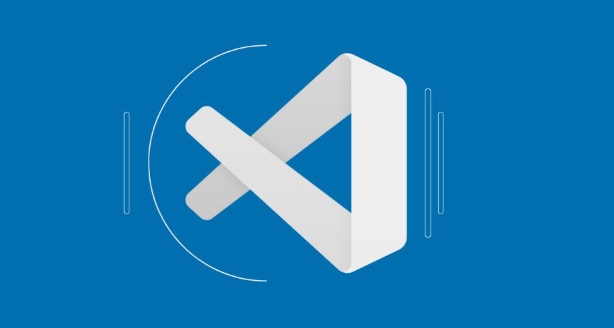VSCode setup for Java development
Install JDK, set JAVA_HOME, install Java Extension Pack in VSCode, create or open a Maven/Gradle project, ensure proper project structure, and use built-in run/debug features; 1. Install JDK and verify with java -version and javac -version, 2. Install Maven or Gradle optionally, 3. Set JAVA_HOME environment variable, 4. Install Java Extension Pack which includes core Java support, debugger, test runner, and Maven integration, 5. Create a new Maven project via Ctrl Shift P or open an existing project with pom.xml or build.gradle, 6. Confirm standard Maven folder structure or customize source/output paths in settings.json, 7. Run Java files via right-click or Run button, 8. Debug using breakpoints and F5 which generates launch.json for custom configurations, 9. Use shortcuts like main Enter for templates, F2 for renaming, Ctrl Shift O for organizing imports, and Ctrl T for class navigation, and keep extensions updated for best experience, making VSCode a lightweight yet powerful Java development environment.

Setting up Visual Studio Code (VSCode) for Java development is straightforward once you know which extensions and tools to install. While VSCode isn't a full-fledged IDE like IntelliJ or Eclipse out of the box, with the right setup, it becomes a powerful, lightweight environment for Java.
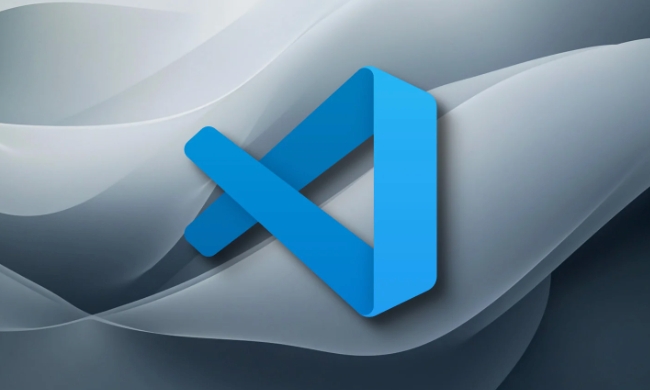
Here’s how to get everything working smoothly.
✅ Install Required Tools
Before using VSCode for Java, make sure the following are installed on your system:

-
Java Development Kit (JDK)
Download and install a JDK (e.g., OpenJDK, Adoptium, or Oracle JDK).
Verify installation:java -version javac -version
Apache Maven or Gradle (optional but recommended)
For dependency management and building projects. Install via package manager or download from:
Set JAVA_HOME (important!)
Make sure theJAVA_HOMEenvironment variable points to your JDK installation directory.
✅ Install Essential VSCode Extensions
Open VSCode and install these key extensions from the marketplace:
Java Platform
Core support for Java language features.Language Support for Java™ by Red Hat
Provides IntelliSense, code completion, formatting, and refactoring.Debugger for Java
Enables breakpoints, step-through debugging, and variable inspection.Test Runner for Java
Run and debug JUnit or TestNG tests directly from the editor.Maven for Java
Integrates Maven: manage dependencies, run goals, generate projects.
? Tip: Search “Java Extension Pack” in the Extensions view — it bundles all the above in one click.
✅ Create or Open a Java Project
You can either:
Start a new Maven project
PressCtrl Shift P→ Type "Create Maven Project", select archetype, group ID, artifact ID, etc.Open an existing project
Just open the folder containing yourpom.xml(Maven) orbuild.gradle(Gradle).
VSCode will automatically detect the project structure and download dependencies.
✅ Configure Project Structure (if needed)
VSCode usually auto-detects source folders (src/main/java, src/test/java), but if not:
Make sure your folder structure follows standard Maven layout:
my-app/ ├── src/ │ ├── main/java/MyClass.java │ └── test/java/MyClassTest.java ├── pom.xml
If using a custom layout, you may need to adjust
settings.json:"java.project.sourcePaths": ["src"], "java.project.outputPath": "bin"
✅ Run and Debug Java Code
Run a Java file: Right-click in the editor → Run Java
Or use the "Run" button above themain()method.Debug: Set breakpoints, then click the debug icon (?) or press
F5.
VSCode generates a.vscode/launch.jsonfile for custom configurations.
Example launch.json:
{
"type": "java",
"name": "Launch MyClass",
"request": "launch",
"mainClass": "com.example.MyClass"
}✅ Useful Tips
- Use Code Templates (Snippets): Type
mainEnterto generate amainmethod. -
Refactor easily: Rename variables/methods with
F2. -
Fix imports automatically: Use
Ctrl Shift O. -
Navigate quickly:
Ctrl Tto jump to any class. - Keep extensions updated — Java tooling improves frequently.
That’s it. With these steps, VSCode becomes a solid, fast environment for Java development — especially great for learning, small-to-medium projects, or when you want a clean editor without IDE bloat.
Basically: Install JDK → Install Java Extension Pack → Open project → Code.
The above is the detailed content of VSCode setup for Java development. For more information, please follow other related articles on the PHP Chinese website!

Hot AI Tools

Undress AI Tool
Undress images for free

Undresser.AI Undress
AI-powered app for creating realistic nude photos

AI Clothes Remover
Online AI tool for removing clothes from photos.

Clothoff.io
AI clothes remover

Video Face Swap
Swap faces in any video effortlessly with our completely free AI face swap tool!

Hot Article

Hot Tools

Notepad++7.3.1
Easy-to-use and free code editor

SublimeText3 Chinese version
Chinese version, very easy to use

Zend Studio 13.0.1
Powerful PHP integrated development environment

Dreamweaver CS6
Visual web development tools

SublimeText3 Mac version
God-level code editing software (SublimeText3)

Hot Topics
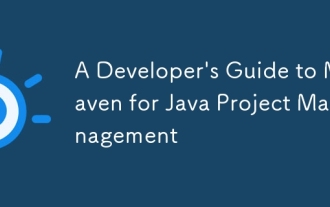 A Developer's Guide to Maven for Java Project Management
Jul 30, 2025 am 02:41 AM
A Developer's Guide to Maven for Java Project Management
Jul 30, 2025 am 02:41 AM
Maven is a standard tool for Java project management and construction. The answer lies in the fact that it uses pom.xml to standardize project structure, dependency management, construction lifecycle automation and plug-in extensions; 1. Use pom.xml to define groupId, artifactId, version and dependencies; 2. Master core commands such as mvnclean, compile, test, package, install and deploy; 3. Use dependencyManagement and exclusions to manage dependency versions and conflicts; 4. Organize large applications through multi-module project structure and are managed uniformly by the parent POM; 5.
 How to use Java MessageDigest for hashing (MD5, SHA-256)?
Jul 30, 2025 am 02:58 AM
How to use Java MessageDigest for hashing (MD5, SHA-256)?
Jul 30, 2025 am 02:58 AM
To generate hash values using Java, it can be implemented through the MessageDigest class. 1. Get an instance of the specified algorithm, such as MD5 or SHA-256; 2. Call the .update() method to pass in the data to be encrypted; 3. Call the .digest() method to obtain a hash byte array; 4. Convert the byte array into a hexadecimal string for reading; for inputs such as large files, read in chunks and call .update() multiple times; it is recommended to use SHA-256 instead of MD5 or SHA-1 to ensure security.
 Building RESTful APIs in Java with Jakarta EE
Jul 30, 2025 am 03:05 AM
Building RESTful APIs in Java with Jakarta EE
Jul 30, 2025 am 03:05 AM
SetupaMaven/GradleprojectwithJAX-RSdependencieslikeJersey;2.CreateaRESTresourceusingannotationssuchas@Pathand@GET;3.ConfiguretheapplicationviaApplicationsubclassorweb.xml;4.AddJacksonforJSONbindingbyincludingjersey-media-json-jackson;5.DeploytoaJakar
 Developing a Blockchain Application in Java
Jul 30, 2025 am 12:43 AM
Developing a Blockchain Application in Java
Jul 30, 2025 am 12:43 AM
Understand the core components of blockchain, including blocks, hashs, chain structures, consensus mechanisms and immutability; 2. Create a Block class that contains data, timestamps, previous hash and Nonce, and implement SHA-256 hash calculation and proof of work mining; 3. Build a Blockchain class to manage block lists, initialize the Genesis block, add new blocks and verify the integrity of the chain; 4. Write the main test blockchain, add transaction data blocks in turn and output chain status; 5. Optional enhancement functions include transaction support, P2P network, digital signature, RESTAPI and data persistence; 6. You can use Java blockchain libraries such as HyperledgerFabric, Web3J or Corda for production-level opening
 css dark mode toggle example
Jul 30, 2025 am 05:28 AM
css dark mode toggle example
Jul 30, 2025 am 05:28 AM
First, use JavaScript to obtain the user system preferences and locally stored theme settings, and initialize the page theme; 1. The HTML structure contains a button to trigger topic switching; 2. CSS uses: root to define bright theme variables, .dark-mode class defines dark theme variables, and applies these variables through var(); 3. JavaScript detects prefers-color-scheme and reads localStorage to determine the initial theme; 4. Switch the dark-mode class on the html element when clicking the button, and saves the current state to localStorage; 5. All color changes are accompanied by 0.3 seconds transition animation to enhance the user
 css dropdown menu example
Jul 30, 2025 am 05:36 AM
css dropdown menu example
Jul 30, 2025 am 05:36 AM
Yes, a common CSS drop-down menu can be implemented through pure HTML and CSS without JavaScript. 1. Use nested ul and li to build a menu structure; 2. Use the:hover pseudo-class to control the display and hiding of pull-down content; 3. Set position:relative for parent li, and the submenu is positioned using position:absolute; 4. The submenu defaults to display:none, which becomes display:block when hovered; 5. Multi-level pull-down can be achieved through nesting, combined with transition, and add fade-in animations, and adapted to mobile terminals with media queries. The entire solution is simple and does not require JavaScript support, which is suitable for large
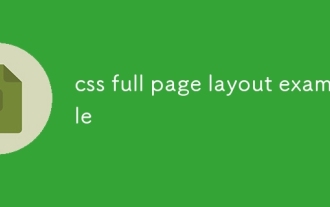 css full page layout example
Jul 30, 2025 am 05:39 AM
css full page layout example
Jul 30, 2025 am 05:39 AM
Full screen layout can be achieved using Flexbox or Grid. The core is to make the minimum height of the page the viewport height (min-height:100vh); 2. Use flex:1 or grid-template-rows:auto1frauto to make the content area occupy the remaining space; 3. Set box-sizing:border-box to ensure that the margin does not exceed the container; 4. Optimize the mobile experience with responsive media query; this solution is compatible with good structure and is suitable for login pages, dashboards and other scenarios, and finally realizes a full screen page layout with vertical centering and full viewport.
 Writing Clean and Idiomatic Java 8 Code
Jul 30, 2025 am 12:22 AM
Writing Clean and Idiomatic Java 8 Code
Jul 30, 2025 am 12:22 AM
To write concise and customary Java8 code, you must use modern language features reasonably and follow the principles of readability and maintainability. 1. Use lambda expressions and method references to replace anonymous inner classes, such as using people.sort(Comparator.comparing(Person::getName)) instead of traditional Comparator, and when lambda only calls a single method, use System.out::println and other methods to reference; 2. Use StreamAPI in data conversion, such as users.stream().filter(User::isActive).map(Us