How to configure workspace trust settings in vscode?
Workspace trust in VS Code is a security feature that controls whether a folder can run automated tasks or extensions. To configure it, you can toggle trust via the status bar or Command Palette, choose between "Trusted" and "Restricted Mode", adjust default settings like prompt frequency in Preferences, and manually sync trusted folders across devices by editing settings.json. Always ensure only safe directories are listed when syncing trusted folders.

If you use VS Code regularly, especially for working with folders from external sources, you’ve probably come across the workspace trust prompt. It’s a security feature that lets you control whether a folder can run automated tasks or extensions automatically. Here's how to configure it to suit your needs.

What Is Workspace Trust in VS Code?
When you open a folder, especially one you didn’t create yourself, VS Code may prompt you with a message like “Do you trust this folder?” That’s workspace trust in action. If you don’t trust a folder, certain features like auto-running tasks, extension scripts, or debuggers are disabled by default. This helps prevent potentially harmful code from executing without your permission.
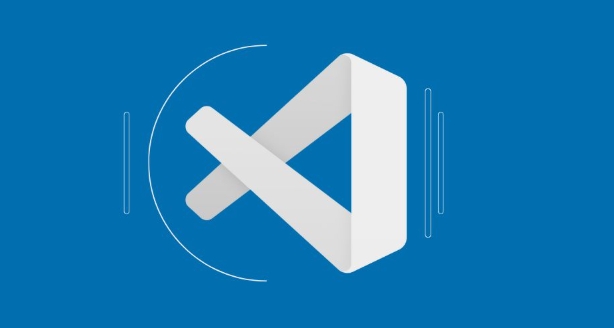
You can toggle trust manually later, or even set up global preferences so you’re not constantly prompted — depending on how much risk you're willing to accept.
How to Toggle Trust for a Specific Folder
Once you're in a folder, toggling trust is straightforward:
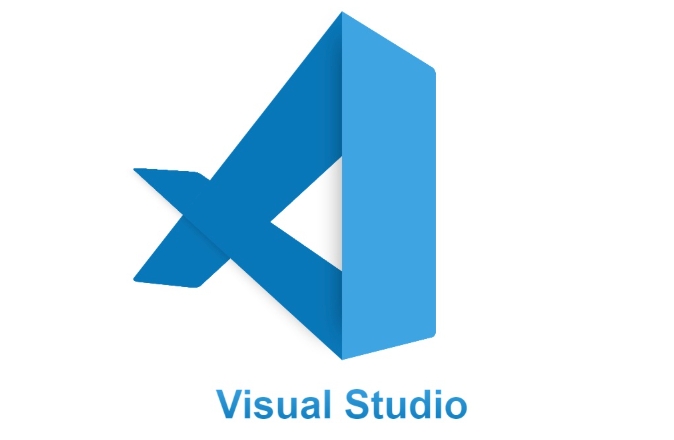
- Click the lock icon in the bottom status bar, or
- Open the Command Palette (
Ctrl Shift PorCmd Shift P) and search for "Manage Workspace Trust"
From there, you can switch between:
- Trusted – All features enabled
- Restricted Mode – Limited execution capabilities
This setting is saved per folder, so if you close and reopen the same folder later, VS Code remembers your choice.
Adjusting Default Settings for Workspace Trust
If you want to change how often you're prompted or what happens when a folder isn't trusted, go into VS Code settings:
- Open Settings (
Ctrl ,orCmd ,) - Search for "Workspace Trust"
- Look for these key options:
-
"security.workspace.trust.enabled"– Turns workspace trust on/off completely (not recommended unless you know what you're doing) -
"security.workspace.trust.startupPrompt"– Controls when you get the initial prompt (always, once per session, never)
-
For most people, keeping trust enabled but adjusting the startup prompt frequency makes sense.
Managing Trusted Folders Across Devices
If you use VS Code on multiple machines or sync your settings via the cloud, you might notice that trusted folder settings aren’t synced by default. That means you’ll have to approve trust again on each device.
If you want to keep a list of trusted folders synced, you can manually edit your settings.json file like this:
{
"security.workspace.trustedFolders": [
"/Users/yourname/projects/safe-folder",
"C:\\Users\\yourname\\Documents\\trusted-repos"
]
}Make sure only safe paths are added here, and avoid including anything you wouldn’t feel comfortable running scripts from.
That’s basically all you need to know to manage workspace trust effectively. It’s not overly complicated, but it’s easy to miss some of the finer controls unless you dig into the settings.
The above is the detailed content of How to configure workspace trust settings in vscode?. For more information, please follow other related articles on the PHP Chinese website!

Hot AI Tools

Undress AI Tool
Undress images for free

Undresser.AI Undress
AI-powered app for creating realistic nude photos

AI Clothes Remover
Online AI tool for removing clothes from photos.

Clothoff.io
AI clothes remover

Video Face Swap
Swap faces in any video effortlessly with our completely free AI face swap tool!

Hot Article

Hot Tools

Notepad++7.3.1
Easy-to-use and free code editor

SublimeText3 Chinese version
Chinese version, very easy to use

Zend Studio 13.0.1
Powerful PHP integrated development environment

Dreamweaver CS6
Visual web development tools

SublimeText3 Mac version
God-level code editing software (SublimeText3)
 VSCode settings.json location
Aug 01, 2025 am 06:12 AM
VSCode settings.json location
Aug 01, 2025 am 06:12 AM
The settings.json file is located in the user-level or workspace-level path and is used to customize VSCode settings. 1. User-level path: Windows is C:\Users\\AppData\Roaming\Code\User\settings.json, macOS is /Users//Library/ApplicationSupport/Code/User/settings.json, Linux is /home//.config/Code/User/settings.json; 2. Workspace-level path: .vscode/settings in the project root directory
 VSCode setup for Java development
Jul 27, 2025 am 02:28 AM
VSCode setup for Java development
Jul 27, 2025 am 02:28 AM
InstallJDK,setJAVA_HOME,installJavaExtensionPackinVSCode,createoropenaMaven/Gradleproject,ensureproperprojectstructure,andusebuilt-inrun/debugfeatures;1.InstallJDKandverifywithjava-versionandjavac-version,2.InstallMavenorGradleoptionally,3.SetJAVA_HO
 How to ignore certain files in the VSCode file watcher?
Jul 26, 2025 am 03:46 AM
How to ignore certain files in the VSCode file watcher?
Jul 26, 2025 am 03:46 AM
To solve the problem that VSCode causes the Explorer to refresh continuously due to frequent changes in files, you can configure the ignorant file monitoring behavior. The specific steps are: 1. Add files.watcherExclude configuration item in the .vscode/settings.json file in the root directory of the project; 2. Use glob pattern matching rules to set files or directories to be excluded, such as "**/*.log":true ignores .log files in all locations, and "**/tmp/**":true ignores tmp folders and contents at any level; 3. If the configuration does not take effect, check whether the path is correct, the impact of plug-in monitoring, and multiple configuration conflicts.
 How to install VSCode on Windows
Jul 27, 2025 am 03:16 AM
How to install VSCode on Windows
Jul 27, 2025 am 03:16 AM
Gotohttps://code.visualstudio.comanddownloadtheWindowsUserInstaller.2.Runthe.exefile,allowchanges,andselectrecommendedoptionsincludingaddingtoPATHandcreatingadesktopshortcut.3.ClickFinishtolaunchVSCodeafterinstallation.4.Optionallyinstallusefulextens
 What is the difference between VSCode and Visual Studio
Jul 30, 2025 am 02:38 AM
What is the difference between VSCode and Visual Studio
Jul 30, 2025 am 02:38 AM
VSCodeisalightweight,cross-platformcodeeditorwithIDE-likefeaturesviaextensions,idealforwebandopen-sourcedevelopment;2.VisualStudioisafull-featured,Windows-onlyIDEdesignedforcomplex.NET,C ,andenterpriseapplications;3.VSCodeperformsfasteronlower-endma
 How to run Python script with arguments in VSCode
Jul 30, 2025 am 04:11 AM
How to run Python script with arguments in VSCode
Jul 30, 2025 am 04:11 AM
TorunaPythonscriptwithargumentsinVSCode,configurelaunch.jsonbyopeningtheRunandDebugpanel,creatingoreditingthelaunch.jsonfile,andaddingthedesiredargumentsinthe"args"arraywithintheconfiguration.2.InyourPythonscript,useargparseorsys.argvtoacce
 How to use VSCode with WSL (Windows Subsystem for Linux)
Aug 01, 2025 am 06:26 AM
How to use VSCode with WSL (Windows Subsystem for Linux)
Aug 01, 2025 am 06:26 AM
InstallWSLandaLinuxdistributionbyrunningwsl--installinPowerShellasAdministrator,thenrestartandsetuptheLinuxdistribution.2.Installthe"Remote-WSL"extensioninVSCodetoenableintegrationwithWSL.3.OpenaprojectinWSLbylaunchingtheWSLterminal,navigat
 How to change the font size in vscode?
Aug 02, 2025 am 02:37 AM
How to change the font size in vscode?
Aug 02, 2025 am 02:37 AM
TochangethefontsizeinVSCode,useoneofthesemethods:1.OpenSettingsviaCtrl ,(orCmd ,onMac),searchfor"fontsize",andadjustthe"Editor:FontSize"value.2.OpenSettings(JSON)fromtheCommandPalette,thenaddormodify"editor.fontSize":e.g







