How to set the system hostname
The method of changing the system hostname varies from operating system to operating system, but the overall process is simple and clear. First, check the current host name, which can be viewed through the hostname or hostnamectl command; second, the host name can be temporarily changed, Linux uses sudo hostname new-hostname, and macOS uses sudo scutil --set HostName new-hostname; if you need to change it permanently, Linux needs to edit the /etc/hostname file and update the old hostname in /etc/hosts to the new name, and then run sudo hostname -F /etc/hostname or restart application changes; macOS needs to set HostName, ComputerName and LocalHostName through the scutil command, and keep the shared settings consistent in system preference settings; precautions include avoiding the use of spaces and special characters, cloud servers may restrict hostname modification methods, and checking the /etc/hosts entry after modification to avoid DNS resolution problems.

Changing your system's hostname isn't something you do every day, but it matters for things like network identification, server setups, or even just personal preference. The process varies slightly depending on your operating system, but overall, it's straightforward.
Check Current Hostname
Before changing anything, it's a good idea to check what the current hostname is. This helps avoid confusion, especially if you're working on a remote machine or a shared environment.
- On most systems, you can simply run:
hostname
Or use the more modern command:
hostnamectl
This will show detailed information including the static and transient hostnames (especially useful on Linux systems using systemd).
Change Hostname Temporarily (Until Reboot)
If you only need to change the hostname temporarily — say, for testing or troubleshooting — you can do that without modifying any config files.
- On Linux, use:
sudo hostname new-hostname
- On macOS, use:
sudo scutil --set HostName new-hostname
This won't survive a reboot, so it's great for quick checks but not for permanent changes.
Set Hostname Permanently on Linux
To make the change stick across reboots, you'll need to edit one or two system files depending on your distro.
Edit
/etc/hostname
Open this file in a text editor:sudo nano /etc/hostname
Replace the existing name with your desired hostname.
Update
/etc/hosts
Some systems also expect the hostname to be listed in this file. Look for lines like:127.0.1.1 old-hostname
Change that to your new hostname.
Apply changes (optional)
You can apply the new hostname immediately by running:sudo hostname -F /etc/hostname
Or just reboot.
Set Hostname Permanently on macOS
macOS handles hostnames a bit differently, and there are three types: ComputerName, HostName, and LocalHostName.
To set them permanently, use scutil :
sudo scutil --set HostName my-new-hostname sudo scutil --set ComputerName my-new-hostname sudo scutil --set LocalHostName my-new-hostname
You may also want to update sharing settings via System Preferences > Sharing to keep everything consistent.
A Few Things to Keep in Mind
- Hostnames shouldn't contain spaces or special characters — stick to letters, numbers, hyphens, and periods.
- If you're on a managed or cloud server, some environments restrict hostname changes unless done through their dashboard or API.
- Always double-check
/etc/hostsafter making changes — mismatched entries can cause issues with local DNS resolution.
Basically that's it. It's not complicated, but getting all the pieces right avoids headaches later.
The above is the detailed content of How to set the system hostname. For more information, please follow other related articles on the PHP Chinese website!

Hot AI Tools

Undress AI Tool
Undress images for free

Undresser.AI Undress
AI-powered app for creating realistic nude photos

AI Clothes Remover
Online AI tool for removing clothes from photos.

Clothoff.io
AI clothes remover

Video Face Swap
Swap faces in any video effortlessly with our completely free AI face swap tool!

Hot Article

Hot Tools

Notepad++7.3.1
Easy-to-use and free code editor

SublimeText3 Chinese version
Chinese version, very easy to use

Zend Studio 13.0.1
Powerful PHP integrated development environment

Dreamweaver CS6
Visual web development tools

SublimeText3 Mac version
God-level code editing software (SublimeText3)
 How to trace network path using traceroute
Aug 02, 2025 am 12:23 AM
How to trace network path using traceroute
Aug 02, 2025 am 12:23 AM
When you encounter a problem with slow network connection, traceroute can help you locate the bottleneck. It is a command line tool that displays the path through which the data packets pass from your computer to the target server by sending probe packets and recording the response time of each step. How to use it is tracertexample.com under Windows and tracerouteexample.com under macOS/Linux/Unix. In the output result, each line represents an intermediate node, including the number of hops, three round trip times and the corresponding IP or host name; if all hops are *, it may be firewall blocking or network failure. Check the jump with delay burst to determine the location of the problem; combined with multiple domain name tests, you can distinguish between general
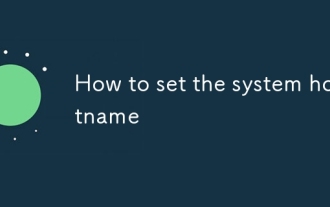 How to set the system hostname
Jul 26, 2025 am 12:48 AM
How to set the system hostname
Jul 26, 2025 am 12:48 AM
The method of changing the system hostname varies from operating system to operating system, but the overall process is simple and clear. First, check the current host name, which can be viewed through the hostname or hostnamectl command; second, the hostname can be temporarily changed, Linux uses sudohostnamenew-hostname, and macOS uses sudoscutil-setHostNamenew-hostname; if you need to change it permanently, Linux needs to edit the /etc/hostname file and update the old hostname in /etc/hosts to the new name, and then run sudohostname-F/etc/hostname or restart to apply the changes; macO
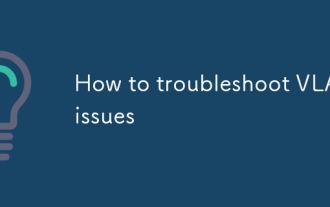 How to troubleshoot VLAN issues
Jul 26, 2025 am 01:30 AM
How to troubleshoot VLAN issues
Jul 26, 2025 am 01:30 AM
To troubleshoot VLAN problems, you should first confirm whether the configuration is correct, and then check the interface status, cross-device communication path, and STP and ACL impacts in turn. 1. Use showvlanbrief to confirm whether the VLAN exists and the port is correct, and whether the Trunk port allows the corresponding VLAN to pass; 2. Use showinterfacesstatus and showrunning-configinterface to check whether the interface status is up and mode configuration; 3. Verify whether the connection between switches is Trunk and allows the same VLAN, and whether the configuration of the subinterface of the layer three device is accurate; 4. Check whether the STP status of the port is blocked, and check whether the ACL or private VLAN limits traffic. Click this logic
 How to manage packages on CentOS RHEL yum dnf
Aug 01, 2025 am 12:22 AM
How to manage packages on CentOS RHEL yum dnf
Aug 01, 2025 am 12:22 AM
CentOS or RHEL systems recommend using yum and dnf management software packages. 1. It is recommended to update the cache first during installation, the commands are sudoyumininstall and sudodnfinstall respectively; 2. You can update yumupdate or dnfupgrade, and you can view the list to be updated; 3. Use yumremove or dnfremove to delete, and dnf can automatically clean up useless dependencies; 4. Query to view the installation status through rpm-qa and rpm-q, and yuminfo/dnfinfo get detailed information. Mastering these operations can help to efficiently maintain the system.
 How to troubleshoot Kubernetes nodes
Aug 02, 2025 am 02:44 AM
How to troubleshoot Kubernetes nodes
Aug 02, 2025 am 02:44 AM
To troubleshoot Kubernetes node problems, follow the steps: 1. Use kubectlgetnodes and describenode to view the node status and detailed information, and pay attention to the exceptions in Conditions; 2. Log in to the node to check whether the kubelet status, logs and container runtime are normal; 3. Check the network connection and firewall settings to ensure that the port communication with APIServer is normal; 4. Check the CNI plug-in status and related logs. Through the above methods, the cause of the problem can be basically located, and the problem can be effectively solved by checking it in order.
 How to decrypt files on Linux
Aug 02, 2025 am 02:57 AM
How to decrypt files on Linux
Aug 02, 2025 am 02:57 AM
When encountering an encrypted file, you must first identify the encryption type and then use the corresponding tool to decrypt it. 1. Confirm the encryption method, such as GPG or OpenSSL encryption, through file extension or file command; 2. To decrypt GPG files with gpg command, you need to enter a password or private key such as gpg-ooutput_file-dencrypted_file.gpg; 3. OpenSSL decryption requires specifying algorithm mode such as opensslaes-256-cbc-d-inencrypted_file.enc-outdecrypted_file; 4. File system encryption, such as eCryptfs, automatically decrypts the compressed package after logging in, you can enter the password to decompress.
 How to use Puppet for system management
Jul 27, 2025 am 01:06 AM
How to use Puppet for system management
Jul 27, 2025 am 01:06 AM
Puppet is an automated configuration management tool suitable for batch management of server environments. First, use the official warehouse to install PuppetServer and Agent to ensure network communication and time synchronization; second, write a list in site.pp to define node configurations, such as installing and starting Nginx; then improve the maintainability and reusability of the configuration by creating modules; finally, use Hiera to achieve configuration data separation, and support multi-environment deployment.
 How to compile a kernel module
Aug 01, 2025 am 12:05 AM
How to compile a kernel module
Aug 01, 2025 am 12:05 AM
Tocompileakernelmodule,firstinstallbuildtoolsandheadersspecifictoyourdistribution.OnDebian-basedsystems,runsudoaptupdateandsudoaptinstallbuild-essentiallinux-headers-$(uname-r);onRedHat-basedsystems,usesudodnfgroupinstall"DevelopmentTools"a







