How to edit a PDF on iPhone
There are two ways to edit PDFs on iPhone: one is to use the system's own "file" app for basic editing, such as adding text, highlighting, signatures, etc.; the other is to use third-party tools such as Adobe Acrobat to achieve more complex text modification. The specific steps are as follows: 1. Edit with the "File" App: After opening the PDF, click the "Tag" button to add text boxes, set highlights or delete lines, click the " " sign to insert handwritten signatures; 2. Use a third-party app to process: For example, Adobe Acrobat supports editing original content, including adjusting text, font size and paragraph position, PDF Expert or WPS Office is also a good choice; 3. It is recommended to save the copy before editing, and select "Save as Copy" through the "Share" button to avoid misoperation and causing the loss of the original file.

Want to edit PDF on iPhone? In fact, it is quite convenient. The functions provided by Apple's system can meet most daily needs, such as adding text, signatures, and highlighting. If more complex operations are required, there are also third-party tools to handle them.

Use the "File" App to edit PDF directly
The "File" app that comes with iPhone actually supports basic PDF editing functions. After opening a PDF, click the "Tag" button in the upper right corner (that brush icon) to start editing.
- You can add text boxes and enter your own content
- Select highlight, underline or delete lines to mark the key points
- Inserting handwritten signatures is very practical: click the " " sign → " signature" → draw it and you can paste it in.
This method is suitable for handling simple modifications, such as signing a contract, taking notes or annotating homework questions.

Use third-party apps such as Adobe Acrobat to process more formats
If you need to modify the original content , such as deleting a paragraph or changing a title, you have to use professional tools like Adobe Acrobat. Although the iOS version of Acrobat is limited in free features, it is basically enough:
- After opening the PDF, click "Edit PDF"
- You can adjust text, font size, and even move paragraph position
- If you have a subscription, you can also scan paper documents to convert them into editable PDF
In addition to Acrobat, there are some alternatives such as PDF Expert or WPS Office, which are also very intuitive to operate.
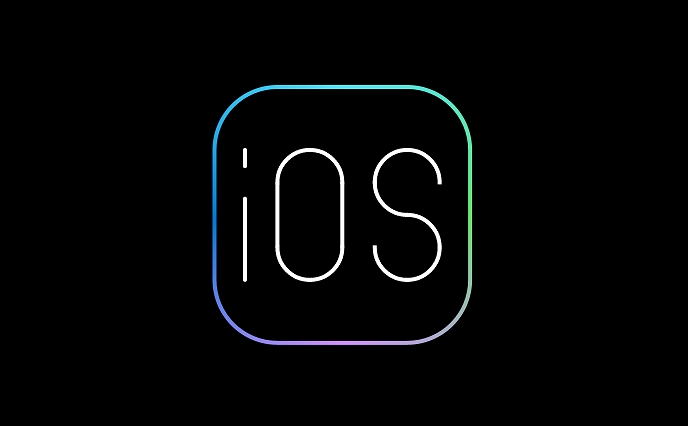
Remember to save the copy before editing
No matter which way you edit, it is recommended to copy the original file first and then start. Especially for important contracts or formal documents, retaining the original version can avoid troubles caused by misoperation.
- Click the "Share" button → "Save as Copy"
- Give a clear name to the new file, such as adding an "edited" suffix
- Save to iCloud or local folder
In this way, even if you correct it wrong, you can still retrieve the original at any time and do it again.
Basically that's it. Editing PDF is not difficult, the key is to choose the right tool according to your needs - just simply label it with your own app, and you have to rely on professional software to move your text.
The above is the detailed content of How to edit a PDF on iPhone. For more information, please follow other related articles on the PHP Chinese website!

Hot AI Tools

Undress AI Tool
Undress images for free

Undresser.AI Undress
AI-powered app for creating realistic nude photos

AI Clothes Remover
Online AI tool for removing clothes from photos.

Clothoff.io
AI clothes remover

Video Face Swap
Swap faces in any video effortlessly with our completely free AI face swap tool!

Hot Article

Hot Tools

Notepad++7.3.1
Easy-to-use and free code editor

SublimeText3 Chinese version
Chinese version, very easy to use

Zend Studio 13.0.1
Powerful PHP integrated development environment

Dreamweaver CS6
Visual web development tools

SublimeText3 Mac version
God-level code editing software (SublimeText3)
 How to buy stablecoins for Apple phones? Where to buy stablecoins for Apple phones?
Jul 24, 2025 pm 09:18 PM
How to buy stablecoins for Apple phones? Where to buy stablecoins for Apple phones?
Jul 24, 2025 pm 09:18 PM
Purchase USDT and other stablecoins on Apple phones, you must download the compliant exchange app through the overseas Apple ID and complete the authentication and conduct transactions. The specific steps are as follows: 1. Use Apple ID in the non-mainland region to log in to the App Store; 2. Download recommended platforms such as OKX, Binance, Huobi (HTX), Gate.io or KuCoin; 3. Complete registration and identity authentication (KYC); 4. Enter the "Buy Coin" or "C2C/P2P Transaction" page to select USDT; 5. Filter merchants according to the payment method and place orders; 6. Pay through Alipay, WeChat or bank card and confirm transactions; 7. Wait for the merchant to put the coins into the account, and the entire process is completed.
 How to use the Files app on iPhone
Jul 19, 2025 am 01:48 AM
How to use the Files app on iPhone
Jul 19, 2025 am 01:48 AM
Using the iPhone's file app for file management is very simple and suitable for daily tasks. 1. Organize files and folders: Folders can be created through the "New Folder" function, and supports renaming, moving or copying files. They can also be sorted by name, date, etc. 2. Access iCloud and other cloud services: You can connect to iCloudDrive, GoogleDrive, Dropbox, etc., manage the displayed services through "Browse>Location>Edit", and directly save files to cloud storage. 3. Open and share files from other applications: Select the application to open the file through the share icon at the bottom, or share files through email, message or AirDrop. In short, although its functions are limited, its basic
 iOS Binance Trading Platform APP download v3.0.5 Detailed steps to install Binance APP on Apple mobile phone
Jul 23, 2025 pm 11:33 PM
iOS Binance Trading Platform APP download v3.0.5 Detailed steps to install Binance APP on Apple mobile phone
Jul 23, 2025 pm 11:33 PM
1. First download the iOS version of the APP through Binance official website; 2. Click to install and wait for the application icon to appear on the desktop; 3. If the prompt is prompted for "untrusted enterprise-level developer" when opening for the first time, you need to enter "Settings-General-V PN and Device Management"; 4. Find the Binance developer name in the "Enterprise APP" and click "Trust"; 5. After completing the trust, you can return to the desktop to start the APP normally; if the certificate expires, you need to download and install again and repeat the trust steps. Be sure to always obtain the application through official channels to ensure the security of the asset. After the entire process is completed, you can successfully use the Binance APP to register or log in.
 Forgot iPhone passcode
Jul 26, 2025 am 09:53 AM
Forgot iPhone passcode
Jul 26, 2025 am 09:53 AM
If you forget your iPhone password, you can try the following methods: 1. Use iTunes/Finder to enter recovery mode to restore the device (must be connected to the computer); 2. If you enable "Find My iPhone", you can erase the device through iCloud; 3. Contact Apple customer service for assistance (need to provide a purchase certificate). The first two of the above methods will clear the data. It is recommended to backup regularly in the future and enable the search function.
 How to use the Find My app to locate your iPhone
Aug 05, 2025 pm 06:04 PM
How to use the Find My app to locate your iPhone
Aug 05, 2025 pm 06:04 PM
OpentheFindMyapponanotherAppledeviceorgotoiCloud.comtolocateyourlostiPhoneaslongasit'spoweredonandconnectedtotheinternet.2.UsetheDevicestabtoselectyourmissingiPhoneandviewitscurrentorlastknownlocationonamap.3.Playasoundtohelpfinditnearby,enableLostMo
 What to do if you drop your iPhone in water
Jul 25, 2025 am 04:34 AM
What to do if you drop your iPhone in water
Jul 25, 2025 am 04:34 AM
IfyouriPhonegetswet,immediatelyremoveitfromwater,avoidshakingorpressingbuttons,turnitoff,donotchargeorpluganythingin,dryitproperlywithoutrice,andavoidcommonmistakes.First,retrievethephonequicklyandkeepitstilltopreventwaterfromseepingdeeper.Next,power
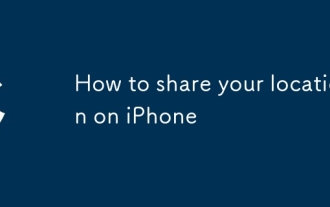 How to share your location on iPhone
Jul 16, 2025 am 02:39 AM
How to share your location on iPhone
Jul 16, 2025 am 02:39 AM
To share a location on your iPhone, there are three ways to operate it. First, use the "Information" App to send the current location or share the real-time location. After opening the conversation, click " ” → "Position" → select "Send the current location" or "Share the real-time location" and set the sharing time; second, set "Family Sharing", invite members in "Settings → AppleID → Family Sharing", and view the location through the "Find" App, which is suitable for long-term sharing; third, share temporarily through third-party apps such as WeChat, such as click " ” → "Position" → select "Send Location" or "Real-time Location Sharing" and set the time. Note: Sharing requires the other party’s consent, the equipment is connected to the network, and it will increase power consumption. Remember to turn it off in time.
 How to edit a PDF on iPhone
Jul 21, 2025 am 12:47 AM
How to edit a PDF on iPhone
Jul 21, 2025 am 12:47 AM
There are two ways to edit PDFs on iPhone: one is to use the system's own "file" app for basic editing, such as adding text, highlighting, signatures, etc.; the other is to use third-party tools such as Adobe Acrobat to achieve more complex text modification. The specific steps are as follows: 1. Edit with the "File" App: After opening the PDF, click the "Tag" button to add text boxes, set highlights or delete lines, click the " " sign to insert handwritten signatures; 2. Use a third-party app to process: For example, Adobe Acrobat supports editing original content, including adjusting text, font size and paragraph position, PDFExpert or WPSOffice is also a good choice; 3. It is recommended to save the copy first before editing and use "Share"







