How to share your location on iPhone
To share a location on your iPhone, there are three ways to operate it. First, use the "Information" App to send the current location or share the real-time location. After opening the conversation, click " " → "Position" → select "Send the current location" or "Share the real-time location" and set the sharing time; second, set "Family Sharing", invite members in "Settings → Apple ID → Family Sharing", and view the location through the "Find" App, which is suitable for long-term sharing; third, share temporarily through third-party apps such as WeChat, such as click " " → "Position" → select "Send Location" or "Real-time Location Sharing" and set the time. Note: Sharing requires the other party’s consent, the equipment is connected to the network, and it will increase power consumption. Remember to turn it off in time.

Want to share your position on your iPhone? In fact, the method is quite straightforward, the key is to know how to operate and when to use which function.

Use the "Information" App to quickly send the current location
This is the most commonly used and fastest way. When you make an appointment with a friend or your family wants to know where you are, you can send the real-time location directly through the message.
- Open "Message" and enter the conversation at the location you want to send
- Click the " " button above the input box → select "Position"
- Click "Send Current Location" or "Share Real-time Location"
When "sharing real-time location", you can choose the length of time, such as one hour, until the end of a day, or manually close it. The other party can see your movement on the map.

This feature is suitable for temporary communication, such as "I'm coming soon" or "Where am I waiting for you".
Set up "Family Sharing" to view each other's locations for a long time
If you want your family to see your location at any time (such as children go to school and parents go out), you can set up "family sharing".
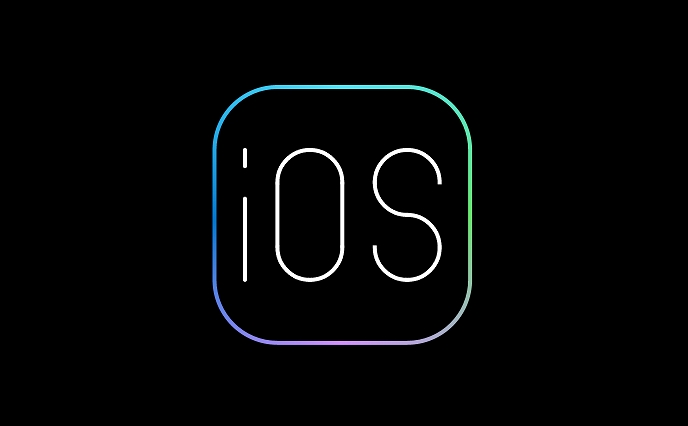
- The premise is that you all log in with your Apple ID and enable "Family Sharing"
- Enter "Apple ID" in "Settings" → "Family Sharing"
- After inviting family members to join, you can see each other's location in the "Find" app
It should be noted that the other party must agree to the shared location and the device must remain connected to the network before it can be seen. If a person turns off the location sharing or the phone runs out of battery, you won't see it.
This function is more suitable for long-term and stable relationships, such as between family members.
Temporary sharing with WeChat or other apps
In addition to the system's own method, many third-party apps also support location sharing, such as WeChat's Moments Positioning, Sending Locations for Business Cards, or "Share Locations" for Gaode Maps and Baidu Maps.
Take WeChat as an example:
- Open the chat window → click “ ” → “Position”
- You can select "Send Location" or "Real-time Location Sharing"
- Real-time sharing can be selected for 15 minutes, 30 minutes or 1 hour
This approach is more flexible and is especially useful when communicating between non-Apple users.
Pay attention to some points that are easy to ignore
- Battery consumption : Long-term shared locations can increase power consumption, especially when using the Real-Time Sharing feature
- Privacy Control : You can manage the location permissions of each app in "Settings → Privacy and Security → Location Services"
- Close method : If you don't want others to see your location again, remember to turn off the sharing manually, otherwise it will automatically stop after the default time ends.
Basically that's it. Mastering these methods can easily deal with them whether it is temporary communication or family collaboration.
The above is the detailed content of How to share your location on iPhone. For more information, please follow other related articles on the PHP Chinese website!

Hot AI Tools

Undress AI Tool
Undress images for free

Undresser.AI Undress
AI-powered app for creating realistic nude photos

AI Clothes Remover
Online AI tool for removing clothes from photos.

Clothoff.io
AI clothes remover

Video Face Swap
Swap faces in any video effortlessly with our completely free AI face swap tool!

Hot Article

Hot Tools

Notepad++7.3.1
Easy-to-use and free code editor

SublimeText3 Chinese version
Chinese version, very easy to use

Zend Studio 13.0.1
Powerful PHP integrated development environment

Dreamweaver CS6
Visual web development tools

SublimeText3 Mac version
God-level code editing software (SublimeText3)
 How to check if an iPhone is unlocked
Jul 15, 2025 am 01:17 AM
How to check if an iPhone is unlocked
Jul 15, 2025 am 01:17 AM
TocheckifaniPhoneisunlocked,1)gotoSettings>Cellular>CellularDataOptionsandlookforlabelslike“Unlocked”or“NoSIMrestrictions,”2)insertadifferentcarrier’sactiveSIMcardandseeifthephoneacceptsit,3)usetheIMEInumberononlinetoolslikeIMEI.infotocheckunlo
 How to buy stablecoins for Apple phones? Where to buy stablecoins for Apple phones?
Jul 24, 2025 pm 09:18 PM
How to buy stablecoins for Apple phones? Where to buy stablecoins for Apple phones?
Jul 24, 2025 pm 09:18 PM
Purchase USDT and other stablecoins on Apple phones, you must download the compliant exchange app through the overseas Apple ID and complete the authentication and conduct transactions. The specific steps are as follows: 1. Use Apple ID in the non-mainland region to log in to the App Store; 2. Download recommended platforms such as OKX, Binance, Huobi (HTX), Gate.io or KuCoin; 3. Complete registration and identity authentication (KYC); 4. Enter the "Buy Coin" or "C2C/P2P Transaction" page to select USDT; 5. Filter merchants according to the payment method and place orders; 6. Pay through Alipay, WeChat or bank card and confirm transactions; 7. Wait for the merchant to put the coins into the account, and the entire process is completed.
 How to use the Files app on iPhone
Jul 19, 2025 am 01:48 AM
How to use the Files app on iPhone
Jul 19, 2025 am 01:48 AM
Using the iPhone's file app for file management is very simple and suitable for daily tasks. 1. Organize files and folders: Folders can be created through the "New Folder" function, and supports renaming, moving or copying files. They can also be sorted by name, date, etc. 2. Access iCloud and other cloud services: You can connect to iCloudDrive, GoogleDrive, Dropbox, etc., manage the displayed services through "Browse>Location>Edit", and directly save files to cloud storage. 3. Open and share files from other applications: Select the application to open the file through the share icon at the bottom, or share files through email, message or AirDrop. In short, although its functions are limited, its basic
 iOS Binance Trading Platform APP download v3.0.5 Detailed steps to install Binance APP on Apple mobile phone
Jul 23, 2025 pm 11:33 PM
iOS Binance Trading Platform APP download v3.0.5 Detailed steps to install Binance APP on Apple mobile phone
Jul 23, 2025 pm 11:33 PM
1. First download the iOS version of the APP through Binance official website; 2. Click to install and wait for the application icon to appear on the desktop; 3. If the prompt is prompted for "untrusted enterprise-level developer" when opening for the first time, you need to enter "Settings-General-V PN and Device Management"; 4. Find the Binance developer name in the "Enterprise APP" and click "Trust"; 5. After completing the trust, you can return to the desktop to start the APP normally; if the certificate expires, you need to download and install again and repeat the trust steps. Be sure to always obtain the application through official channels to ensure the security of the asset. After the entire process is completed, you can successfully use the Binance APP to register or log in.
 Forgot iPhone passcode
Jul 26, 2025 am 09:53 AM
Forgot iPhone passcode
Jul 26, 2025 am 09:53 AM
If you forget your iPhone password, you can try the following methods: 1. Use iTunes/Finder to enter recovery mode to restore the device (must be connected to the computer); 2. If you enable "Find My iPhone", you can erase the device through iCloud; 3. Contact Apple customer service for assistance (need to provide a purchase certificate). The first two of the above methods will clear the data. It is recommended to backup regularly in the future and enable the search function.
 How to use the Find My app to locate your iPhone
Aug 05, 2025 pm 06:04 PM
How to use the Find My app to locate your iPhone
Aug 05, 2025 pm 06:04 PM
OpentheFindMyapponanotherAppledeviceorgotoiCloud.comtolocateyourlostiPhoneaslongasit'spoweredonandconnectedtotheinternet.2.UsetheDevicestabtoselectyourmissingiPhoneandviewitscurrentorlastknownlocationonamap.3.Playasoundtohelpfinditnearby,enableLostMo
 What to do if you drop your iPhone in water
Jul 25, 2025 am 04:34 AM
What to do if you drop your iPhone in water
Jul 25, 2025 am 04:34 AM
IfyouriPhonegetswet,immediatelyremoveitfromwater,avoidshakingorpressingbuttons,turnitoff,donotchargeorpluganythingin,dryitproperlywithoutrice,andavoidcommonmistakes.First,retrievethephonequicklyandkeepitstilltopreventwaterfromseepingdeeper.Next,power
 How to edit a PDF on iPhone
Jul 21, 2025 am 12:47 AM
How to edit a PDF on iPhone
Jul 21, 2025 am 12:47 AM
There are two ways to edit PDFs on iPhone: one is to use the system's own "file" app for basic editing, such as adding text, highlighting, signatures, etc.; the other is to use third-party tools such as Adobe Acrobat to achieve more complex text modification. The specific steps are as follows: 1. Edit with the "File" App: After opening the PDF, click the "Tag" button to add text boxes, set highlights or delete lines, click the " " sign to insert handwritten signatures; 2. Use a third-party app to process: For example, Adobe Acrobat supports editing original content, including adjusting text, font size and paragraph position, PDFExpert or WPSOffice is also a good choice; 3. It is recommended to save the copy first before editing and use "Share"







