What is Spotlight search on Mac
Spotlight Search is a quick find tool on your Mac, which opens with the Command (⌘) space bar, trackpad gesture, or clicking on the magnifying glass icon. It supports searching files, applications, emails, weather, calculations, etc., and can improve search efficiency by adding qualifiers. To adjust search results, you can modify the options for the Search Results and Privacy tabs in your system settings. If there is a problem with Spotlight, try rebuilding the index: add and delete the main disk in the Privacy tab. Mastering these tips can significantly improve the efficiency of your Mac using everyday.

Spotlight Search is a very practical built-in tool on Mac. In short, it is a quick search and startup search function. You can quickly find files, applications, emails, contacts, and even web searches, calculate math problems or check the weather.

How to open Spotlight search?
The most common method is to press the Command (⌘) space bar on the keyboard, and a search box will pop up in the upper right corner of the screen. You can also use the trackpad to make a four-point swipe up gesture to bring up the Spotlight widget (if any) in the notification center.
In addition, if you are used to mouse operations, you can click the magnifying glass icon in the upper right corner of the menu bar at the top of the screen.

What can I search for in Spotlight? How to use it more efficiently?
Spotlight is not just about searching for file names. It can find information based on multiple dimensions such as content, type, time, etc. for example:
- Enter "Report" to find a Word document or Pages file you have written recently.
- Entering "PDF" will list all PDF files on your computer.
- Entering "Mail Bullets" may result in an email containing these two keywords.
Some tips:

- Searching for "Calculator" can directly open the calculator application and directly enter the formula, such as "123 456".
- Searching for "Weather Beijing" will display the current weather information (network is required).
- Search for "Reminders" and you can jump directly to the Reminders application.
Suggestion: Don't just type vague words, add qualifiers appropriately, such as "Last week's Keynote presentation". Spotlight is smart and can identify time ranges and file types.
How to set or turn off certain search results?
Sometimes you may not want Spotlight to display something, such as not wanting it to search your email or a specific folder.
How to operate:
- Open System Settings or System Preferences (depending on macOS version).
- Find the "Spotlight" option.
- In the Search Results tab, uncheck the categories you do not want to display, such as "Mail", "News", etc.
- If you want to completely exclude a folder from being indexed, you can add the folder path to the Privacy tab.
Note: Spotlight will no longer search for content in it by adding the folder to the privacy list.
What should I do if Spotlight is not easy to use?
Sometimes Spotlight may not be searched, responded slowly, or even be unable to open the file. At this time, you can try to rebuild the index:
- Also in the Privacy tab of "Spotlight".
- Click the “ ” sign in the lower left corner.
- Add your main disk (usually "Macintosh HD").
- Delete it again, so the system will start to index again.
This process may take several minutes to dozens of minutes, depending on the size and content of the hard disk.
Basically that's it. Spotlight is a seemingly simple but very practical tool. Taking a little time to understand its usage will improve efficiency a lot when using Mac every day.
The above is the detailed content of What is Spotlight search on Mac. For more information, please follow other related articles on the PHP Chinese website!

Hot AI Tools

Undress AI Tool
Undress images for free

Undresser.AI Undress
AI-powered app for creating realistic nude photos

AI Clothes Remover
Online AI tool for removing clothes from photos.

Clothoff.io
AI clothes remover

Video Face Swap
Swap faces in any video effortlessly with our completely free AI face swap tool!

Hot Article

Hot Tools

Notepad++7.3.1
Easy-to-use and free code editor

SublimeText3 Chinese version
Chinese version, very easy to use

Zend Studio 13.0.1
Powerful PHP integrated development environment

Dreamweaver CS6
Visual web development tools

SublimeText3 Mac version
God-level code editing software (SublimeText3)
 How to set up email on a Mac?
Aug 04, 2025 am 07:48 AM
How to set up email on a Mac?
Aug 04, 2025 am 07:48 AM
OpentheMailappandclickAddAccount,thenenteryourname,email,andpassword.2.Selectyouremailprovider—iCloud,Gmail,Yahoo,orOutlook.comwillauto-configureusingOAuth.3.Forunsupportedproviders,choosemanualsetupandenterIMAP/SMTPserverdetailsincludinghostnames,po
 How to change mouse or trackpad scrolling direction on a Mac?
Aug 04, 2025 am 06:39 AM
How to change mouse or trackpad scrolling direction on a Mac?
Aug 04, 2025 am 06:39 AM
TochangethescrollingdirectiononaMac,openSystemSettings(orSystemPreferencesonolderversions)fromtheApplemenu.NavigatetoTrackpadorMouseinthesidebar(Venturaandlater)ordirectlyinSystemPreferences(olderversions).IntheScroll&Zoom(Trackpad)orPoint&Cl
 How to disable Siri on Mac
Jul 30, 2025 am 04:58 AM
How to disable Siri on Mac
Jul 30, 2025 am 04:58 AM
TodisableSirionyourMac,gotoSystemSettingsfromtheApplemenu,clickSiri,andtogglethemainSiriswitchoff.2.TostopSirisuggestionsanddatasharing,gotoSystemSettings>Siriandturnoffoptionslike“Listenfor‘HeySiri’”,“AllowSiriwhenlocked”,and“ImproveSiri&Dict
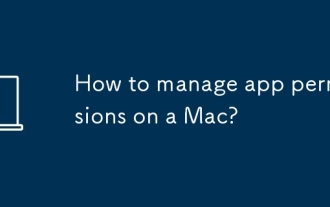 How to manage app permissions on a Mac?
Aug 02, 2025 pm 01:00 PM
How to manage app permissions on a Mac?
Aug 02, 2025 pm 01:00 PM
GotoSystemSettings>Privacy&Securitytoaccesspermissioncategories.2.ToggleaccessforCamera,Microphone,LocationServices,Photos,andFilesandFoldersperapp.3.ForAccessibilityandFullDiskAccess,unlocksettingsandaddtrustedappscautiously.4.Respondtopermis
 How to install Windows on a Mac
Jul 31, 2025 am 10:07 AM
How to install Windows on a Mac
Jul 31, 2025 am 10:07 AM
ForIntel-basedMacs,useBootCampAssistanttocreateadual-bootsystemwithWindowsbypreparingaUSBdrive,downloadingaWindowsISO,partitioningthedisk,andinstallingWindowsalongsidemacOSwithsupportdrivers.2.ForAppleSiliconMacs(M1/M2/M3),usevirtualizationsoftwareli
 How to use the Touch Bar on MacBook Pro
Jul 30, 2025 am 04:53 AM
How to use the Touch Bar on MacBook Pro
Jul 30, 2025 am 04:53 AM
TheTouchBaronMacBookProisacustomizableOLEDstripthatreplacestraditionalfunctionkeysandadaptstoappsforquickaccesstotoolsandshortcuts.1.ThedefaultlayoutincludesTouchIDontheleft,app-specificcontrolsinthemiddle(likeback/forwardinSafarioreditingtoolsinPhot
 How to use Focus modes on Mac
Jul 29, 2025 am 01:47 AM
How to use Focus modes on Mac
Jul 29, 2025 am 01:47 AM
To efficiently use macOS's "focus mode", first create or edit preset modes in "System Settings" → "focus mode" and set the time period, then select the notification mute and lock screen content hiding options, then set the source of notifications allowed to pass such as specific contacts, apps, or repeated reminders, then configure automatic triggering methods such as calendar events, apps opening or Wi-Fi connection, and finally enable synchronization on iPhone to keep the rules of multiple devices consistent. Reasonable settings can improve work efficiency and attention.
 What is 'Other' storage on Mac?
Jul 30, 2025 am 05:06 AM
What is 'Other' storage on Mac?
Jul 30, 2025 am 05:06 AM
"Other"storageonyourMacincludessystemfiles,caches,hiddenfiles,diskimages,applicationsupportfiles,iOSbackups,andmore;1.CheckDownloadsforoldinstallers;2.UsemacOSStorageManagementtoreviewlargefilesandoptimizestorage;3.Cleanup~/Library/Caches,~







