How to use Focus modes on Mac
To efficiently use macOS's "focus mode", first create or edit preset modes in "System Settings" → "focus mode" and set the time period, then select the notification mute and lock screen content hiding options, then set the source of notifications allowed to pass such as specific contacts, apps, or repeated reminders, then configure automatic triggering methods such as calendar events, apps opening or Wi-Fi connection, and finally enable synchronization on your iPhone to keep the rules of multiple devices consistent. Reasonable settings can improve work efficiency and attention.

If you work or study on a Mac, you will definitely be interrupted by various notifications and pop-ups. At this time, you can try macOS's "focus mode", which can help you block interference and focus on the current task.

The following methods can help you use Focus mode more efficiently:
How to set and enable focus mode
Open "System Settings" → Click "Concentration Mode", and you will see several preset modes, such as "Do Not Disturb Mode", "Working Hours", "Before Bedtime", etc. You can edit these presets directly, or you can click the " " sign to create your own focus mode.

For example, if you want to focus on reading from 9 to 10 pm every day, you can create a new mode called "Reading Time" and set a time period. Then select whether to mute the notifications and whether to hide the notification content on the lock screen.
What notifications can be released?
Not all notifications should be blocked. You can set the source of notifications allowed to pass in each focus mode. For example:

- Allow information for specific contacts (such as family members)
- Allow notifications for an app (such as calendar reminders)
- Set "Repeat Reminder" exceptions to avoid missing important things
This way, even if you are in a state of concentration, you won't miss out on the really important news.
Several ways to automatically trigger the focus mode
Mac can automatically turn on focus mode according to your behavior, such as:
- Use calendar events to trigger (such as automatically turning on Do Not Disturb during a meeting)
- Start when opening an application (for example, when opening the "Mind Map" software, enter "Writing Mode")
- Activate when connecting to Wi-Fi at a certain location (for example, it will automatically switch to "family time" at home)
This function is especially suitable for people with fixed work and schedules or workflows. It can save you a long time of worry if you set it up once.
Sync focus mode on iPhone and Mac
If you use both iPhone and Mac, you can turn on Sync to Other Devices in Settings → Focus Mode on iPhone. In this way, the rules you set on your Mac will also appear on your phone, keeping multiple devices consistent and reducing the chance of interruption.
Basically all that is it. The focus mode does not completely block everything, but helps you filter out what you really need to pay attention to. After reasonable settings, you will find that your work efficiency and attention have been significantly improved.
The above is the detailed content of How to use Focus modes on Mac. For more information, please follow other related articles on the PHP Chinese website!

Hot AI Tools

Undress AI Tool
Undress images for free

Undresser.AI Undress
AI-powered app for creating realistic nude photos

AI Clothes Remover
Online AI tool for removing clothes from photos.

Stock Market GPT
AI powered investment research for smarter decisions

Clothoff.io
AI clothes remover

Hot Article

Hot Tools

Notepad++7.3.1
Easy-to-use and free code editor

SublimeText3 Chinese version
Chinese version, very easy to use

Zend Studio 13.0.1
Powerful PHP integrated development environment

Dreamweaver CS6
Visual web development tools

SublimeText3 Mac version
God-level code editing software (SublimeText3)
 How to turn on the firewall on Mac
Aug 22, 2025 pm 04:01 PM
How to turn on the firewall on Mac
Aug 22, 2025 pm 04:01 PM
OpenSystemSettings(orSystemPreferences)byclickingtheApplemenu,thenselectSystemSettings(Venturaandlater)orSystemPreferences(olderversions).2.OnmacOSVenturaandlater,gotoNetwork>Firewallinthesidebar;onMontereyandearlier,openSecurity&Privacy>Fi
 How to use Quick Look on a Mac?
Aug 22, 2025 pm 05:31 PM
How to use Quick Look on a Mac?
Aug 22, 2025 pm 05:31 PM
TouseQuickLookonMac,selectafileinFinder,onthedesktop,orinadialogbox,thenpresstheSpacebartoinstantlypreviewitscontents;pressSpaceagaintoclose.1.QuickLooksupportsdocuments(PDF,Word,Excel,etc.),images(JPEG,PNG,HEIC,RAW),audio(MP3,WAV),video(MP4,MOV),ZIP
 How to change the trackpad speed on a Mac?
Aug 18, 2025 pm 02:43 PM
How to change the trackpad speed on a Mac?
Aug 18, 2025 pm 02:43 PM
OpenSystemSettings(orSystemPreferencesonolderMacs)byclickingtheApplelogo.2.NavigatetoTrackpadsettingsinthesidebar(orviaSystemPreferencesonmacOSMontereyorearlier).3.AdjusttheTrackingspeedsliderrighttoincreasespeedorlefttodecreaseit.4.Testthefeelinapp
 How to find downloads on a Mac?
Aug 19, 2025 am 10:39 AM
How to find downloads on a Mac?
Aug 19, 2025 am 10:39 AM
ChecktheDownloadsfolderviaFinderorusingCommand Shift L.2.VerifybrowserdownloadsettingsinSafari,Chrome,orFirefoxtoconfirmsavelocation.3.UseSpotlightwithCommand Spacetosearchbyfilenameandrevealitslocation.4.Organizedownloadsbymovingfiles,usingtags,oren
 How to open a zip file on a Mac?
Aug 08, 2025 pm 03:42 PM
How to open a zip file on a Mac?
Aug 08, 2025 pm 03:42 PM
Double-click to open it, and the Mac comes with its own functions without third-party software. 1. Find the .zip file and double-click it, and the system will automatically decompress it using the built-in ArchiveUtility; 2. After decompression, generate a folder with the same name, located at the same location of the original file; 3. If you need to change the decompression position, you can right-click to select "Open with ArchiveUtility" or set preferences in the application; 4. When encountering a password-protected zip file, enter the correct password to decompress it; 5. If decompression fails, check whether the file is corrupt, whether the extension is correct or re-downloaded. The entire process is simple and efficient, and usually the decompression task can be completed without additional operations.
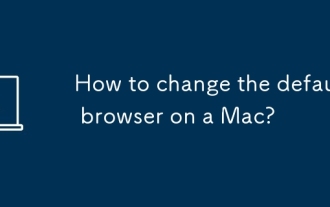 How to change the default browser on a Mac?
Aug 15, 2025 am 04:21 AM
How to change the default browser on a Mac?
Aug 15, 2025 am 04:21 AM
OpenSystemSettingsbyclickingtheApplelogoandselectingSystemSettings(orSystemPreferencesonoldermacOSversions).2.NavigatetoDesktop&ScreenSaverinnewermacOSversions(Venturaandlater)orGeneralinolderversions(Montereyandearlier),thenselectDefaultWebBrows
 How to use Find My for Mac
Aug 14, 2025 pm 02:53 PM
How to use Find My for Mac
Aug 14, 2025 pm 02:53 PM
EnsureFindMyMacisenabledinSystemSettingsunderiCloud,allowingofflinelocation.2.UsetheFindMyapponanotherdeviceoriCloud.comtolocateyourMaconamap.3.Playasoundremotely,whichwillringfor2minuteseveniftheMacismuted.4.ActivateLostModetolockthedeviceanddisplay
 Mac scrolls in the opposite direction with the mouse wheel
Aug 21, 2025 pm 08:09 PM
Mac scrolls in the opposite direction with the mouse wheel
Aug 21, 2025 pm 08:09 PM
On Apple computers, the direction of the Mac mouse wheel is different from that of Windows, and it usually shows the effect of reverse scrolling. The solution is as follows: First, click the apple icon in the upper left corner of the screen, and then select "System Preferences" from the pop-up menu. Next, in the System Preferences window that appears, find and click the "Mouse" option. Finally, in the Mouse settings interface, cancel the check box before "Scrolling Direction: Natural". After completing this operation, the direction of the mouse scrolling becomes consistent with Windows.







