 Web Front-end
Web Front-end
 HTML Tutorial
HTML Tutorial
 What is the loading='lazy' one of the html attributes and how does it improve page performance?
What is the loading='lazy' one of the html attributes and how does it improve page performance?
What is the loading='lazy' one of the html attributes and how does it improve page performance?
loading="lazy" is an HTML attribute for 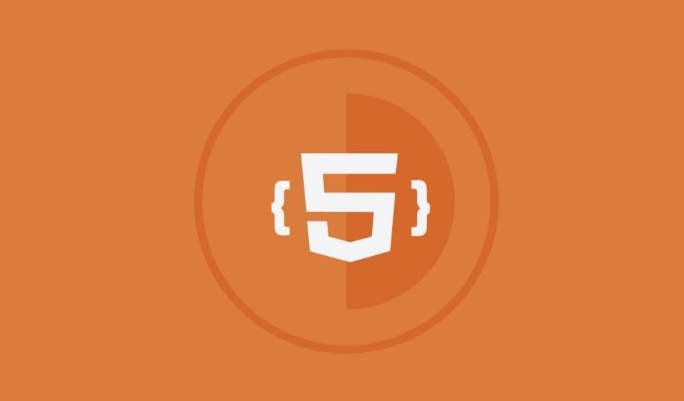 and
and
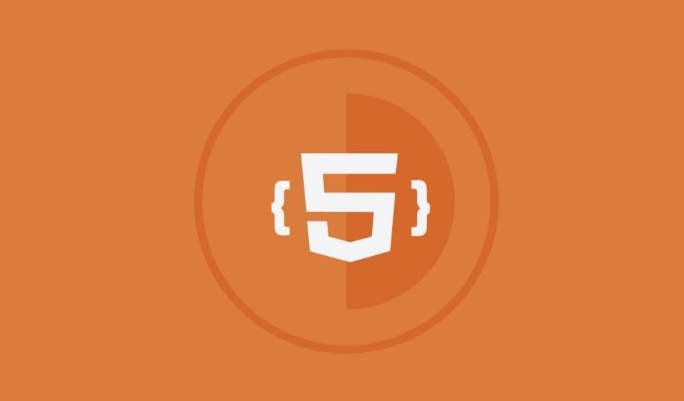
loading="lazy" is an HTML attribute you can add to <img src="/static/imghw/default1.png" data-src="https://img.php.cn/upload/article/000/000/000/175130480555833.jpeg" class="lazy" alt="What is the loading='lazy' one of the html attributes and how does it improve page performance?" > and <iframe></iframe> elements to enable native lazy loading in the browser. This means the resource won't load immediately when the page loads — instead, it waits until the user scrolls near it. It's a simple but effective way to improve performance without needing extra JavaScript.

How Lazy Loading Helps Performance
The main benefit of loading="lazy" is reducing initial page load time. When images or iframes are far below the fold (the part of the page visible without scrolling), loading them upfront just slows things down unnecessarily. By deferring their loading until they're needed, browsers save bandwidth and processing power.

- Less data usage for users, especially on mobile
- Faster initial load , which helps with perceived performance
- Lower server requests during page load
This works best on long pages with many images or embedded content.
Supported Elements: img and iframe
Right now, loading="lazy" applies directly to two elements:
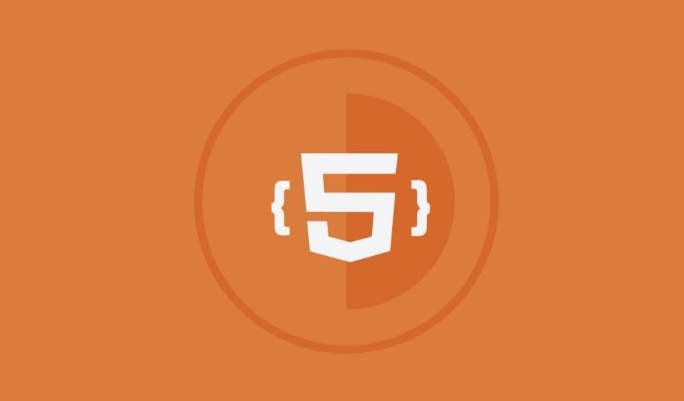
<img src="/static/imghw/default1.png" data-src="photo.jpg" class="lazy" loading="lazy" alt="A nice landscape"> <iframe src="embed.html" loading="lazy"></iframe>
It doesn't work on other elements like <video></video> or custom components unless you handle lazy loading manually or via a script. Also, keep in mind that not all browsers support it fully, though most modern ones do.
When Not to Use loading="lazy"
There are some cases where you should avoid using this attribute:
- For images above the fold — delaying them might hurt performance or cause visual shifts
- For small icons or UI elements — the savings aren't worth the risk of a broken fallback
- If you already use a JavaScript-based lazy loading library — mixing both could cause conflicts
Also, don't assume everything will “just work.” Always test how your page behaves as users scroll, especially on slower networks.
A Few Gotchas to Keep in Mind
One thing people often overlook is that loading="lazy" isn't a magic bullet. You still need to follow good image practices like optimizing file size and setting dimensions. Otherwise, even with lazy loading, images may shift layout when they finally load.
Another point: if a browser doesn't support loading="lazy" , it just ignores it and loads the image normally. That's fine, but you might want to combine it with a polyfill or JS-based solution if you need broader control.
And remember, even though it's easy to use, always think about the user experience. Don't overdo it — some images are better off loading right away.
Basically that's it.
The above is the detailed content of What is the loading='lazy' one of the html attributes and how does it improve page performance?. For more information, please follow other related articles on the PHP Chinese website!

Hot AI Tools

Undress AI Tool
Undress images for free

Undresser.AI Undress
AI-powered app for creating realistic nude photos

AI Clothes Remover
Online AI tool for removing clothes from photos.

Clothoff.io
AI clothes remover

Video Face Swap
Swap faces in any video effortlessly with our completely free AI face swap tool!

Hot Article

Hot Tools

Notepad++7.3.1
Easy-to-use and free code editor

SublimeText3 Chinese version
Chinese version, very easy to use

Zend Studio 13.0.1
Powerful PHP integrated development environment

Dreamweaver CS6
Visual web development tools

SublimeText3 Mac version
God-level code editing software (SublimeText3)
 Why is my HTML image not showing up?
Aug 16, 2025 am 10:08 AM
Why is my HTML image not showing up?
Aug 16, 2025 am 10:08 AM
First, check whether the src attribute path is correct, and ensure that the relative or absolute path matches the HTML file location; 2. Verify whether the file name and extension are spelled correctly and case-sensitive; 3. Confirm that the image file actually exists in the specified directory; 4. Use appropriate alt attributes and ensure that the image format is .jpg, .png, .gif or .webp widely supported by the browser; 5. Troubleshoot browser cache issues, try to force refresh or directly access the image URL; 6. Check server permission settings to ensure that the file can be read and not blocked; 7. Verify that the img tag syntax is correct, including the correct quotes and attribute order, and finally troubleshoot 404 errors or syntax problems through the browser developer tool to ensure that the image is displayed normally.
 How to use the address tag in HTML
Aug 15, 2025 am 06:24 AM
How to use the address tag in HTML
Aug 15, 2025 am 06:24 AM
Thetagisusedtodefinecontactinformationfortheauthororownerofadocumentorsection;1.Useitforemail,physicaladdress,phonenumber,orwebsiteURLwithinanarticleorbody;2.Placeitinsideforauthorcontactorinfordocument-widecontact;3.StyleitwithCSSasneeded,notingdefa
 How to set a default value for an HTML select element
Aug 17, 2025 pm 01:00 PM
How to set a default value for an HTML select element
Aug 17, 2025 pm 01:00 PM
To set the default value for HTMLselect elements, the corresponding option element must be marked with the selected attribute; 1. Add the selected attribute to the option you want to select by default, such as UnitedStates; 2. Ensure that only one option in a single select has selected attribute, and if there are multiple ones, the first one will be the source code order; 3. The selected attribute can be placed anywhere in the list, not limited to the first option; 4. This method is suitable for single-select and multiple-select select; 5. If you need to set it dynamically, you can use JavaScript to operate the value attribute, such as document.querySelec
 How to use the bdo tag to override text direction in HTML
Aug 16, 2025 am 09:32 AM
How to use the bdo tag to override text direction in HTML
Aug 16, 2025 am 09:32 AM
Thebdotagisusedtooverridethebrowser’sdefaulttextdirectionrenderingwhendealingwithmixedleft-to-rightandright-to-lefttext,ensuringcorrectvisualdisplaybyforcingaspecificdirectionusingthedirattributewithvalues"ltr"or"rtl",asdemonstrat
 How to use the async attribute for script loading in HTML
Aug 17, 2025 pm 12:52 PM
How to use the async attribute for script loading in HTML
Aug 17, 2025 pm 12:52 PM
TheasyncattributeinHTMLisusedtoloadandexecuteexternalJavaScriptfilesasynchronously,allowingthebrowsertodownloadthescriptinparallelwithHTMLparsingandexecuteitimmediatelyuponcompletion,whichimprovespageloadperformancebypreventingrender-blocking;itisbes
 How to center a div in HTML5?
Aug 21, 2025 pm 05:32 PM
How to center a div in HTML5?
Aug 21, 2025 pm 05:32 PM
Tocenteradivhorizontally,usemargin:0autowithadefinedwidth.2.Forhorizontalandverticalcentering,applydisplay:flexontheparentwithjustify-content:centerandalign-items:center.3.Alternatively,useCSSGridwithplace-items:centerforbothdirections.4.Asafallback,
 What is the HTML Small element for
Aug 16, 2025 am 08:04 AM
What is the HTML Small element for
Aug 16, 2025 am 08:04 AM
Theelementisusedforsidecomments,fineprint,orlessimportantcontentwithsemanticmeaning,notjustvisualstyling;2.Itisappropriateforcopyrightnotices,legaldisclaimers,attributions,andlimitations;3.Itshouldnotbeusedsolelytoreducetextsize—CSSshouldhandlepresen
 How to change the bullet style for an unordered list in HTML
Aug 14, 2025 pm 01:31 PM
How to change the bullet style for an unordered list in HTML
Aug 14, 2025 pm 01:31 PM
You can use CSS to change the bullet style of HTML lists, because HTML is only responsible for the structure and CSS controls the appearance; you can set built-in styles such as disc, circle, square, or none through the list-style-type attribute, use list-style-image to replace it with a custom image, or use background-image and padding to control the image position more accurately on the li element. You can also use pseudo-element::before combined with Unicode characters or web fonts (such as FontAwesome) to add custom symbols, thereby achieving flexible and diverse list style design.






