How to Hide Files and Directories in Linux
Do you sometimes share your Linux desktop with family, friends, or coworkers? If so, you may want to hide some personal files and folders. The challenge is figuring out how to conceal these files on a Linux system.
In this guide, we will walk through a straightforward and effective way to hide files and directories in Linux, as well as how to view hidden items using both the terminal and GUI interfaces.
As you'll see below, hiding files and directories in Linux is quite simple.
How to Hide Files in Linux
To hide a file or directory from the command line, all you need to do is add a dot . at the beginning of its name using the mv command like this:
<code>$ ls $ mv sync.ffs_db <strong>.sync.ffs_db</strong> $ ls</code>

When using the GUI method, the same principle applies: rename the file by prefixing it with a . as shown below.

After renaming the file, it might still appear visible. Simply navigate away from the directory and re-enter it, and the file will now be hidden.
How to Hide Directories/Folders in Linux
Hiding a directory or folder follows the same process using the mv command, where you prepend a . to the directory's name (in this case, the directory is named my_imp_dir):
<code>$ mv my_imp_dir .my_imp_dir $ ls -l </code>

If you want to unhide a directory, simply remove the . from the start of the directory name using the mv command again:
<code>$ mv .my_imp_dir my_imp_dir $ ls -l </code>

How to View Hidden Files and Directories in Linux
To display hidden files, use the ls command with the -a option for a basic list of all files or -al for detailed listing information.
<code>$ ls -a OR $ ls -al</code>


Within a GUI file manager, navigate to the View menu and enable the Show Hidden Files option to reveal hidden files and directories.

How to Compress Files and Directories with Password in Linux
For additional security on your hidden files and directories, consider compressing them with a password before hiding them via the GUI file manager.
Right-click on the desired file or directory, select Compress or Create Archive from the context menu, set the compression type to zip, and click on “Other options” to access the password setting as illustrated below.
Once the password has been entered, click Create.

From now on, anyone attempting to open the compressed file will need to provide the correct password.

You can also protect files and directories with a password using the zip command directly in the terminal:
<code>$ zip -re my_imp_files.zip files1.txt files2.txt files3.txt $ zip -re my_imp_dir.zip my_imp_dir</code>

[ You might also like: Tools to Encrypt/Decrypt and Password Protect Files in Linux ]
That’s all for now! This tutorial explained how to easily hide files and directories, as well as how to show hidden items in Linux using both the terminal and GUI. Use the feedback form below to share any thoughts or questions.
The above is the detailed content of How to Hide Files and Directories in Linux. For more information, please follow other related articles on the PHP Chinese website!

Hot AI Tools

Undress AI Tool
Undress images for free

Undresser.AI Undress
AI-powered app for creating realistic nude photos

AI Clothes Remover
Online AI tool for removing clothes from photos.

Clothoff.io
AI clothes remover

Video Face Swap
Swap faces in any video effortlessly with our completely free AI face swap tool!

Hot Article

Hot Tools

Notepad++7.3.1
Easy-to-use and free code editor

SublimeText3 Chinese version
Chinese version, very easy to use

Zend Studio 13.0.1
Powerful PHP integrated development environment

Dreamweaver CS6
Visual web development tools

SublimeText3 Mac version
God-level code editing software (SublimeText3)
 How to Schedule Tasks on Linux with Cron and anacron
Aug 01, 2025 am 06:11 AM
How to Schedule Tasks on Linux with Cron and anacron
Aug 01, 2025 am 06:11 AM
cronisusedforpreciseschedulingonalways-onsystems,whileanacronensuresperiodictasksrunonsystemsthataren'tcontinuouslypowered,suchaslaptops;1.Usecronforexacttiming(e.g.,3AMdaily)viacrontab-ewithsyntaxMINHOURDOMMONDOWCOMMAND;2.Useanacronfordaily,weekly,o
 How to install software on Linux using the terminal?
Aug 02, 2025 pm 12:58 PM
How to install software on Linux using the terminal?
Aug 02, 2025 pm 12:58 PM
There are three main ways to install software on Linux: 1. Use a package manager, such as apt, dnf or pacman, and then execute the install command after updating the source, such as sudoaptininstallcurl; 2. For .deb or .rpm files, use dpkg or rpm commands to install, and repair dependencies when needed; 3. Use snap or flatpak to install applications across platforms, such as sudosnapinstall software name, which is suitable for users who are pursuing version updates. It is recommended to use the system's own package manager for better compatibility and performance.
 The Ultimate Guide to High-Performance Gaming on Linux
Aug 03, 2025 am 05:51 AM
The Ultimate Guide to High-Performance Gaming on Linux
Aug 03, 2025 am 05:51 AM
ChoosePop!_OS,Ubuntu,NobaraLinux,orArchLinuxforoptimalgamingperformancewithminimaloverhead.2.InstallofficialNVIDIAproprietarydriversforNVIDIAGPUs,ensureup-to-dateMesaandkernelversionsforAMDandIntelGPUs.3.EnabletheperformanceCPUgovernor,usealow-latenc
 What are the main pros and cons of Linux vs. Windows?
Aug 03, 2025 am 02:56 AM
What are the main pros and cons of Linux vs. Windows?
Aug 03, 2025 am 02:56 AM
Linux is suitable for old hardware, has high security and is customizable, but has weak software compatibility; Windows software is rich and easy to use, but has high resource utilization. 1. In terms of performance, Linux is lightweight and efficient, suitable for old devices; Windows has high hardware requirements. 2. In terms of software, Windows has wider compatibility, especially professional tools and games; Linux needs to use tools to run some software. 3. In terms of security, Linux permission management is stricter and updates are convenient; although Windows is protected, it is still vulnerable to attacks. 4. In terms of difficulty of use, the Linux learning curve is steep; Windows operation is intuitive. Choose according to requirements: choose Linux with performance and security, and choose Windows with compatibility and ease of use.
 The Importance of Time Synchronization on Linux with NTP
Aug 01, 2025 am 06:00 AM
The Importance of Time Synchronization on Linux with NTP
Aug 01, 2025 am 06:00 AM
Timesynchronizationiscrucialforsystemreliabilityandsecuritybecauseinconsistenttimecauseslogconfusion,securityfailures,misfiredscheduledtasks,anddistributedsystemerrors;1.CheckNTPstatususingtimedatectlstatustoconfirmsynchronizationandserviceactivity;2
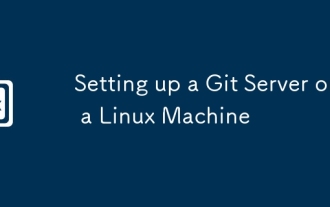 Setting up a Git Server on a Linux Machine
Jul 28, 2025 am 02:47 AM
Setting up a Git Server on a Linux Machine
Jul 28, 2025 am 02:47 AM
Install Git: Install Git through the package manager on the server and verify the version; 2. Create a dedicated Git user: Use adduser to create a git user and optionally restrict its shell access; 3. Configure developer SSH access: Set the .ssh directory and authorized_keys file for git users, and add the developer's public key; 4. Create a bare repository: Initialize the bare repository on the server and set correct ownership; 5. Client cloning and push: Developer cloning the repository through SSH, submit changes and successfully push code to complete the construction of a private Git server.
 Understanding RAID Configurations on a Linux Server
Aug 05, 2025 am 11:50 AM
Understanding RAID Configurations on a Linux Server
Aug 05, 2025 am 11:50 AM
RAIDimprovesstorageperformanceandreliabilityonLinuxserversthroughvariousconfigurations;RAID0offersspeedbutnoredundancy;RAID1providesmirroringforcriticaldatawith50�pacityloss;RAID5supportssingle-drivefailuretoleranceusingparityandrequiresatleastthre
 Linux how to enable and disable services at boot
Aug 08, 2025 am 10:23 AM
Linux how to enable and disable services at boot
Aug 08, 2025 am 10:23 AM
To manage the startup of Linux services, use the systemctl command. 1. Check the service status: systemctlstatus can check whether the service is running, enabled or disabled. 2. Enable the service startup: sudosystemctlenable, such as sudosystemctlenablenginx. If it is started at the same time, use sudosystemctlenable--nownginx. 3. Disable the service startup: sudosystemctldisable, such as sudosystemctldisablecups. If it is stopped at the same time, use sudosystemctldisabl







