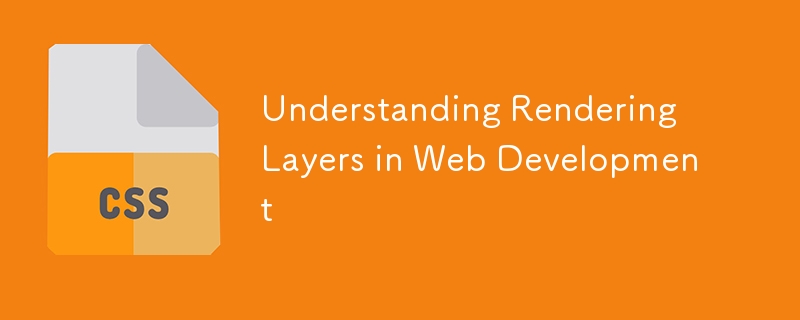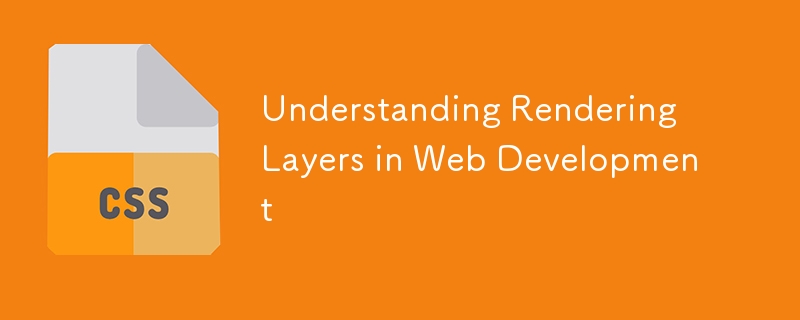
In modern web development,
understanding how browsers render content can make a significant difference in optimizing performance and ensuring a smooth user experience. One key concept in rendering is the idea of “layers.”
This article explores what rendering layers are, how they impact performance, and how you can use browser tools to debug and optimize them.
What Are Rendering Layers?
Rendering layers are an abstraction used by browsers to organize how elements are drawn on the screen. When you design a webpage, elements are stacked and composited to create the final visual output. A “layer” refers to a group of elements that the browser processes and renders independently.
Layers can arise from:
- CSS properties such as position: fixed, will-change, or transform.
- Complex effects like animations or filters.
- Hardware-accelerated elements like videos or WebGL canvases.
When an element is promoted to its own layer, the browser can composite that layer independently from others, often improving rendering performance by isolating updates.
Why Do Layers Matter?
Layers directly impact performance. Here’s why:
-
Independent Redrawing: Elements in separate layers can be redrawn without affecting others. This means animations or changes to one layer don’t require re-rendering the entire page.
-
Memory Usage: While layers boost performance, creating too many layers increases memory consumption. Each layer requires its own texture in GPU memory, so overusing layers can lead to performance bottlenecks.
-
Paint and Composite Optimization: The browser’s rendering pipeline involves multiple steps, including layout, paint, and composite. Layers help minimize expensive repainting and layout recalculations by isolating changes to specific areas.
How Layers Are Created
The browser’s decision to create layers depends on specific triggers:
-
Transformations: Using CSS properties like transform or translate3d often promotes an element to a layer.
-
Animations: Animating properties such as opacity or transform typically creates a new layer to optimize performance.
-
will-change: This CSS property hints to the browser that a particular element is likely to change, encouraging it to create a layer.
-
Positioning and Effects: Fixed or sticky positioning, as well as CSS effects like filters or clipping, can also trigger layer creation.
Debugging Layers with Chrome’s DevTools
Google Chrome provides powerful tools to inspect and debug rendering layers. Here’s how you can use them:
1.Enable Layer Borders:
- Open DevTools (right-click and select “Inspect” or press Ctrl Shift I).
- Go to the “Rendering” tab under the “More Tools” menu.
- Check the “Show layer borders” option. This overlays outlines around each layer, helping you see how the browser divides your content.
2.Inspect Layers in the Layers Panel:
- Open DevTools (right-click and select “Inspect” or press Ctrl Shift I).
- Go to the “More Tools” menu and select “Layers.”
- This panel provides a visual representation of all layers and how they are composited.
Best Practices for Managing Layers
To make the most of layers without overloading the browser:
-
Use will-change sparingly: Only apply will-change to elements where optimizations are genuinely needed.
-
Avoid unnecessary transformations: Don’t overuse CSS transformations or effects unless required for your design.
-
Test and Debug: Use Chrome DevTools to identify potential rendering issues and optimize layer usage.
Conclusion
Rendering layers are a powerful concept in web development, balancing the need for performance and resource efficiency. By understanding how layers work and leveraging tools like Chrome DevTools, you can create smoother, more responsive websites while avoiding common pitfalls like excessive memory usage.
Optimizing rendering layers may seem like a minor detail, but it’s often the difference between a good user experience and a great one.
The above is the detailed content of Understanding Rendering Layers in Web Development. For more information, please follow other related articles on the PHP Chinese website!