
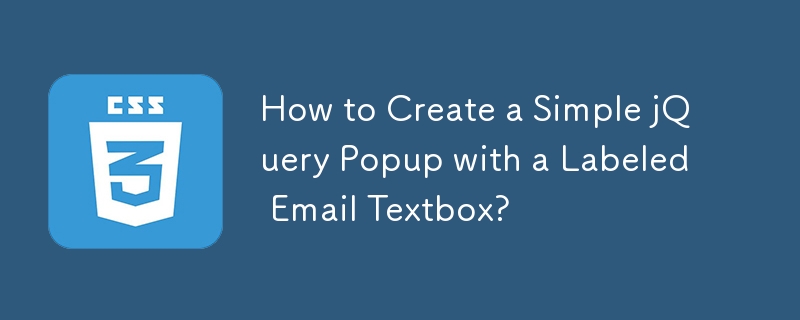
Creating a Simple Popup with jQuery
When designing web pages, you may encounter situations where you want to display additional information or content in a separate popup window upon a specific user action. This article will guide you through the process of creating a simple popup using jQuery, focusing on displaying a labeled email text box.
Step 1: CSS Styling
First, define the CSS styles to customize the appearance of the popup.
a.selected {
background-color: #1F75CC;
color: white;
z-index: 100;
}
.messagepop {
background-color: #FFFFFF;
border: 1px solid #999999;
cursor: default;
display: none;
margin-top: 15px;
position: absolute;
text-align: left;
width: 394px;
z-index: 50;
padding: 25px 25px 20px;
}
label {
display: block;
margin-bottom: 3px;
padding-left: 15px;
text-indent: -15px;
}
.messagepop p, .messagepop.div {
border-bottom: 1px solid #EFEFEF;
margin: 8px 0;
padding-bottom: 8px;
}This CSS defines styles for the popup element, the linked element that triggers the popup, labels, and paragraph elements within the popup.
Step 2: JavaScript Functionality
Next, create the JavaScript functions to handle the popup behavior:
function deselect(e) {
$('.pop').slideFadeToggle(function() {
e.removeClass('selected');
});
}
$(function() {
$('#contact').on('click', function() {
if($(this).hasClass('selected')) {
deselect($(this));
} else {
$(this).addClass('selected');
$('.pop').slideFadeToggle();
}
return false;
});
$('.close').on('click', function() {
deselect($('#contact'));
return false;
});
});
$.fn.slideFadeToggle = function(easing, callback) {
return this.animate({ opacity: 'toggle', height: 'toggle' }, 'fast', easing, callback);
};Step 3: HTML Structure
Finally, define the HTML structure for the popup and the linked element:
<div class="messagepop pop"> <form method="post">
This HTML defines the popup content, including a form with an email input and a message textarea, as well as the linked element with an ID of 'contact'.
By combining these steps, you can create a simple popup that appears when the 'Contact Us' link is clicked and contains a labeled email text box. This technique can be easily customized and adapted to meet your specific requirements.
The above is the detailed content of How to Create a Simple jQuery Popup with a Labeled Email Textbox?. For more information, please follow other related articles on the PHP Chinese website!




