
Image Swap in Pure CSS
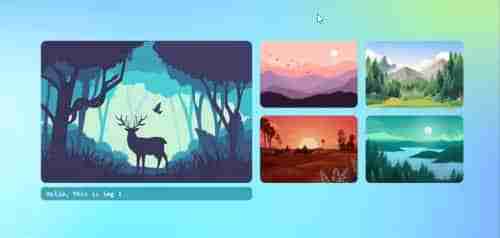
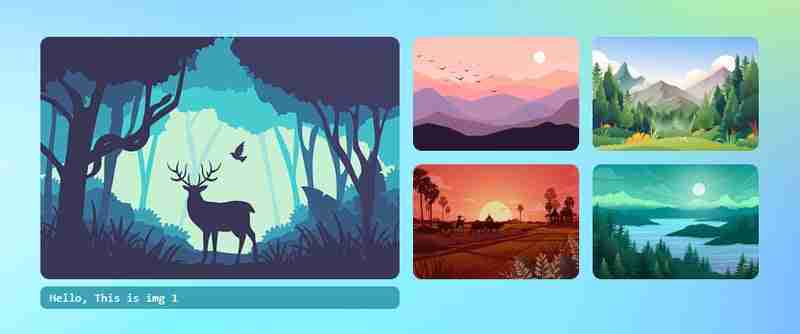
Let's create Image Swap tutorial in Pure CSS without using JavaScript.
<div>
<p>Let's create <strong>CSS</strong><br>
</p>
<pre class="brush:php;toolbar:false"> * {
margin: 0;
padding: 0;
}
html {
height: 100%;
scroll-behavior: smooth;
}
body {
display: flex;
flex-direction: column;
height: 100%;
font-family: monospace;
place-content: center;
background-size: 100% 100%;
background-position: 0px 0px;
background-image: radial-gradient(18% 28% at 24% 50%, #CEFAFFFF 7%,
#073AFF00 100%), radial-gradient(18% 28% at 18% 71%, #FFFFFF59 6%,
#073AFF00 100%), radial-gradient(70% 53% at 36% 76%, #73F2FFFF 0%,
#073AFF00 100%), radial-gradient(42% 53% at 15% 94%, #FFFFFFFF 7%,
#073AFF00 100%), radial-gradient(42% 53% at 34% 72%, #FFFFFFFF 7%,
#073AFF00 100%), radial-gradient(18% 28% at 35% 87%, #FFFFFFFF 7%,
#073AFF00 100%), radial-gradient(31% 43% at 7% 98%, #FFFFFFFF 24%,
#073AFF00 100%), radial-gradient(21% 37% at 72% 23%, #D3FF6D9C 24%,
#073AFF00 100%), radial-gradient(35% 56% at 91% 74%, #8A4FFFF5 9%,
#073AFF00 100%), radial-gradient(74% 86% at 67% 38%, #84d9ff 24%,
#073AFF00 100%), linear-gradient(125deg, #4EB5FFFF 1%, #4C00FCFF 100%);
}
.wrapper {
width: 860px;
height: 283px;
position: relative;
margin: 0 auto;
}
.wrapper label {
width: 200px;
height: 134px;
cursor: pointer;
position: absolute;
transition: 0.25s;
border-radius: 10px;
}
.wrapper label img{
max-width: 100%;
height: 100%;
border-radius: 10px;
}
.wrapper input[type="radio"] {
padding: 5px 5px 5px 10px;
height: 134px;
width: 200px;
cursor: pointer;
position: absolute;
z-index: -1;
opacity: 0;
}
.wrapper input[type="radio"]+label span {
opacity: 0;
background: var(--bg);
display: inline-block;
border-radius: 7px;
padding: 5px 0 5px 10px;
margin-top: 5px;
width: calc(100% - 10px);
color: white;
}
.wrapper input[type="radio"]:checked+label span {
opacity: 1;
animation-delay: 1s;
animation: fade 1s;
}
/* static positions */
.wrapper input[type="radio"]#s1,
.wrapper input[type="radio"]#s1+label {
left: 0;
top: 0;
}
.wrapper input[type="radio"]#s2,
.wrapper input[type="radio"]#s2+label {
left: 440px;
top: 0;
}
.wrapper input[type="radio"]#s3,
.wrapper input[type="radio"]#s3+label {
left: 655px;
top: 0;
}
.wrapper input[type="radio"]#s4,
.wrapper input[type="radio"]#s4+label {
left: 440px;
top: 150px;
}
.wrapper input[type="radio"]#s5,
.wrapper input[type="radio"]#s5+label {
left: 655px;
top: 150px;
}
/* onclick shows large image and caption*/
.wrapper input[type="radio"]:checked,
.wrapper input[type="radio"]:checked+label {
left: 0 !important;
top: 0 !important;
width: 425px;
height: 100%;
}
/* placing first item position when clickced on other thumbnails */
.wrapper input[type="radio"]#s2:checked~#s1+label {
left: 440px;
}
.wrapper input[type="radio"]#s3:checked~#s1+label {
left: 660px;
}
.wrapper input[type="radio"]#s4:checked~#s1+label {
left: 440px;
top: 150px;
}
.wrapper input[type="radio"]#s5:checked~#s1+label {
left: 660px;
top: 150px;
}
@keyframes fade {
from {
opacity: 0;
}
to {
opacity: 1;
}
}
/* changing background color when clicked on thumbnails */
.bg {
position: fixed;
left: 0;
top: 0;
width: 100vw;
height: 100vh;
z-index: -1;
}
.wrapper input[type="radio"]#s2:checked~.bg {
background-image: radial-gradient(circle, rgba(238, 174, 202, 1) 0%, rgba(148, 187, 233, 1) 100%);
}
.wrapper input[type="radio"]#s3:checked~.bg {
background-image: radial-gradient(circle, rgb(197, 218, 196) 0%, rgb(88, 167, 204) 100%);
}
.wrapper input[type="radio"]#s4:checked~.bg {
background-image: radial-gradient(circle, rgb(238, 226, 174) 0%, rgb(177, 139, 131) 100%);
}
.wrapper input[type="radio"]#s5:checked~.bg {
background-image: radial-gradient(circle, rgb(174, 238, 225) 0%, rgb(36, 163, 136) 100%);
}
Now, we have done the swap animations with static positions. Check the output in below gif animation if it plays else go to the end of this article and view the codepen link for demo.
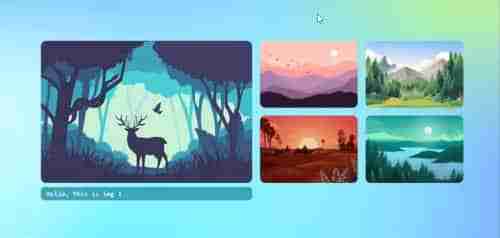
Now let's try with dynamic width and height using CSS custom variables. Using custom css variables is very useful because just by changing at only 2 places, all the sizes(large and thumbnails) including gaps will get automatically fixed. Let's create variables in :root
:root {
--w: 800px;
--h: 270px;
--m: 15px;
--thumbw: calc(var(--w)/4 - 15px);
--thumbh: calc(50% - var(--m));
--top: calc(var(--h)/2 + var(--m)/2 + 0px);
}
Now ignore all the previous CSS and replace with below CSS. You can find below the previous CSS are commented and replaced with custom variables.
:root {
--w: 800px;
--h: 270px;
--m: 15px;
--thumbw: calc(var(--w)/4 - 15px);
--thumbh: calc(50% - var(--m));
--top: calc(var(--h)/2 + var(--m)/2 + 0px);
}
* {
margin: 0;
padding: 0;
}
html {
height: 100%;
scroll-behavior: smooth;
}
body {
display: flex;
flex-direction: column;
height: 100%;
font-family: monospace;
place-content: center;
background-size: 100% 100%;
background-position: 0px 0px;
background-image: radial-gradient(18% 28% at 24% 50%, #CEFAFFFF 7%,
#073AFF00 100%), radial-gradient(18% 28% at 18% 71%, #FFFFFF59 6%,
#073AFF00 100%), radial-gradient(70% 53% at 36% 76%, #73F2FFFF 0%,
#073AFF00 100%), radial-gradient(42% 53% at 15% 94%, #FFFFFFFF 7%,
#073AFF00 100%), radial-gradient(42% 53% at 34% 72%, #FFFFFFFF 7%,
#073AFF00 100%), radial-gradient(18% 28% at 35% 87%, #FFFFFFFF 7%,
#073AFF00 100%), radial-gradient(31% 43% at 7% 98%, #FFFFFFFF 24%,
#073AFF00 100%), radial-gradient(21% 37% at 72% 23%, #D3FF6D9C 24%,
#073AFF00 100%), radial-gradient(35% 56% at 91% 74%, #8A4FFFF5 9%,
#073AFF00 100%), radial-gradient(74% 86% at 67% 38%, #84d9ff 24%,
#073AFF00 100%), linear-gradient(125deg, #4EB5FFFF 1%, #4C00FCFF 100%);
}
.wrapper {
/* width: 860px; */
/* height: 283px; */
width: var(--w);
height: var(--h);
position: relative;
margin: 0 auto;
}
.wrapper label {
/* width: 200px; */
width: var(--thumbw);
height: calc(50% - var(--m) / 2);
cursor: pointer;
position: absolute;
transition: 0.25s;
border-radius: 10px;
}
.wrapper label img,
.wrapper label div {
max-width: 100%;
height: 100%;
border-radius: 10px;
}
.wrapper input[type="radio"] {
padding: 5px 5px 5px 10px;
/* width: 200px; */
/* height: 134px; */
height: calc(50% - var(--m) / 2);
width: var(--thumbw);
cursor: pointer;
position: absolute;
z-index: -1;
opacity: 0;
}
.wrapper input[type="radio"]+label span {
opacity: 0;
background: var(--bg);
display: inline-block;
border-radius: 7px;
padding: 5px 0 5px 10px;
margin-top: 5px;
width: calc(100% - 10px);
color: white;
}
.wrapper input[type="radio"]:checked+label span {
opacity: 1;
animation-delay: 1s;
animation: fade 1s;
}
.wrapper input[type="radio"]#s1,
.wrapper input[type="radio"]#s1+label {
left: 0;
top: 0;
}
.wrapper input[type="radio"]#s2,
.wrapper input[type="radio"]#s2+label {
/* left: 440px; */
left: calc((var(--w)/2) + var(--m));
top: 0;
}
.wrapper input[type="radio"]#s3,
.wrapper input[type="radio"]#s3+label {
/* left: 655px; */
left: calc(var(--w)/2 + var(--thumbw) + var(--m) + 15px);
top: 0;
}
.wrapper input[type="radio"]#s4,
.wrapper input[type="radio"]#s4+label {
/* left: 440px; */
/* top: 150px; */
left: calc((var(--w)/2) + var(--m));
top: var(--top);
}
.wrapper input[type="radio"]#s5,
.wrapper input[type="radio"]#s5+label {
/* left: 655px; */
/* top: 150px; */
left: calc(var(--w)/2 + var(--thumbw) + var(--m) + 15px);
top: var(--top);
}
.wrapper input[type="radio"]:checked,
.wrapper input[type="radio"]:checked+label {
left: 0 !important;
top: 0 !important;
/* width: 425px; */
width: calc(var(--w)/2);
height: 100%;
}
.bg {
position: fixed;
left: 0;
top: 0;
width: 100vw;
height: 100vh;
z-index: -1;
}
.wrapper input[type="radio"]#s2:checked~#s1+label {
/* left: 440px; */
left: calc((var(--w)/2) + var(--m));
}
.wrapper input[type="radio"]#s3:checked~#s1+label {
/* left: 660px; */
left: calc(var(--w)/2 + var(--thumbw) + var(--m) + 15px);
}
.wrapper input[type="radio"]#s4:checked~#s1+label {
/* left: 440px; */
/* top: 150px; */
left: calc((var(--w)/2) + var(--m));
top: var(--top);
}
.wrapper input[type="radio"]#s5:checked~#s1+label {
/* left: 660px; */
/* top: 150px; */
left: calc(var(--w)/2 + var(--thumbw) + var(--m)*2);
top: var(--top);
}
@keyframes fade {
from {
opacity: 0;
}
to {
opacity: 1;
}
}
.wrapper input[type="radio"]#s2:checked~.bg {
background-image: radial-gradient(circle, rgba(238, 174, 202, 1) 0%, rgba(148, 187, 233, 1) 100%);
}
.wrapper input[type="radio"]#s3:checked~.bg {
background-image: radial-gradient(circle, rgb(197, 218, 196) 0%, rgb(88, 167, 204) 100%);
}
.wrapper input[type="radio"]#s4:checked~.bg {
background-image: radial-gradient(circle, rgb(238, 226, 174) 0%, rgb(177, 139, 131) 100%);
}
.wrapper input[type="radio"]#s5:checked~.bg {
background-image: radial-gradient(circle, rgb(174, 238, 225) 0%, rgb(36, 163, 136) 100%);
}
Now in the :root {--w: 800px; --h: 270px;}. Just change the width and height proportionately. Go to url https://scriptygoddess.com/resources/proportioncalc.htm and type :root width and height shown in below image
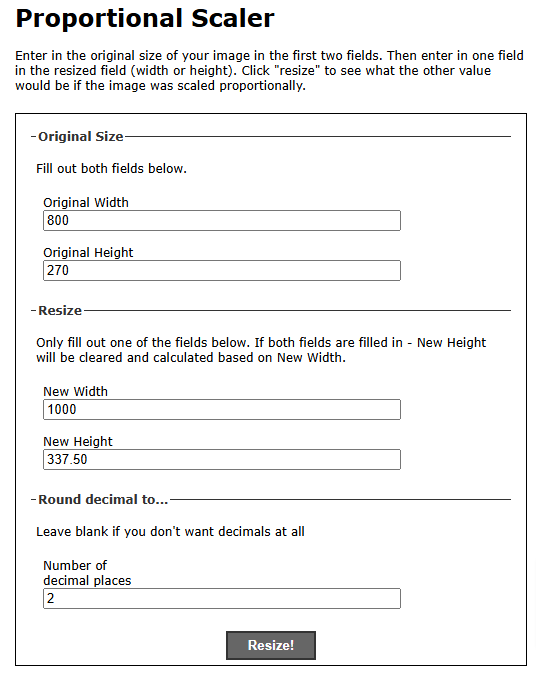
Now type new width or height to get proportionate value. I added my new width 1000 and clicked on resize and I got 337.5 as height and I assigned in :root {--w: 1000px; --h: 337.5px;}. That's all you have to do. You can see the change in all images - width, height, gaps increases proportionately.
You can edit the value of width and height in :root in below codepen link and run. Have fun!
Codepen Demo
Thank you for watching...
The above is the detailed content of Image Swap in Pure CSS. For more information, please follow other related articles on the PHP Chinese website!




