
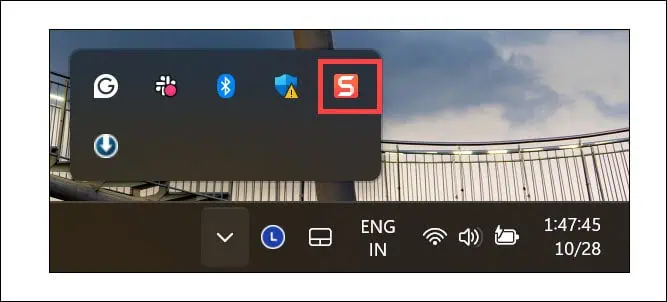
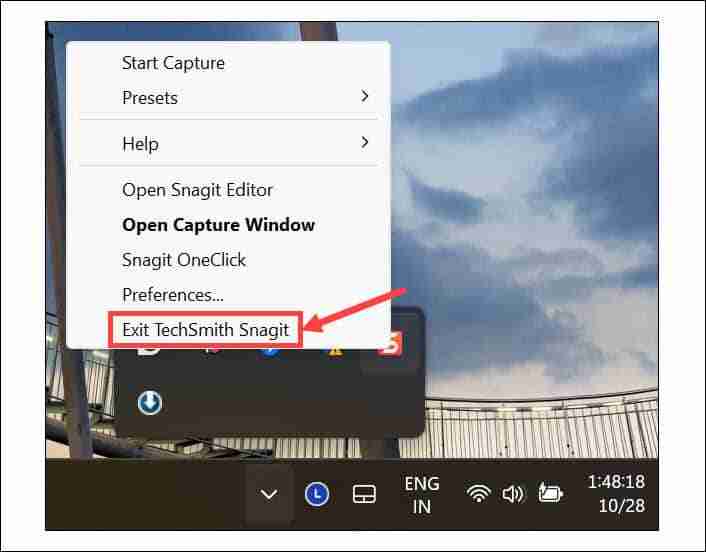

To ensure that the changes are effective, restart your computer once. The yellow border should be gone.
If you have accidentally activated Windows Narrator and your system is on mute, you’ll be confused as to why there is a border on everything.
Generally, it displays a blue border, but it can be yellow depending on the system’s contrast theme. Follow these steps to turn it off:



Windows gives you an option to put the accent color border on every active app window. Here’s how to disable it:



Windows comes with Contrast themes designed to provide better visibility. However, these can also cause display problems, like a yellow border around the screen.
To disable it:


Check if the yellow border problem persists.
Sometimes, display anomalies like the yellow border around the screen can be caused by outdated or corrupted display drivers.
Here’s how to check for updates using Device Manager:


You can also use a dedicated driver updater program to regularly check and update them.
If you recently visited a dubious website or downloaded a pirated or genuine program from an unofficial source, spyware could have entered your Windows system.
In that case, you should perform a full system scan using a robust antivirus program. If you don’t have a third-party antimalware tool, launch Windows Security, switch to the Virus and Threat Protection section, and run a full system scan.

There you have it—the best working solutions to fix the yellow border around the screen in Windows 11. If nothing else works, the final options are either performing a system restore or resetting your system to default.
I hope this guide helps you restore your PC to regular operation.
The above is the detailed content of Yellow Border Around Screen on Windows 11 - 6 Simple Fixes. For more information, please follow other related articles on the PHP Chinese website!




