
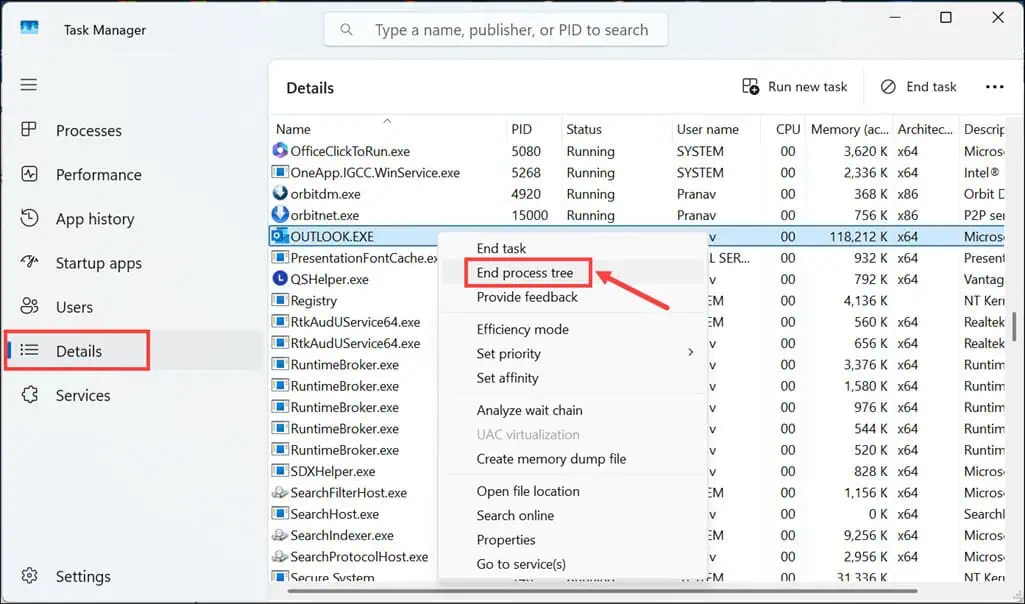
The fresh restart may fix the temporary glitch that’s making the reminder window too small.
It’s possible that the Display Settings are misconfigured, causing the Outlook app window to be too small. The simplest way to fix it is to set the Windows display scale to 100%. Here’s how:
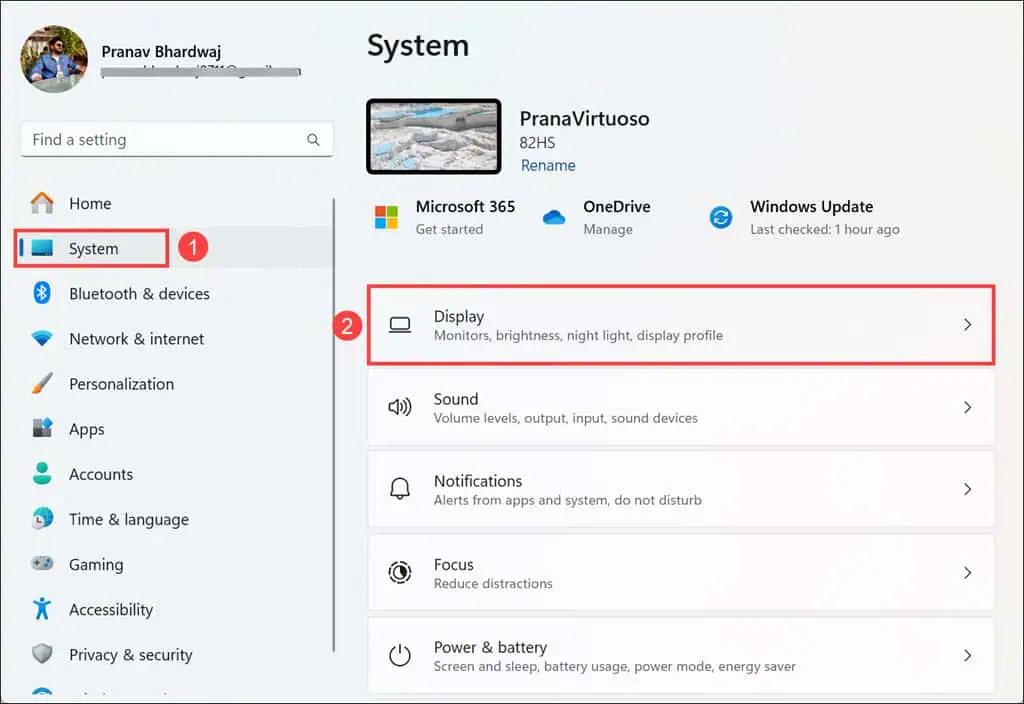
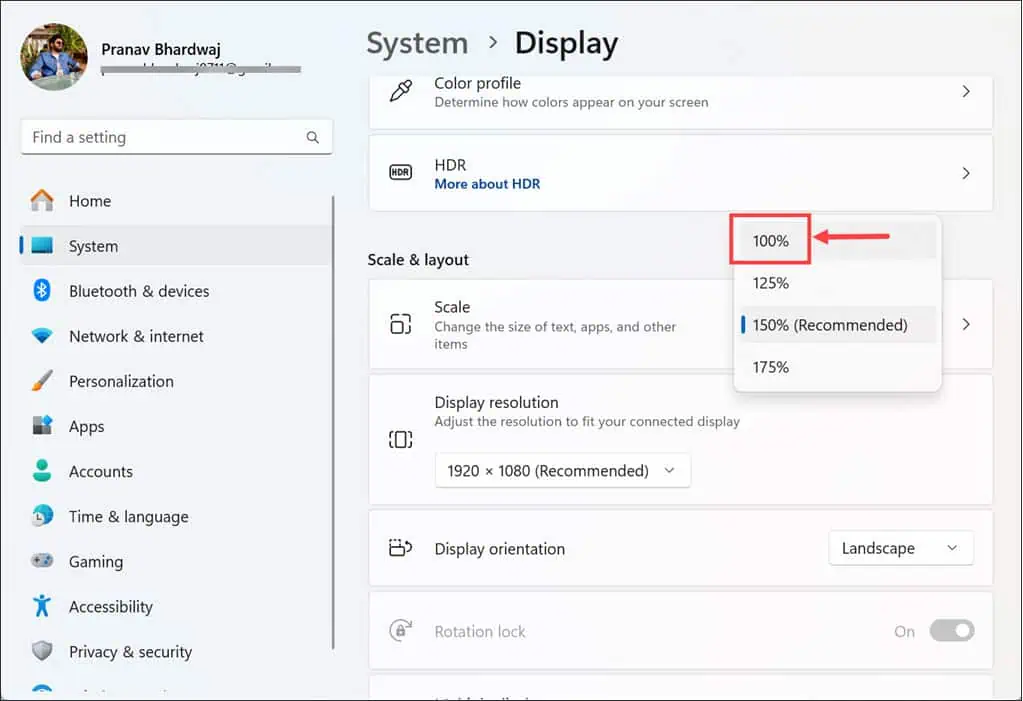
If changing scaling doesn’t help, consider adjusting your screen resolution. Sometimes, a lower resolution can make application windows appear larger, though at the cost of visual clarity.
Try repairing and resetting Outlook if the previous solutions didn’t work. Here’s how to do that:
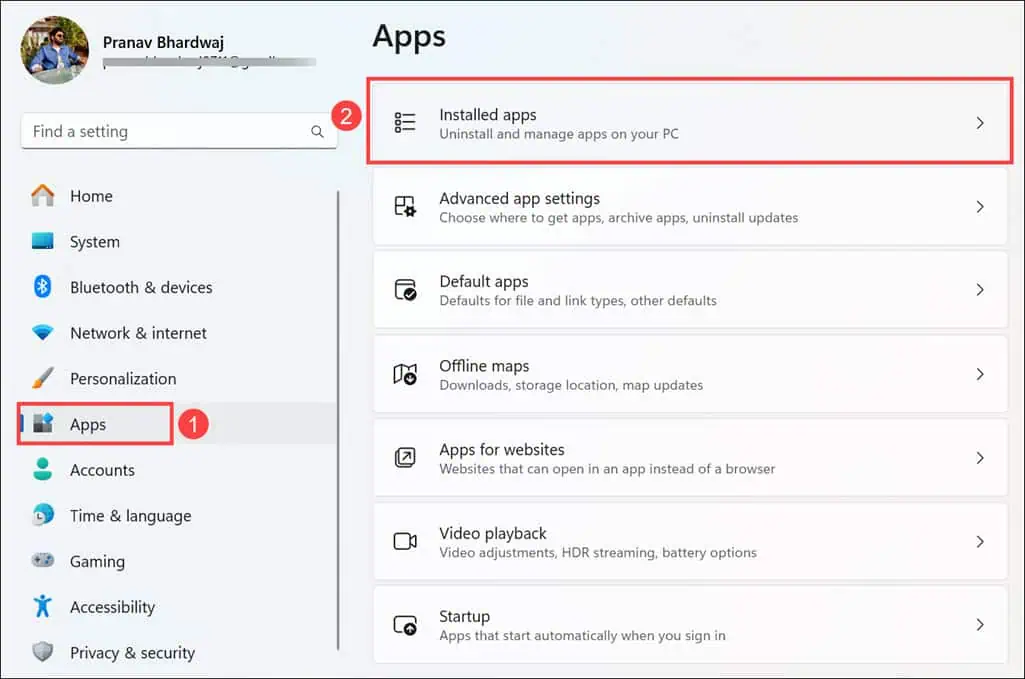
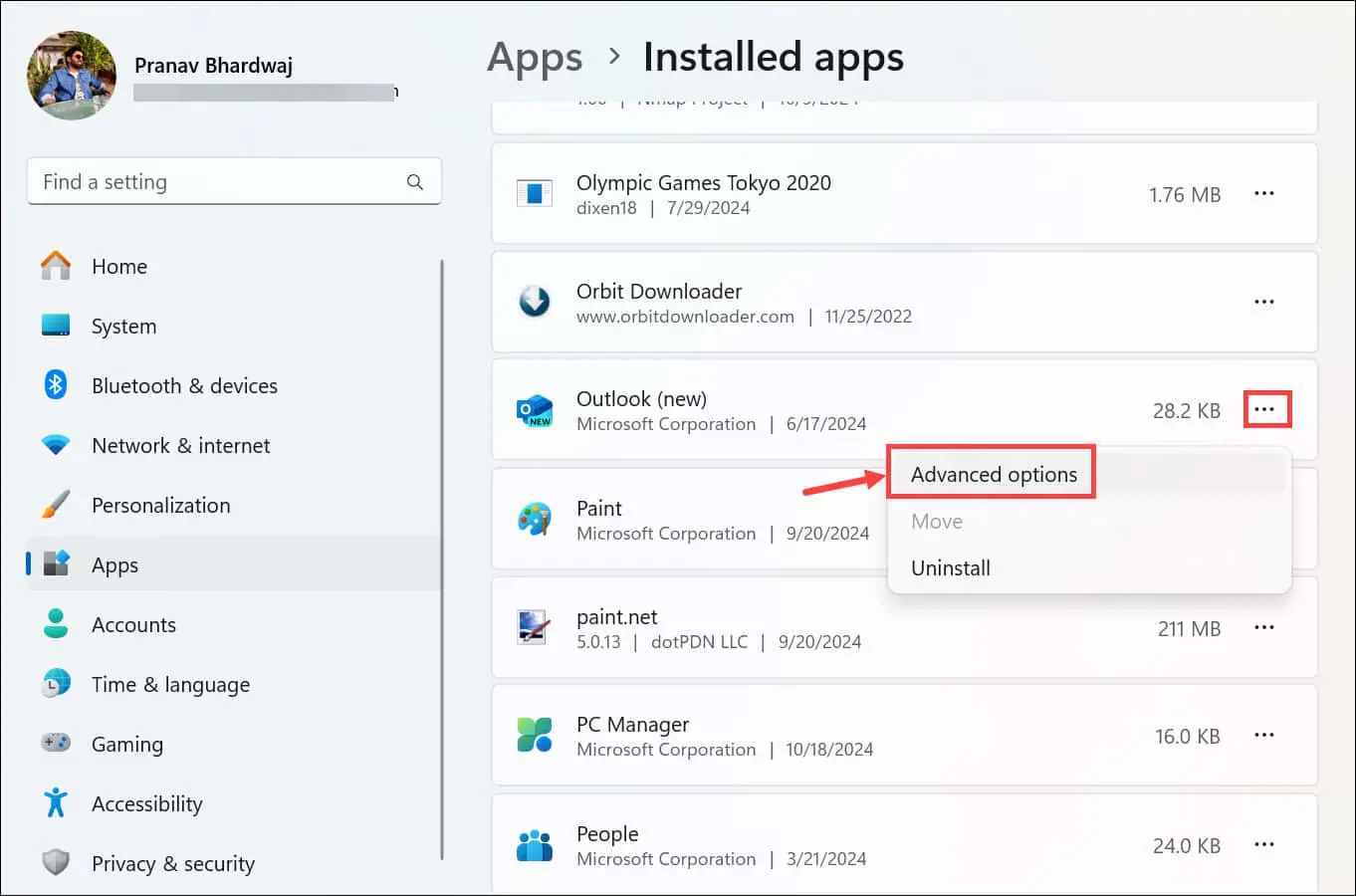
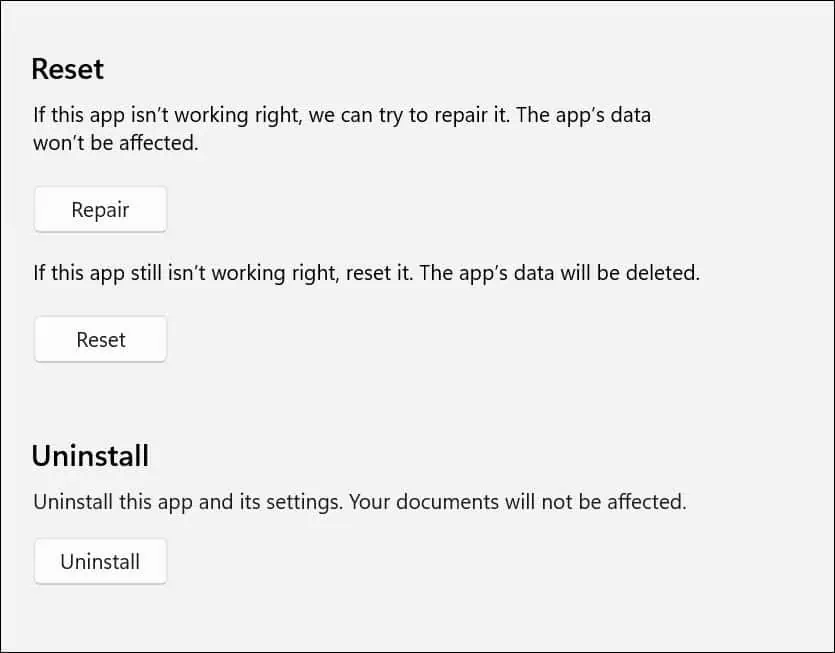
You should restart your system after the reset.
As a last resort, uninstall the app and then re-install it from the Microsoft Store. Here are the steps for that:
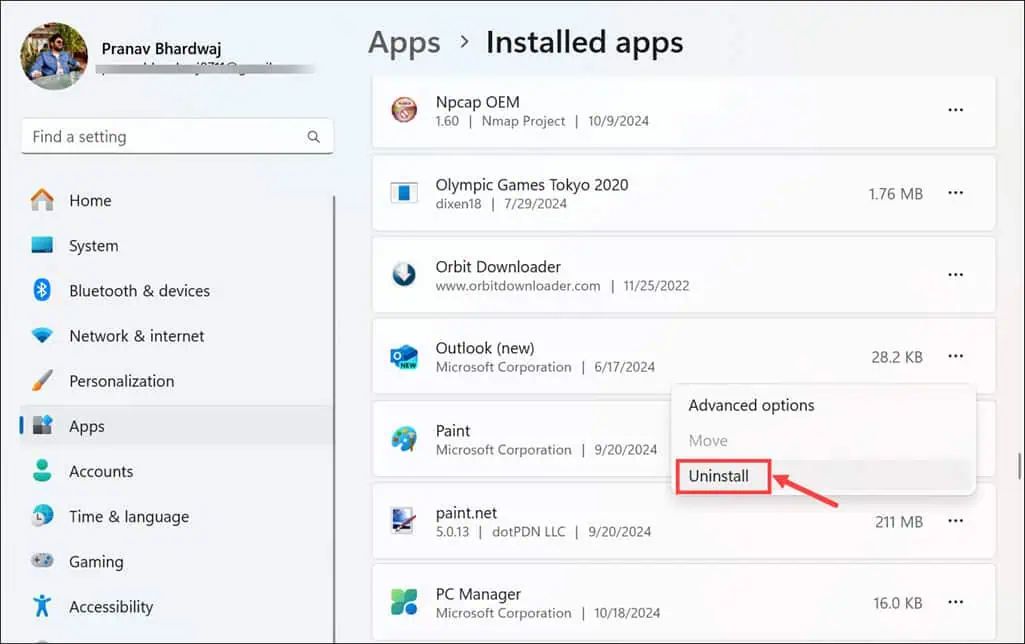
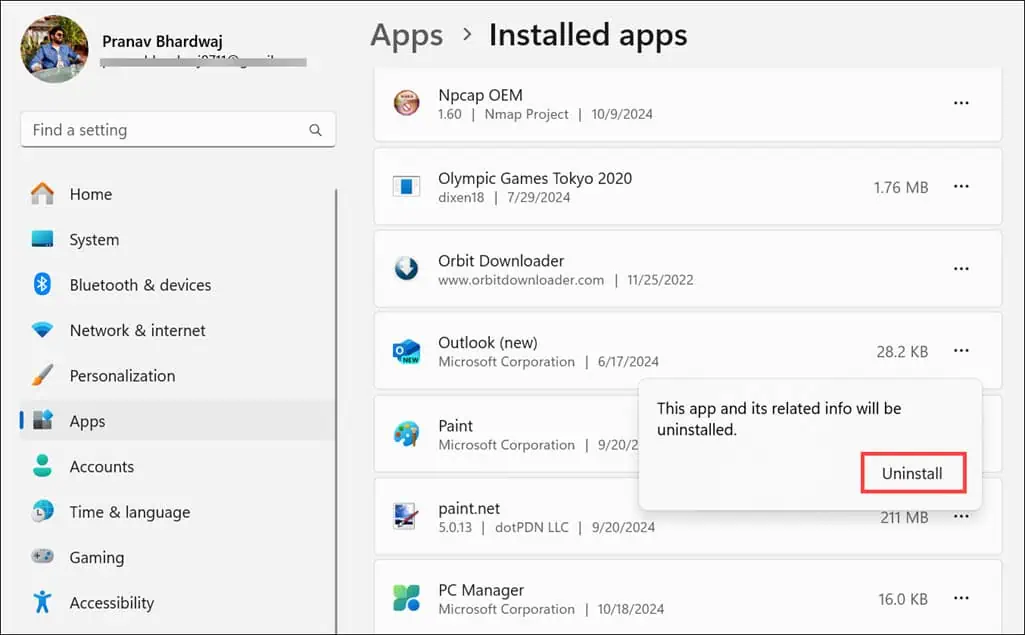
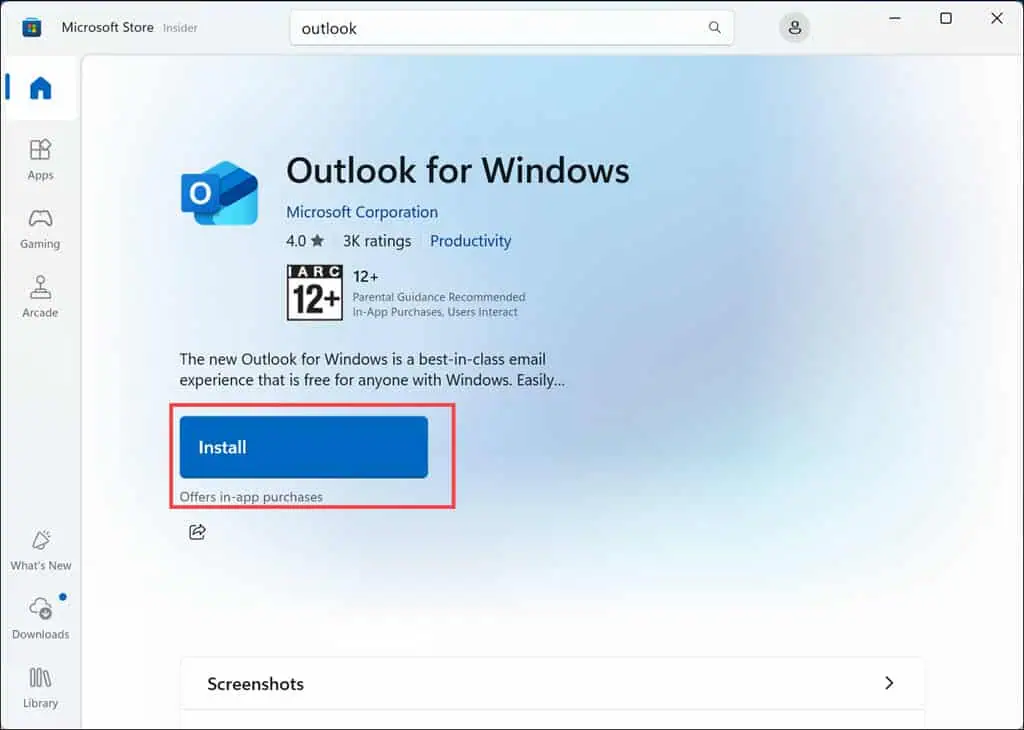
So, now you know how to fix the Outlook Reminder window when it’s too small. The official fix is to update the app to the latest build. However, if that doesn’t work for you, try the other troubleshooting methods one by one. Remember to keep your apps and Windows updated to avoid such frustrating issues in the future.
The above is the detailed content of Outlook Reminder Window Too Small? Here Are 6 Easy Fixes. For more information, please follow other related articles on the PHP Chinese website!




