
How to easily set up a wireless ad hoc network on Windows 7 Many Windows 7 users want to create a wireless ad hoc network on their computers, but don’t know how to achieve this. In order to meet everyone's needs, PHP editor Yuzai will provide a step-by-step guide to help you set up easily. This article walks you through every step of setting up a wireless ad hoc network, from configuring hardware to setting network properties. If you're looking for clear instructions on creating an ad hoc wireless network, read on to learn the details.
Tutorial on establishing a temporary wireless network in win7
1. Open the control panel in the start menu bar.
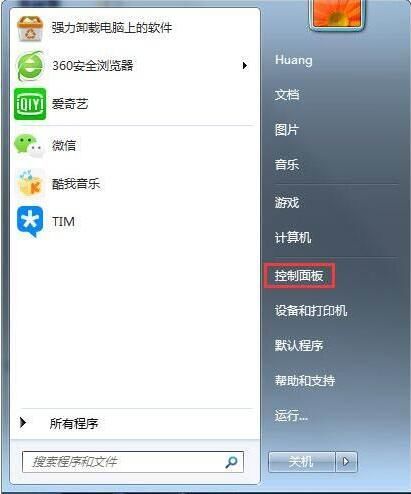
2. Click on Network and Sharing Center.
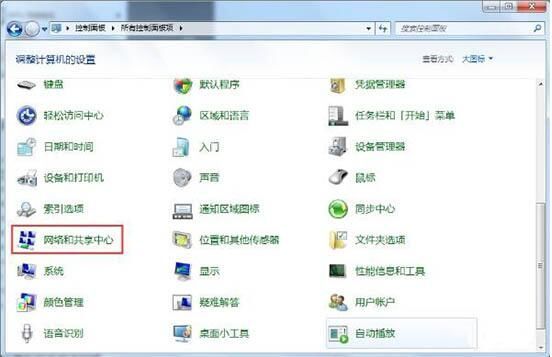
3. Click to set up a new connection or network.
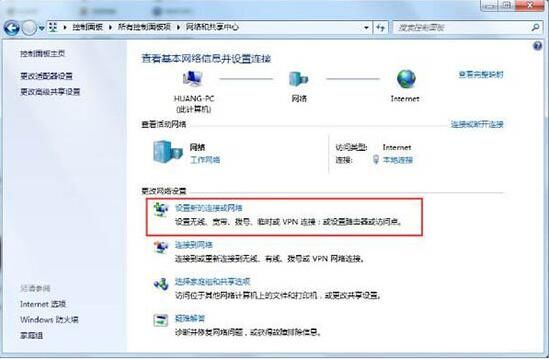
4. Pull the drop-down menu to the bottom, click Set up a wireless temporary network, and click Next.
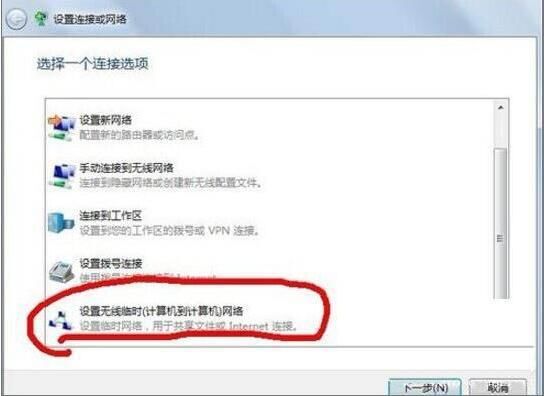
5. Select the wireless network connection and click Next.
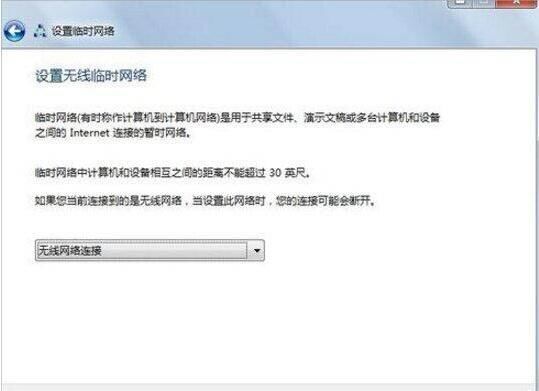
6. Set the network name and security key (ie password) according to personal needs. It is recommended to select wpa2 as the security type, and click Next.

7. In this way, a point-to-point network connection with zsj2 as the network name is established. Other notebooks can turn on wireless, find this network in the wireless list, and click to connect. Enter the password to connect to the LAN.
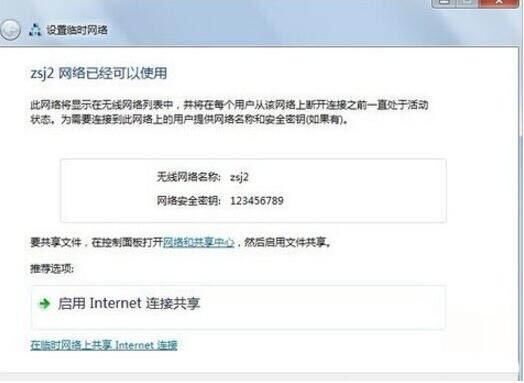
8. Notice the option to enable internet connection sharing. Click this option to enable the wireless sharing function of point-to-point connections.
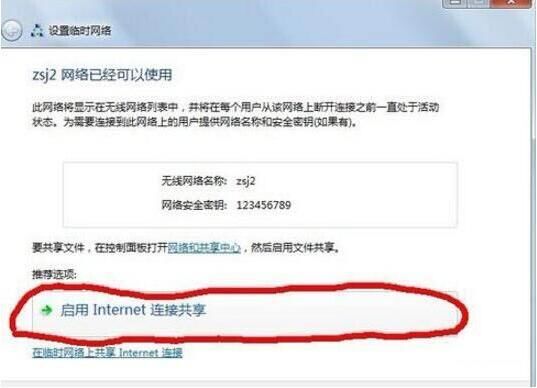
9. In this way, when other computers connect to this point-to-point network, multiple computers can access the Internet together without routing or switches.
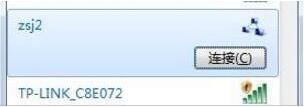
The above is the detailed content of How to set up a temporary wireless network in win7. Tutorial on setting up a temporary wireless network in win7.. For more information, please follow other related articles on the PHP Chinese website!




