
Many users accidentally set their folders as read-only and want to cancel but are at a loss. This article will detail how to cancel the read-only attribute of the font folder in Windows 10. PHP editor Strawberry will guide you step by step without worrying about language barriers, allowing you to easily solve permission problems.
Win10 font folder read-only attribute cannot be removed without auth detailed explanation
1. Find the file that is set to read-only mode, right-click the file and select [Properties] option to enter.
2. Click the [Security] tab at the top of the page and click the [Advanced] button to enter the advanced settings window.
3. After coming to the advanced settings window, click the [Add] button in the lower left corner of the page.
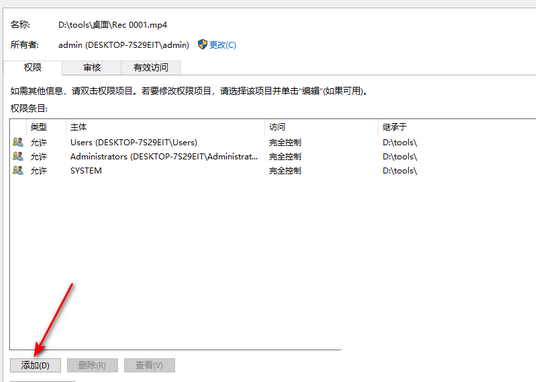
4. Click the [Select Subject] option button at the top of the page with the left mouse button to enter the window page for setting the subject.
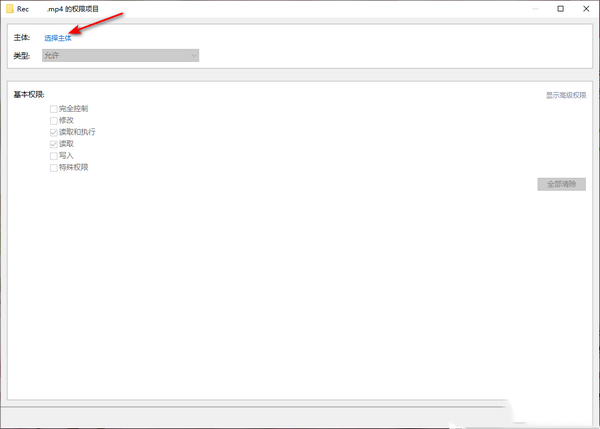
5. A window for selecting users and groups will pop up on the page. In the [Enter the name of the object to be selected] box, enter the name you need to cancel the read-only mode. File name, then click the [Check Name] button, and click the [OK] button when completed.
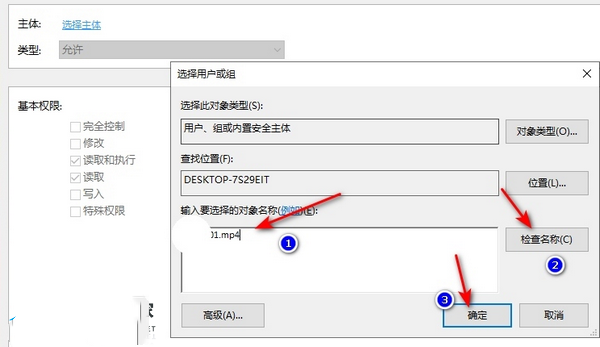
6. After the subject name check is successful, return to the window for selecting the subject. In this window, set the [Type] option to [Allow], and then change the Just check [Basic Permissions] to [Full Control], and then click the [OK] button.
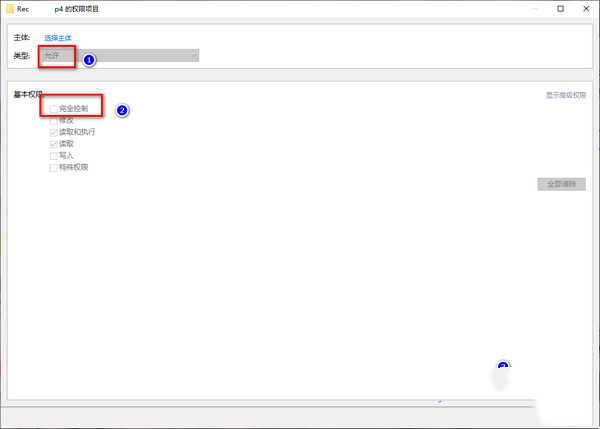
The above is the detailed content of What should I do if the read-only attribute of the font folder in Windows 10 cannot be removed?. For more information, please follow other related articles on the PHP Chinese website!




