
How to set up computer file sharing in Win10 system? Today, Windows 10 system is widely used in computers. For more effective collaboration, you may want to know how to enable file sharing between Windows 10 computers. In this article, PHP editor Apple will explain to you in detail how to set up computer file sharing in Win10 system.
How to set up mutual file sharing between Win10 computers
1. Right-click on this computer and select [Manage];
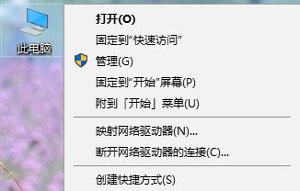
2. Expand in order on the left side of Computer Management: Local Users and Groups - Users;
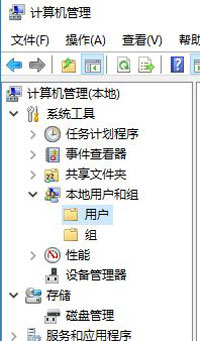
3. Double-click the serial port on the right to open the Guest user in the pop-up box Uncheck [Account Disabled], click [App]-[OK];
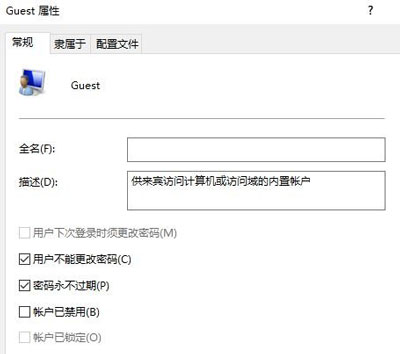
4. Click [Services and Applications]--[Services] on the left ;
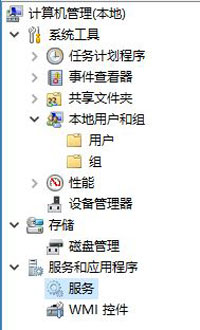
5. Double-click the Workstation service in the right window to check whether the service is running normally. If not, change its startup mode to automatic and click Apply-Start -Confirm, also set the "Server" service;
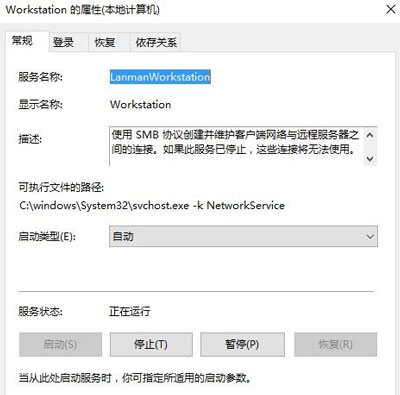
6. Press the Win+R key combination to open the run, type in the run box: gpedit.msc and click OK Or press the Enter key;
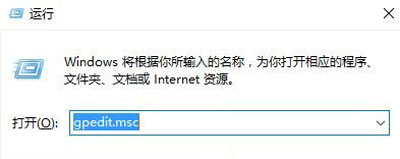
The above is the detailed content of How to set up mutual file sharing between Win10 system computers_How to set up mutual file sharing between Win10 system computers. For more information, please follow other related articles on the PHP Chinese website!




