
Firefox browser provides foreign and Chinese versions. In order to better browse the web, we can set up Firefox browser. If you are using the English version, you can change the English to Chinese for display. How? What about operation? The following tutorial is about the specific method on how to use Firefox to set up Chinese. Setting method 1. Click to open Firefox and enter the homepage.

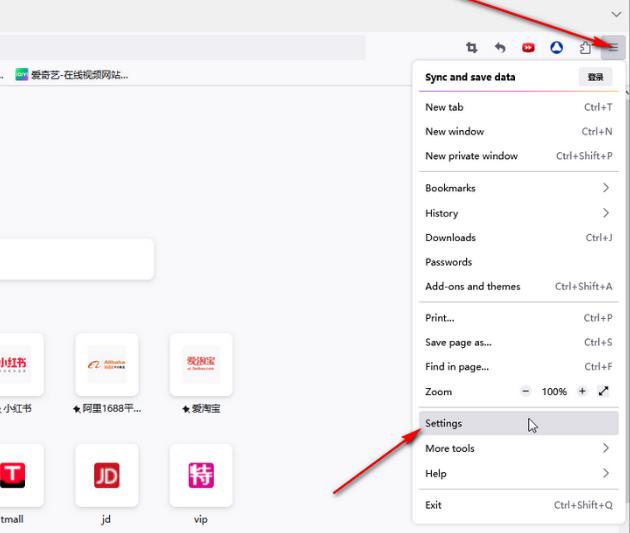
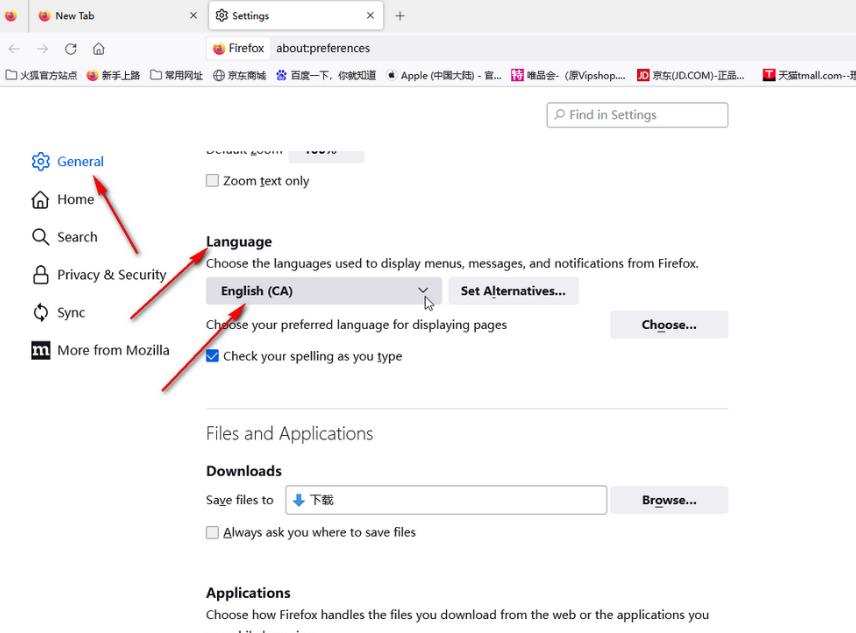

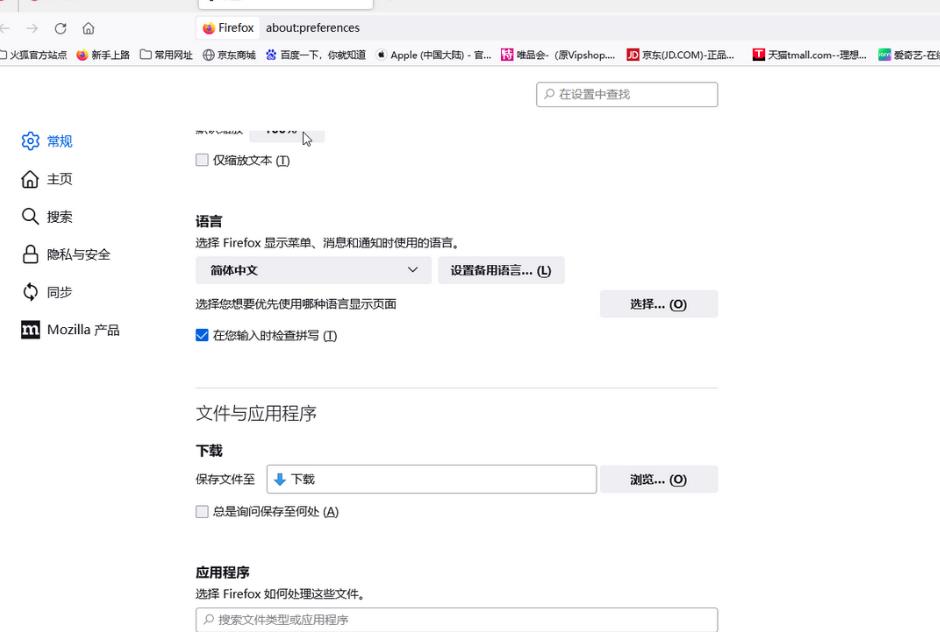
The above is the detailed content of How to set Firefox to Simplified Chinese How to set Firefox to Chinese. For more information, please follow other related articles on the PHP Chinese website!




