
How to format comments in Excel? Excel is a table creation software used by many users. Sometimes when using Excel to modify tables, it is inevitable to set the annotation format, but many new users still don’t know how to do it? So let's take a look at how to format comments in Excel with the editor. I hope it can help everyone. Setting method 1. Open the table that needs to be modified, and then select the cells that need to add comments. 2. Then click the review function above the toolbar.
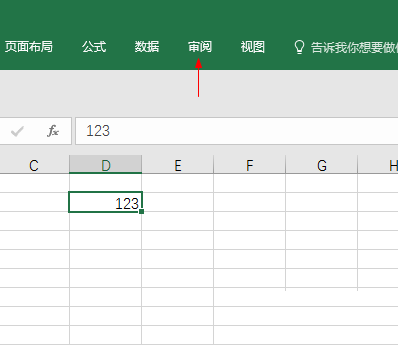
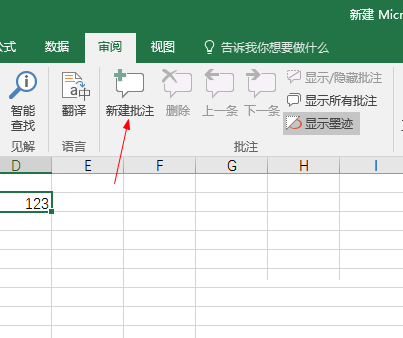
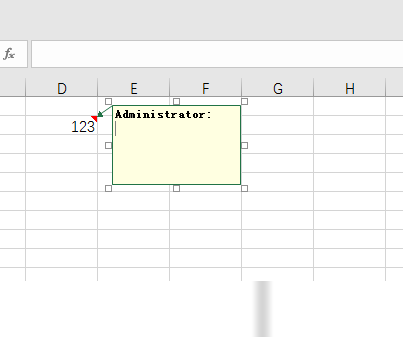
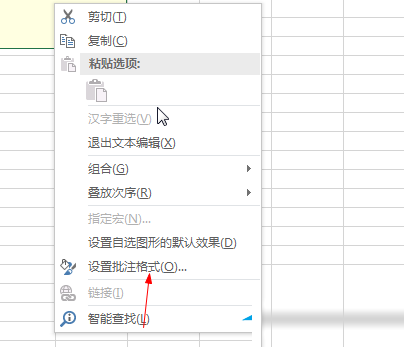


The above is the detailed content of How to format comments in Excel How to format comments in Excel. For more information, please follow other related articles on the PHP Chinese website!




