
Many users don’t know how to set the game frame rate when using the lightning simulator. This will lead to a limited gaming experience and affect players' normal performance. PHP editor Youzi hereby writes this article to explain in detail how to set the game frame rate in the lightning simulator. By reading this article, you will quickly master the skills of setting the frame rate, improve game performance, and get a better gaming experience.
Where can I set the game frame rate in Thunder Simulator? How to set the game frame rate in the lightning simulator
Step 1: First open the lightning simulator, as shown in the picture below.
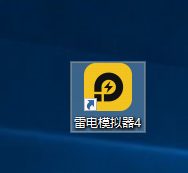
Step 2: After entering the main page of the software, click the [Menu] button in the upper right corner of the page, as shown in the picture below.

Step 3: After opening the menu, click [Software Settings], as shown in the picture below.

Step 4: Then in the software settings page, click [Game Settings], as shown in the picture below.

Step 5: After entering the [Game Settings] page, find [Game Frame Rate] and select the frame rate you need, as shown in the figure below.
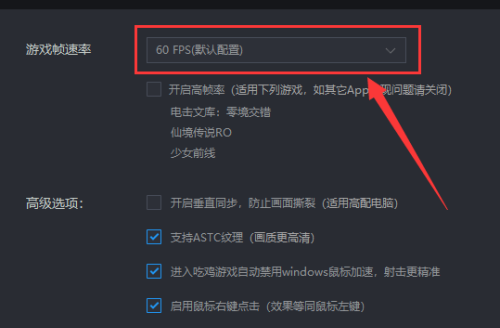
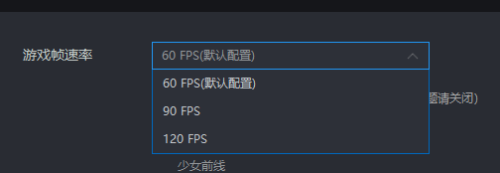
Step 6: Finally click the [Save Settings] button, as shown in the picture below.
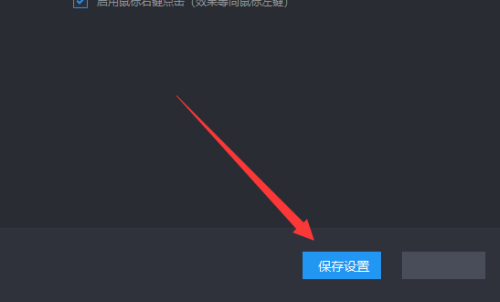
The above is the detailed content of Where to set the game frame rate in the Thunder and Lightning Simulator? How to set the game frame rate in the Thunder and Lightning Simulator. For more information, please follow other related articles on the PHP Chinese website!




